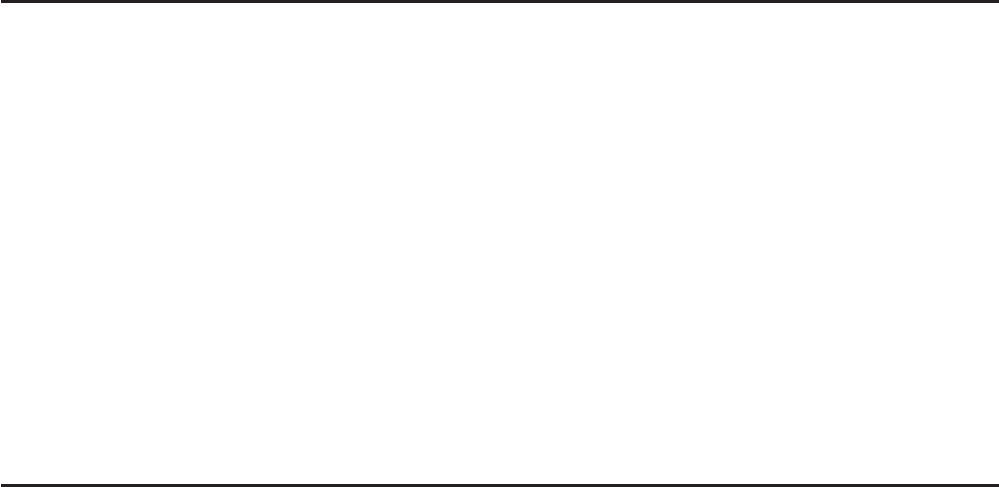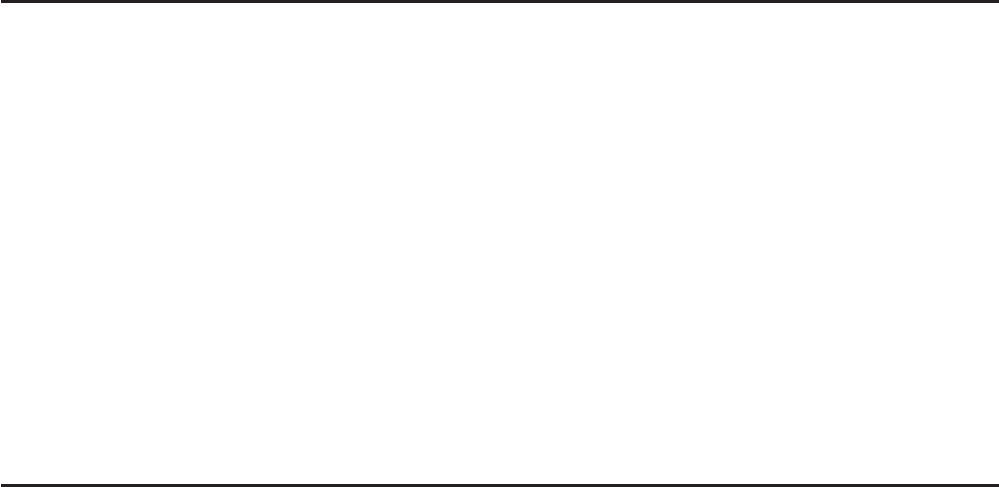
10-2
The following explains the type of data you can input and edit in an eActivity file.
Text line.................A text line can be used to input characters, numbers, and expressions as
text.
Calculation line......Use the calculation line to enter an executable calculation formula. The
result will appear in the following line. Calculations are performed the same
way as they are performed in the RUN
•
MAT mode, while natural input is
enabled.
Stop line................A stop line can be used to stop calculation at a particular point.
Strip ......................A strip can be used to embed data into an eActivity from the Graph, Conics
Graph, Spreadsheet, or other built-in applications.
2. eActivity Function Menus
I File List Function Menu
•{OPEN} ... Opens an eActivity file or folder.
•{NEW} ... Creates a new eActivity file.
•{DEL} ... Deletes an eActivity file.
•{SRC} ... Searches for an eActivity file.
•{SD}/{SMEM} ... Toggles the files displayed in the file menu between calculator main memory
files and SD card memory files (models that support SD cards only). This menu item
shows {SD} while the file menu is showing main memory files and {SMEM} while the file
menu is showing SD card files.
• Only the (NEW) function key is are displayed when there are no eActivity files in memory.
• At least 128 kbytes of memory area is required when the e
•
ACT mode is used for the first
time. A Memory Full error will appear if there is not enough memory available.
I Workspace Screen Function Menu
Part of the content of the workspace function menu depends on the line (or strip) that is
currently selected.
• Workspace Screen Common Menu Items
•{FILE} ... Displays the following file operation submenu.
•{SAVE} ... Saves the file currently being edited.
•{SV
•
AS} ... Saves the file currently being edited under another name.
•{OPT} ... See “Optimizing the Storage Memory or SD Card Memory” on page 11-11.
•{CAPA} ... Displays a screen showing the data size of the file being edited and how much
memory capacity remains.
•{STRP} ... Inserts a strip.
•{JUMP} ... Displays the following submenu to control cursor movement.
•{TOP}/{BTM}/{PgUp}/{PgDn} ... See page 10-4.
•{DEL-L} ... Deletes the line that is currently selected or where the cursor is located.