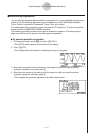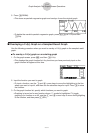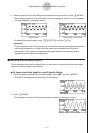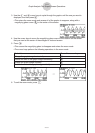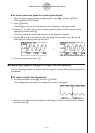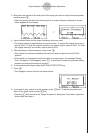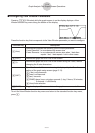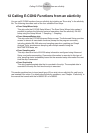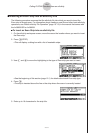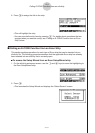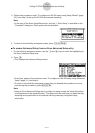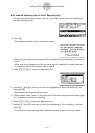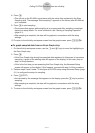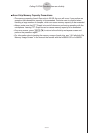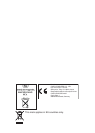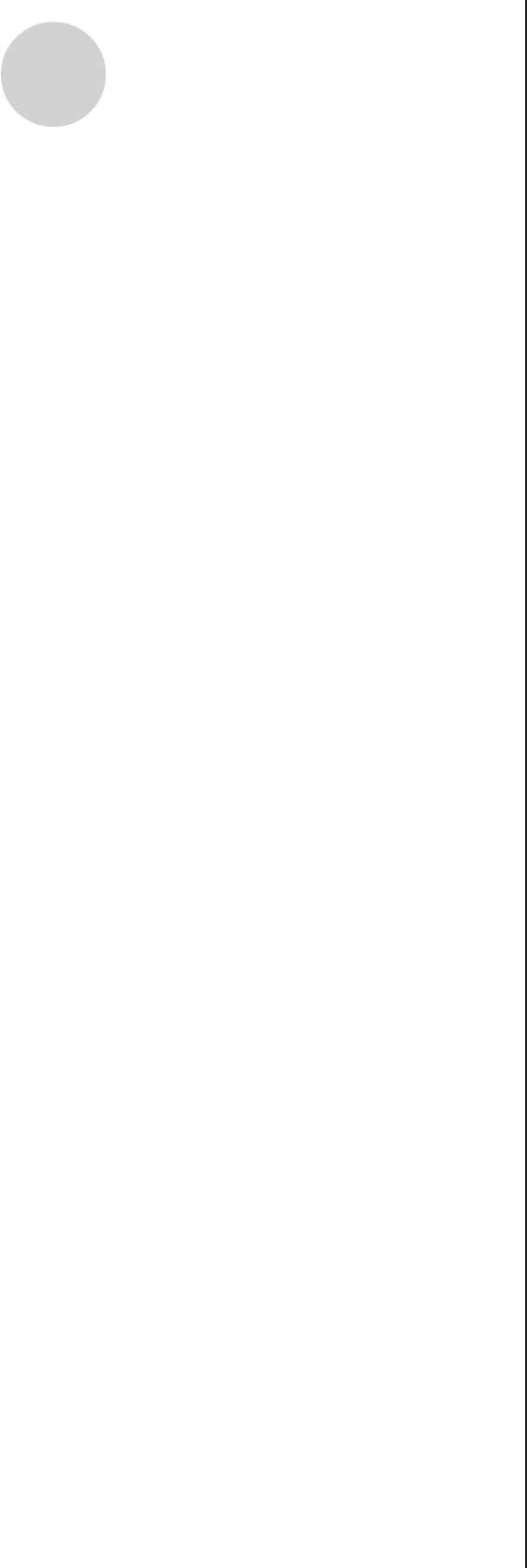
20051101
8. Press w.
• This will set up the EA-200 in accordance with the setup data registered in the Econ
Sampling strip. The message “Start sampling?” appears on the screen after EA-200 set
up is complete.
9. Press w to start sampling.
• The screens that appear while sampling is in progress and after sampling is complete
depend on setup details. For more information, see “Starting a Sampling Operation”
(page 8-1).
• After sampling is complete, the data will be graphed in accordance with the setup
settings.
10.To return to the eActivity workspace screen from the graph screen, press !a(
').
uu
uu
u
To graph sampled data from an Econ Graph strip
1. On the eActivity workspace screen, use the f and c keys to move the highlighting to
the Econ Graph strip.
2. Press w.
• If this Econ Graph strip already has sampled data registered to it because of a previous
execution, a graph of the existing data will appear on the display. In this case, jump to
step 5 of this procedure.
• If this is the first time you are executing this Econ Graph strip, the Advanced Setup
screen will appear on the display. If this happens, proceed with step 3 of this procedure.
3. Perform steps 4 and 5 under “To configure an EA-200 setup using Advanced Setup (page
3-1) to configure the setup for sampling.
4. Press 1(STRT).
• As instructed by the message that appears on the display, press the w key to perform
sampling.
• After sampling is complete, the data will be graphed in accordance with the setup
settings.
5. To return to the eActivity workspace screen from the graph screen, press !a(
').
12-6
Calling E-CON2 Functions from an eActivity