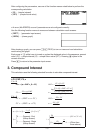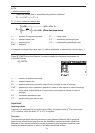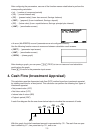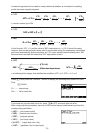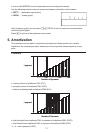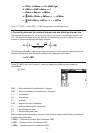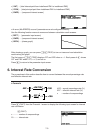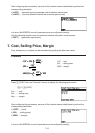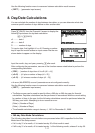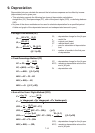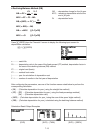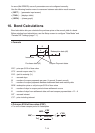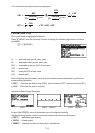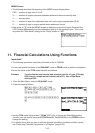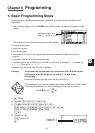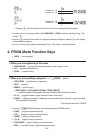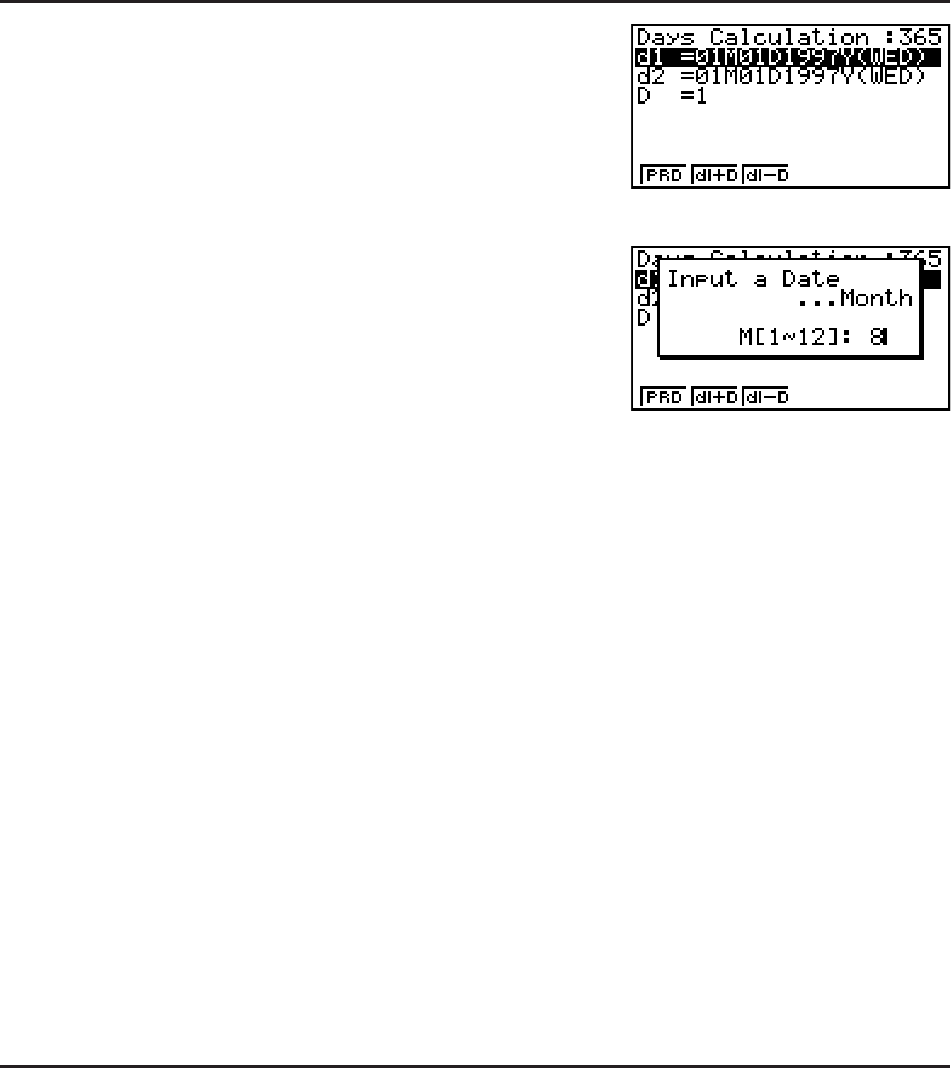
7-11
Use the following function menu to maneuver between calculation result screens.
• {REPT} … {parameter input screen}
8. Day/Date Calculations
You can calculate the number of days between two dates, or you can determine what date
comes a specific number of days before or after another date.
Press (DAYS) from the Financial 2 screen to display the
following input screen for day/date calculation.
(E)(DAYS)
d1.......... date 1
d2.......... date 2
D .......... number of days
To input a date, first highlight d1 or d2. Pressing a number
key to input the month causes an input screen like the one
shown below to appear on the display.
Input the month, day, and year, pressing U after each.
After configuring the parameters, use one of the function menus noted below to perform the
corresponding calculation.
• {PRD} … {number of days from d1 to d2 (d2 – d1)}
• {d1+D} … {d1 plus a number of days (d1 + D)}
• {d1–D} … {d1 minus a number of days (d1 – D)}
• An error (Ma ERROR) occurs if parameters are not configured correctly.
Use the following function menu to maneuver between calculation result screens.
• {REPT} … {parameter input screen}
• The Setup screen can be used to specify either a 365-day or 360-day year for financial
calculations. Day/date calculations are also performed in accordance with the current setting
for number of days in the year, but the following calculations cannot be performed when the
360-day year is set. Attempting to do so causes an error.
(Date) + (Number of Days)
(Date) – (Number of Days)
• The allowable calculation range is January 1, 1901 to December 31, 2099.
• 360-day Date Mode Calculations
The following describes how calculations are processed when 360 is specified for the Date
Mode item in the Setup screen.
• If d1 is day 31 of a month, d1 is treated as day 30 of that month is used.
• If d2 is day 31 of a month, d2 is treated as day 1 of the following month, unless d1 is day 30.