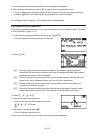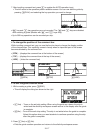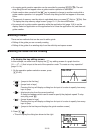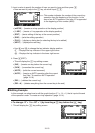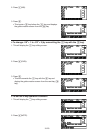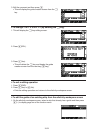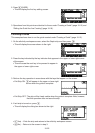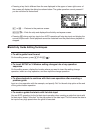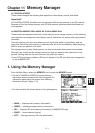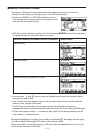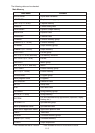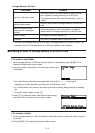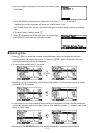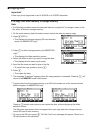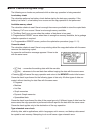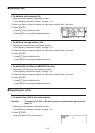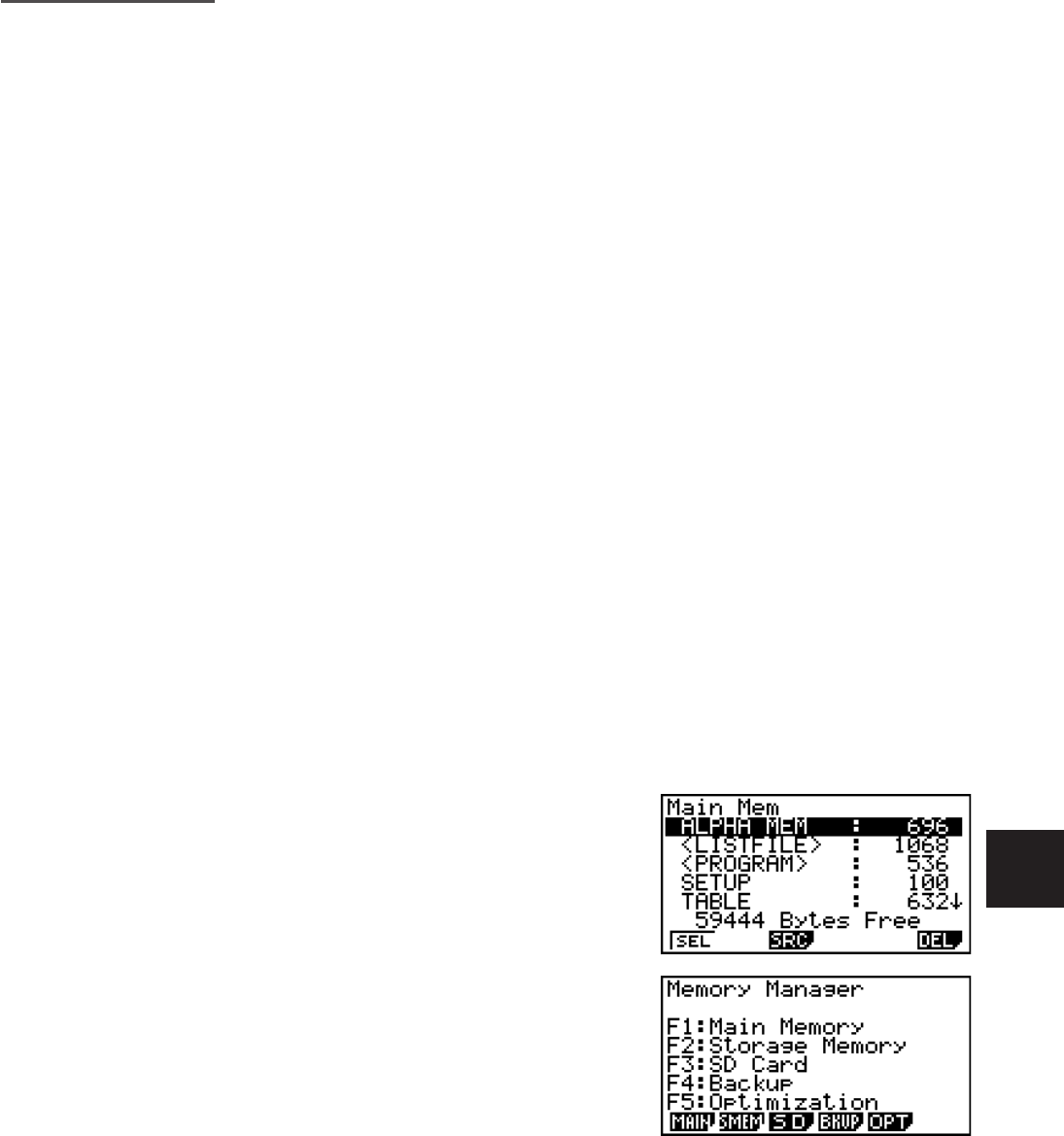
11-1
Chapter 11 Memory Manager
fx-7400GII/fx-9750GII
These models support the following data operations: data display, search, and delete.
Important!
fx-7400GII/fx-9750GII calculators are not equipped with storage memory or an SD card slot.
Because of this, the storage memory and SD card memory operations described below are
not supported.
fx-9860G
II/fx-9860GII SD/fx-9860G AU PLUS/fx-9860G Slim
These models are equipped with both a main memory and a storage memory, so the following
data operations are supported: data display, search, and delete, as well as data copy between
memories.
The main memory is a work area where you can input data, perform calculations, and run
programs. Data in the main memory is relatively safe, but it can be deleted by batteries going
dead or when you perform a full reset.
The storage memory uses “flash memory,” so data is safe even when power is interrupted.
Normally, you should use the storage memory for data you need to store securely for long
periods, loading data into the main memory only when you need it.
• Use of SD card memory (when an SD card is loaded in the SD card slot) also is supported
by the fx-9860G
II SD.
1. Using the Memory Manager
From the Main Menu, select the MEMORY icon to enter the MEMORY mode.
• On the fx-7400G
II/fx-9750GII, the main memory
information screen shown to the right will appear. For
information about using this screen, see “Memory
Information Screen” (page 11-2).
• On other models, the screen shown to the right appears.
•{MAIN} ... {displays main memory information}
•{SMEM} ... {displays storage memory information}
•{SD} ... {displays SD card memory information} (fx-9860G
II SD only)
•{BKUP} ... {main memory backup}
•{OPT} ... {storage memory, SD card optimization}
11