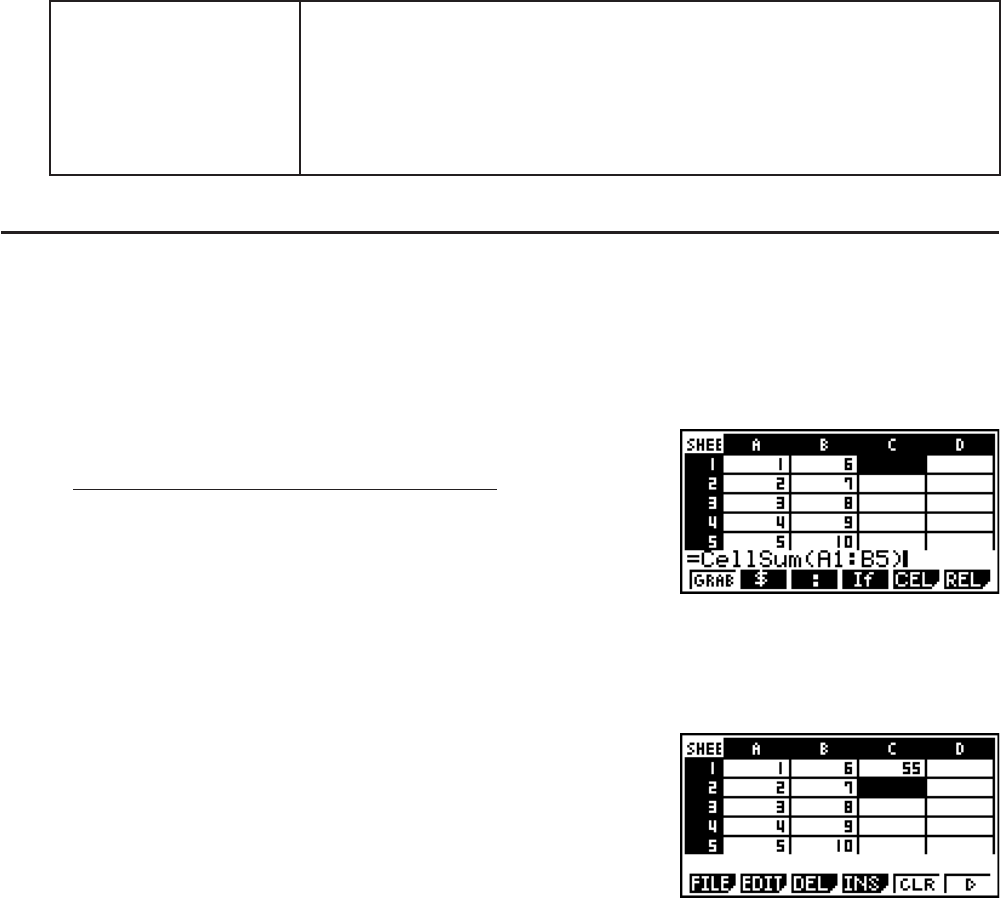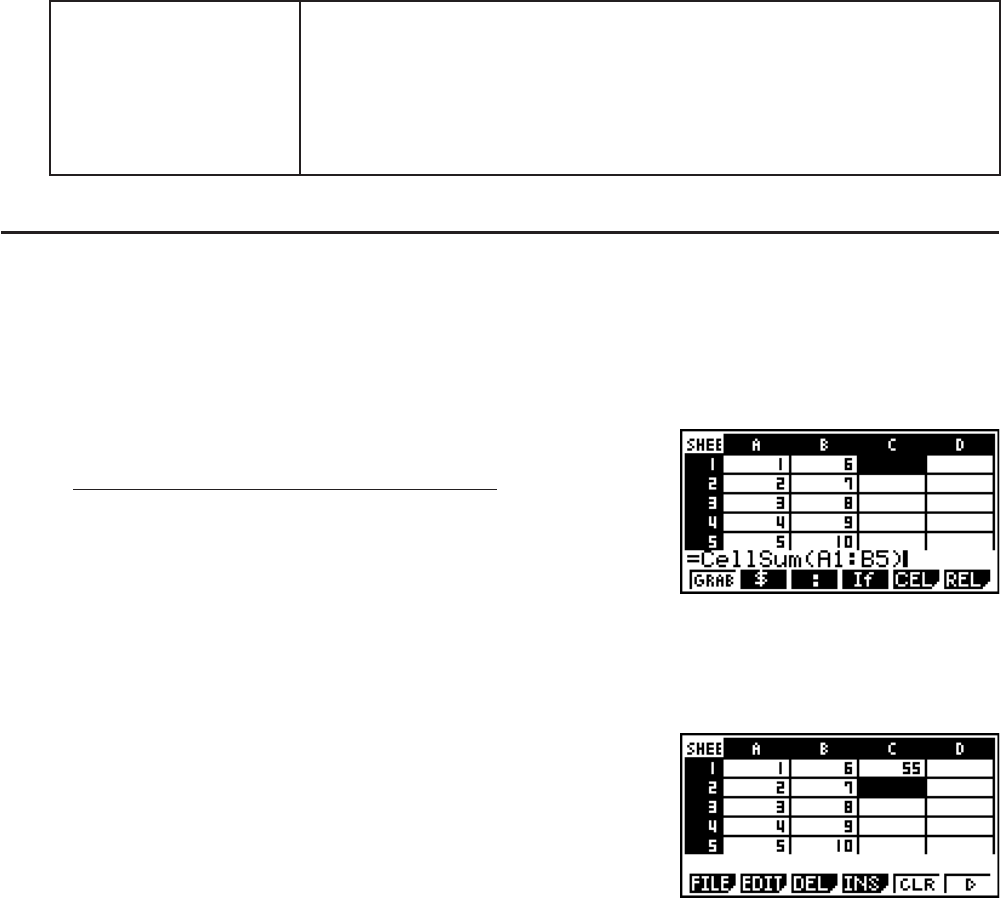
9-15
CellProd(
(Product of Cells)
Returns the product of the data in a specified range of cells.
Input Key Operation: (CEL)(Prod)
Syntax: CellProd(start cell:end cell[)]
Example: =CellProd(B3:B5)
Returns the product of the data in cell range B3:B5.
I S
•
SHT Mode Command Example
This example inputs the special S
•
SHT mode formula CellSum( into cell C1 in order to
calculate the sum of all the data in cell range A1:B5. It is assumed that there is already data in
the cell range A1:B5.
1. Move the cell cursor to cell C1 and then perform the following operation.
(CEL)(Sum)
)?T(A)@(:)?J(b)D
• You can perform the following operation, which uses the
GRAB function (page 9-9) and CLIP function (page 9-5)
in place of the underlined part in the above operation.
)(GRAB)(TOPk) (Enters the GRAB mode and moves the cursor to A1.)
G(CLIP)CAAAA (Specifies the selection range for the CLIP function.)
U
2. Press U to finalize input of the formula.
4. Drawing Statistical Graphs, and Performing
Statistical and Regression Calculations
When you want to check the correlation between two sets of data (such as temperature and
the price of some product), trends become easier to spot if you draw a graph that uses one set
of data as the x-axis and the other set of data as the y-axis.
With the spreadsheet you can input the values for each set of data and draw a scatter plot or
other types of graphs. Performing regression calculations on the data will produce a regression
formula and correlation coefficient, and you can overlay a regression graph over the scatter
plot.
S
•
SHT mode graphing, statistical calculations, and regression calculations use the same
functions as the STAT mode. The following shows an operation example that is unique to the
S
•
SHT mode.