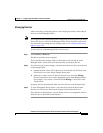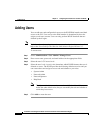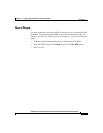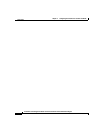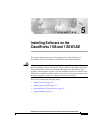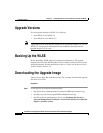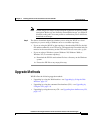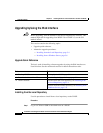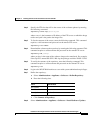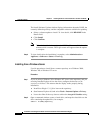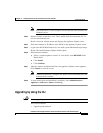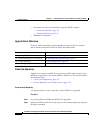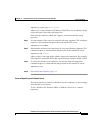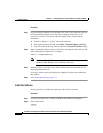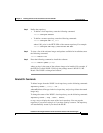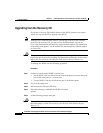5-5
Installation and Configuration Guide for the CiscoWorks Wireless LAN Solution Engine
78-15903-01
Chapter 5 Installing Software on the CiscoWorks 1105 and 1130 WLSE
Upgrade Methods
Step 2 Specify the FTP site that will be the source of the software updates by entering
the following command:
repository source ftp://source/path
where source is the hostname or IP address of the FTP server on which the image
resides and path is the path to the image files.
Step 3 To list the contents of the source, enter the following command. This command
requires a valid username and password on the remote FTP server.
repository list remote
Step 4 Download the software to the repository by entering the following command. This
command requires a valid username and password on the remote FTP server.
repository add package
where package is the name of the software image to be transferred. For example,
if the zip file is named WLSE-2.5-K9.zip, the package would be WLSE-2.5-K9.
Step 5 To verify the contents of the repository, enter the following command. This
command requires a valid username and password on the remote FTP server.
repository list
Step 6 Log in to the WLSE Web interface as a user with system administration privileges.
Step 7 Define the repository:
a. Select Administration > Appliance > Software > Define Repository.
b. Enter the following data:
c. Click Connect to Repository.
Step 8 Select Administration > Appliance > Software > Install Software Updates.
Field Data to Enter
Host Name
localhost
Port Number
9851
Description (optional)