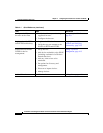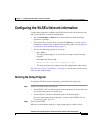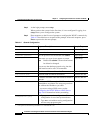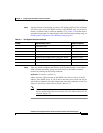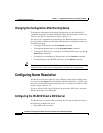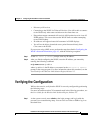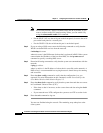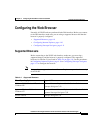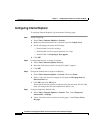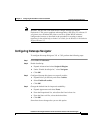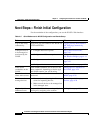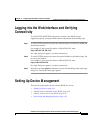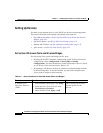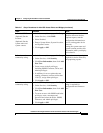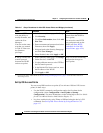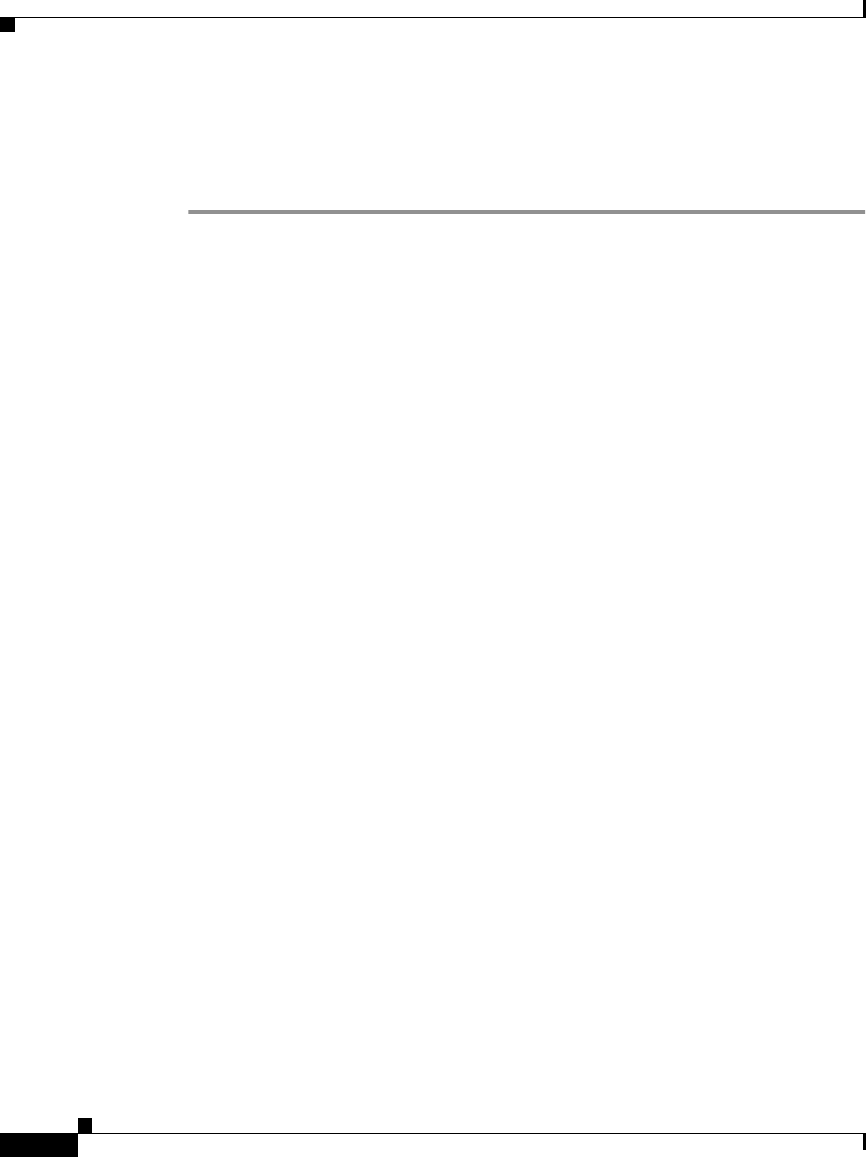
Chapter 4 Configuring the CiscoWorks 1105 and 1130 WLSE
Configuring the Web Browser
4-10
Installation and Configuration Guide for the CiscoWorks Wireless LAN Solution Engine
78-15903-01
Configuring Internet Explorer
To configure Internet Explorer 6.0, perform the following steps:
Step 1 Enable JavaScript:
a. Select Tools > Internet Options > Security.
b. Make sure that the Internet icon is selected, and click Custom Level.
c. Scroll to Scripting and select the following:
–
Select Enable for Active scripting.
–
Select Enable for Allow paste operations via script.
–
Select Enable for Scripting of Java applets.
d. Click OK.
Step 2 Configure the browser to accept all cookies:
a. Select Tools>Internet Options>Privacy.
b. Move the slider down to until “Accept all Cookies” appears.
c. Click OK.
Step 3 Change the default font to improve readability:
a. Select Tools>Internet Options > General. Then elect Fonts.
b. Select a sans-serif font (for example, Arial) from the Web page font and
Plain text font lists.
c. Click OK, then click OK again.
The text in the browser window is redrawn using the new fonts. Not all of the
fonts will change after this user-defined font option is set.
Step 4 Configure temporary Internet files:
a. Select Tools > Internet Options > General. Then s elect Temporary
Internet files > Settings.
b. Under “Check for newer versions of stored pages,” select Every visit to
the page.