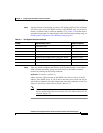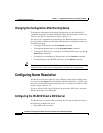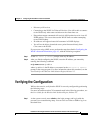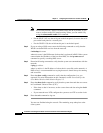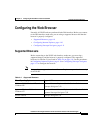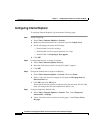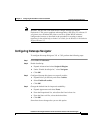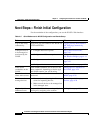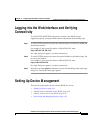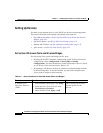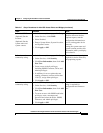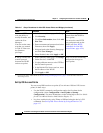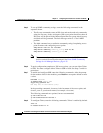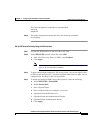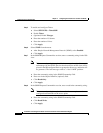4-13
Installation and Configuration Guide for the CiscoWorks Wireless LAN Solution Engine
78-15903-01
Chapter 4 Configuring the CiscoWorks 1105 and 1130 WLSE
Logging into the Web Interface and Verifying Connectivity
Logging into the Web Interface and Verifying
Connectivity
To verify HTTP and HTTPS connectivity, connect to the WLSE using a
supported, properly configured Web browser and perform the following steps:
Step 1 To verify HTTP connectivity, enter the system IP address, followed by :1741 (the
default port number).
For example, if the system IP address is 209.165.202.128, enter
http://209.165.202.128:1741.
If a login dialog box appears, you have connectivity.
Step 2 To verify HTTPS connectivity, enter the system IP address, prefixed by https. Do
not use a port number.
For example, if the system IP address is 209.165.202.128, enter
https://209.165.202.128.
If a login dialog box appears, you have connectivity.
Step 3 Enter the user name admin and the password you created during setup in the login
dialog box. The WLSE home page appears.
Setting Up Device Management
The tasks in preparing the devices and the WLSE for use are:
• Setting Up Devices, page 4-14
• Adding Device Credentials to the WLSE, page 4-24
• Adding AAA Servers to the WLSE, page 4-28
• Discovering and Managing Devices, page 4-29