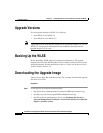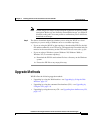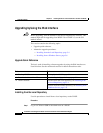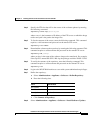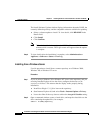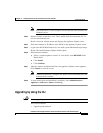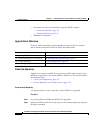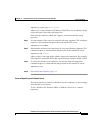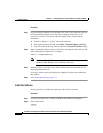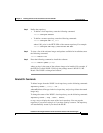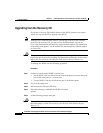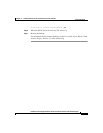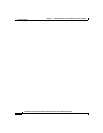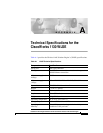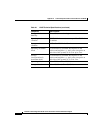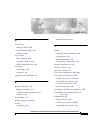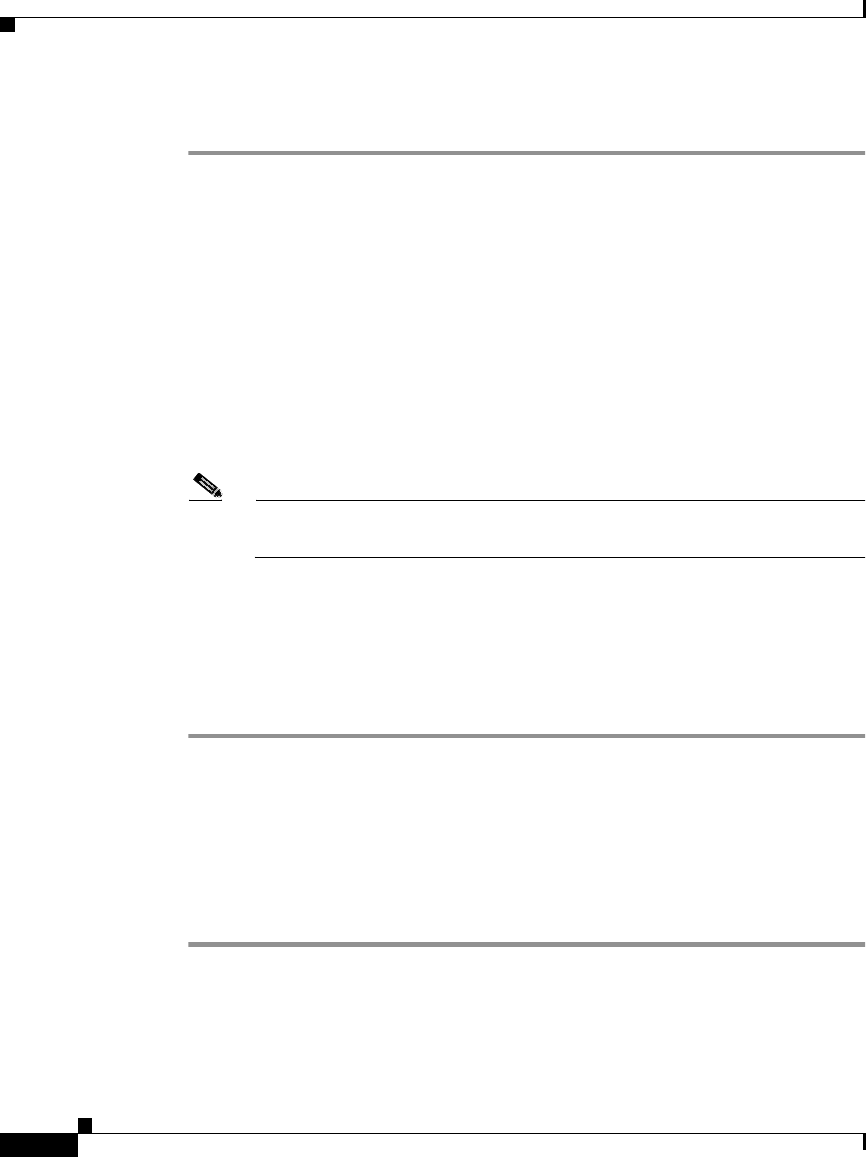
Chapter 5 Installing Software on the CiscoWorks 1105 and 1130 WLSE
Upgrade Methods
5-10
Installation and Configuration Guide for the CiscoWorks Wireless LAN Solution Engine
78-15903-01
Procedure
Step 1 If you are using a Windows XP or Windows NT server as the repository and you
are using Internet Explorer 6.0 on the client, configure the browser on the
repository as follows. This ensures that the display works properly during
installation.
a. Install Java Plugin 1.3.1_08 or later on the repository.
b. Start Internet Explorer 6.0 and select Tools > Internet Options > Privacy.
c. Lower the slider all the way down to achieve the Accept All Cookies setting.
Step 2 Open a command window, create a virtual drive, and map the virtual drive to the
drive containing the update file; for example:
subst f: d:\WLSE_repository
Note The virtual drive (f: in this example) will be removed after you reboot the
Windows 2000, Windows NT, or Windows XP server.
Step 3 Double-click the virtual drive icon. Then, double-click the autorun.bat file if it
does not automatically run.
A browser window opens and displays the Appliance Update screen. Minimize
this window.
Step 4 Go to Install the Software, page 5-11.
Install the Software
In this procedure, you define the repository and install the software.
Procedure
Step 1 Log in as the admin user via Telnet or SSH on the WLSE to be upgraded.
Step 2 Enter install mode:
install
install: