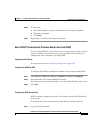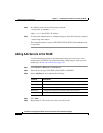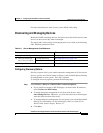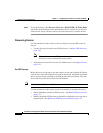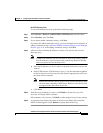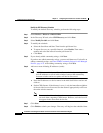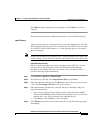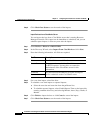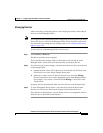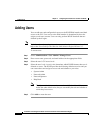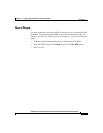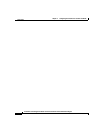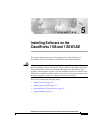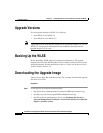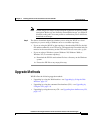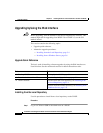4-35
Installation and Configuration Guide for the CiscoWorks Wireless LAN Solution Engine
78-15903-01
Chapter 4 Configuring the CiscoWorks 1105 and 1130 WLSE
Setting Up Device Management
Managing Devices
After discovering or importing devices and verifying the results, ensure that all
devices are in the Managed folder.
Note If you specified auto-management when configuring advanced options, the newly
discovered devices will be in the Managed folder, and an inventory will be run.
For information on setting the auto-manage option, see Configuring Discovery
Options, page 4-29.
To move devices to the Managed folder (if necessary):
Step 1 Select Devices > Discover.
The Discovered Devices tree appears.
If you specified auto-manage, all discovered devices will already be in the
Managed folder. An inventory will automatically run for these devices
Step 2 If you did not specify auto-manage, you must move the newly discovered devices
to the managed state:
a. Expand the New folder. All of the devices in the folder will be listed in the
New Devices box in the Group Change Status pane.
b. Select one or more devices in the New Devices box, and click Manage.
The selected devices move to the appropriate group in the Managed folder.
For example, if you select a switch and click Manage, it will move to the
Switch folder.
Inventory will run automatically after you move devices to the managed state.
Step 3 To view information about a device, select the device from the Discovered
Devices tree. The Device Details pane displays details about the device.
From the Device Details pane, you can change a device’s management status or
delete the device from Discovered Devices.