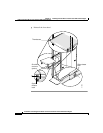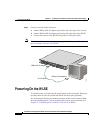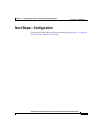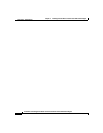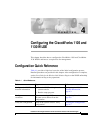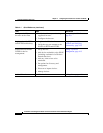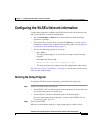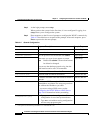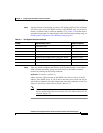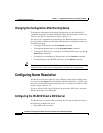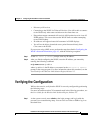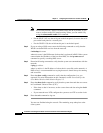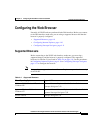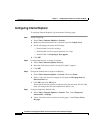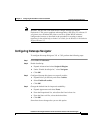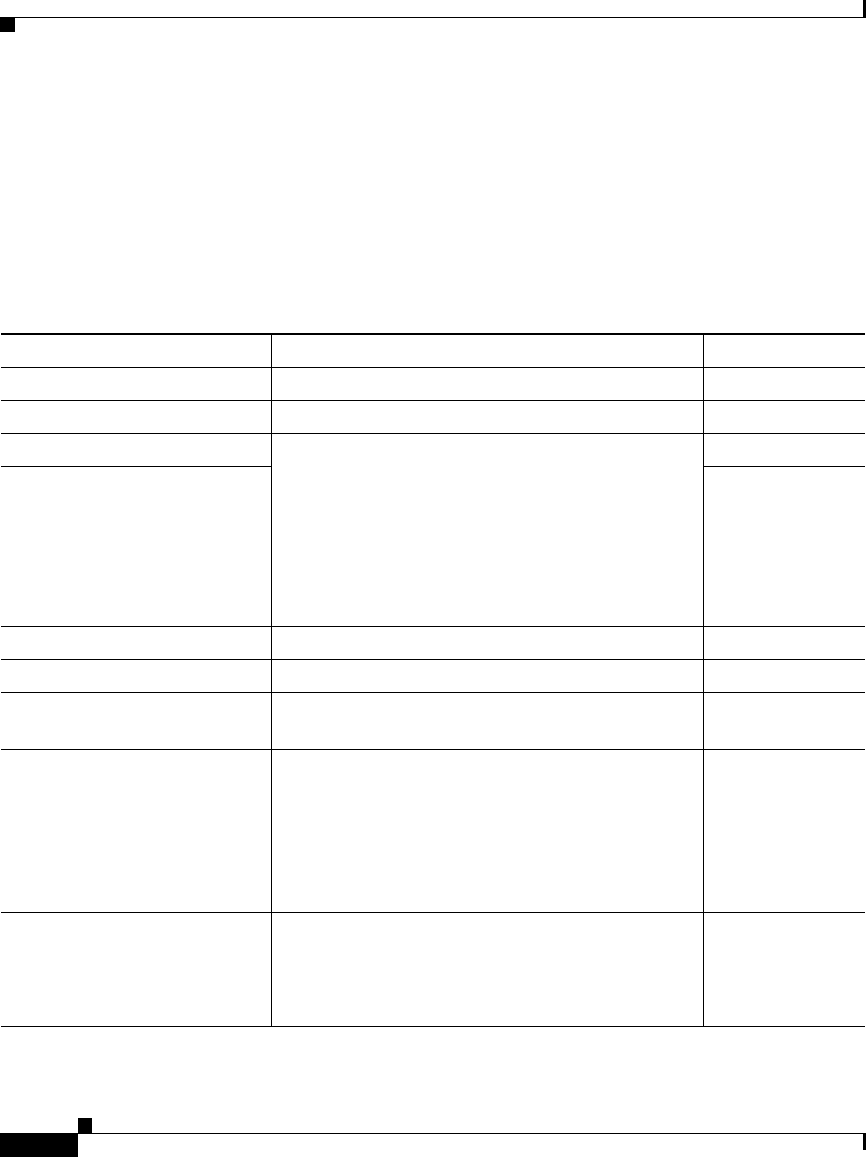
Chapter 4 Configuring the CiscoWorks 1105 and 1130 WLSE
Configuring the WLSE’s Network Information
4-4
Installation and Configuration Guide for the CiscoWorks Wireless LAN Solution Engine
78-15903-01
Step 3 At the login prompt, enter setup.
When you boot the system for the first time, it is not configured. Logging in as
setup allows you to configure the system.
Step 4 Enter responses to the first set of prompts to configure the WLSE’s connectivity.
Table 4-2 describes how to respond to the prompts. After each response, press
Enter to proceed to the next prompt.
Table 4-2 General Configuration
Prompt Response Description Sample Response
host name:
System host name. SolutionEngine
domain name:
System domain name. cisco.com
<username> password:
Sets the password for the default user admin.
Characters you type do not appear on screen.
Note Default user admin is reserved and cannot
be deleted or changed.
You can use the admin password to log into the
Web interface and to use CLI commands.
wq1Cvu2pl
confirm password:
wq1Cvu2pl
eth0 IP address:
IP address of Ethernet 0 interface.
1
1. Corresponds to the Ethernet port labeled "A" on the WLSE 1130.
209.165.200.224
eth0 network mask:
Network mask of Ethernet 0 interface. 255.255.255.224
default gateway IP address:
IP address of default router that connects WLSE to
network.
209.165.200.224
DNS server IP address:
IP address of DNS server that WLSE uses for
name/address resolution.The setup program does
not validate the IP address you enter.
If you are not using a DNS server, see the
Configuring the WLSE Without a DNS Server,
page 4-6 for instructions before proceeding.
209.165.201.1
Would you like to save this
configuration? [yes]:
• Type yes to save the configuration. The
configuration is saved and system reboots.
• Type no to exit without saving configuration
and run setup program again.