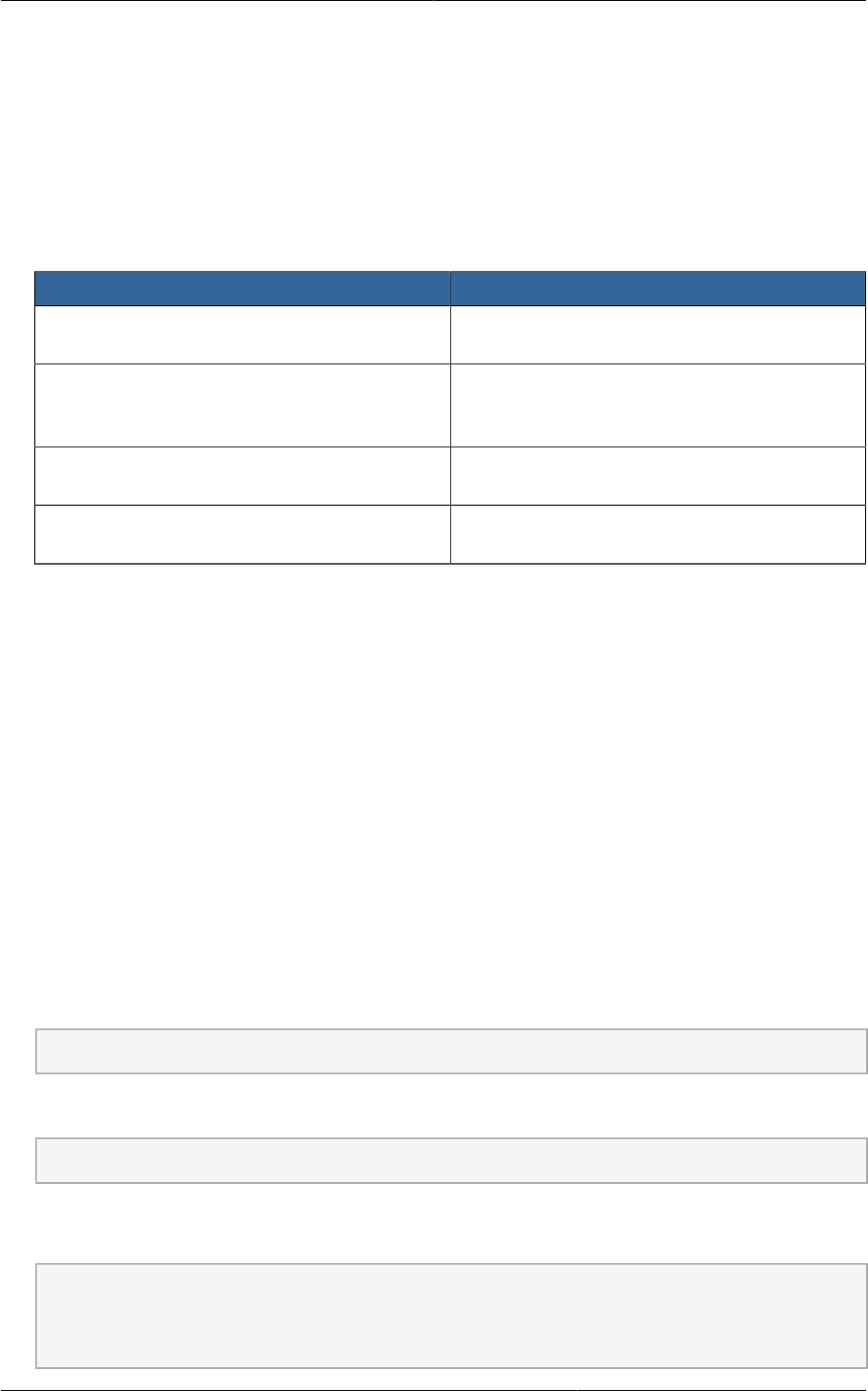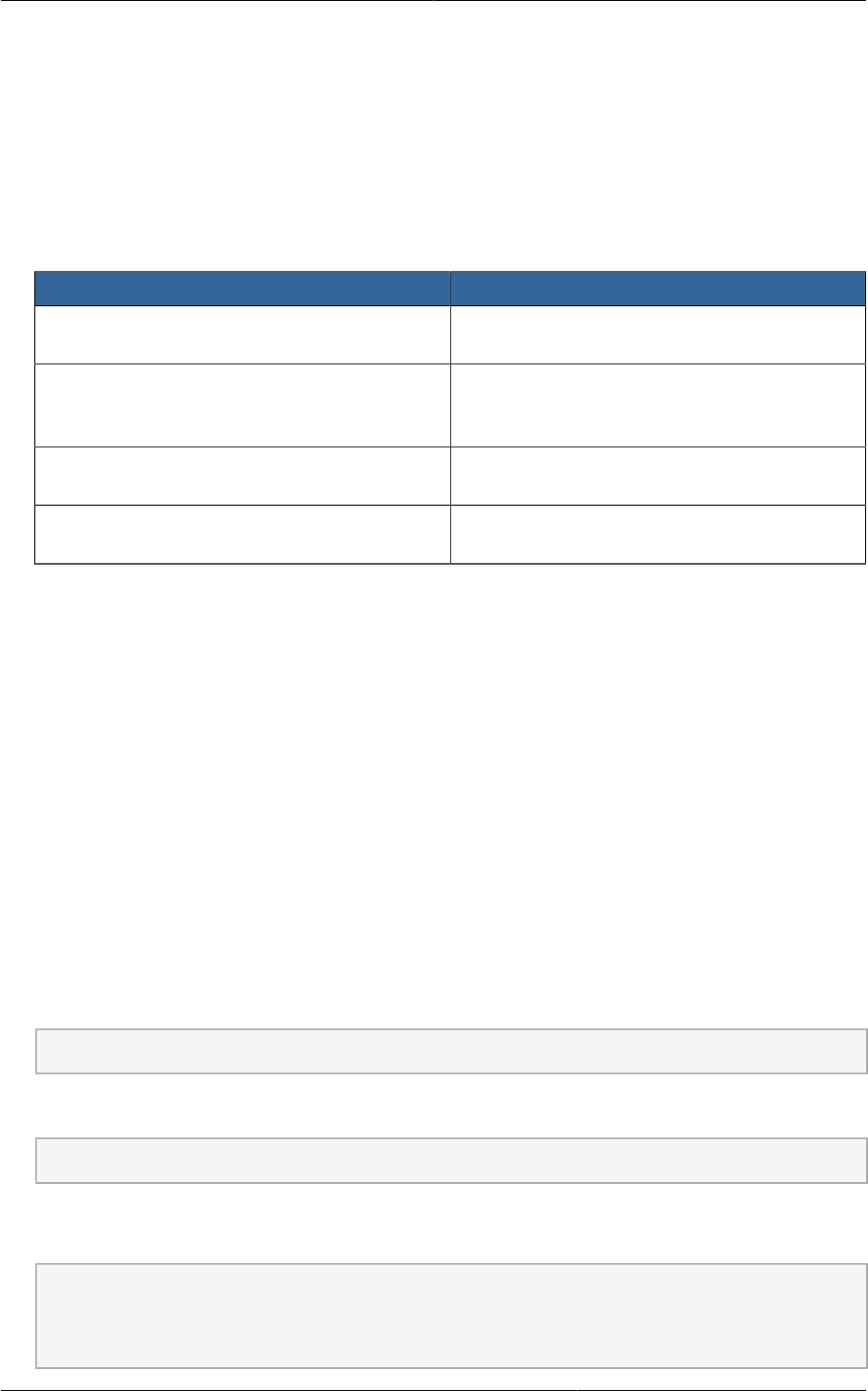
Chapter 8. Installing XenServer for CloudPlatform
102
8.2. XenServer Installation Steps
1. From https://www.citrix.com/English/ss/downloads/, download the appropriate version of
XenServer for your CloudPlatform version (see Section 8.1, “System Requirements for XenServer
Hosts”). Install it using the Citrix XenServer Installation Guide.
2. After installation, perform the following configuration steps, which are described in the next few
sections:
Required Optional
Section 8.3, “Configure XenServer dom0
Memory”
Section 8.7, “Install CloudPlatform XenServer
Support Package (CSP)”
Section 8.4, “Username and Password” Set up SR if not using NFS, iSCSI, or local
disk; see Section 8.8, “Primary Storage Setup
for XenServer”
Section 8.5, “Time Synchronization” Section 8.9, “iSCSI Multipath Setup for
XenServer (Optional)”
Section 8.6, “Licensing” Section 8.10, “Physical Networking Setup for
XenServer”
8.3. Configure XenServer dom0 Memory
Configure the XenServer dom0 settings to allocate more memory to dom0. This can enable XenServer
to handle larger numbers of virtual machines. We recommend 2940 MB of RAM for XenServer dom0.
For instructions on how to do this, see http://support.citrix.com/article/CTX126531. The article refers to
XenServer 5.6, but the same information applies to XenServer 6.0.
8.4. Username and Password
All XenServers in a cluster must have the same username and password as configured in
CloudPlatform.
8.5. Time Synchronization
The host must be set to use NTP. All hosts in a pod must have the same time.
1. Install NTP.
# yum install ntp
2. Edit the NTP configuration file to point to your NTP server.
# vi /etc/ntp.conf
Add one or more server lines in this file with the names of the NTP servers you want to use. For
example:
server 0.xenserver.pool.ntp.org
server 1.xenserver.pool.ntp.org
server 2.xenserver.pool.ntp.org
server 3.xenserver.pool.ntp.org