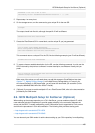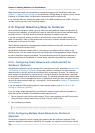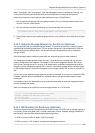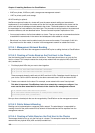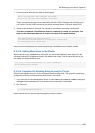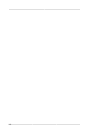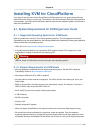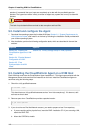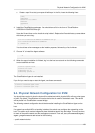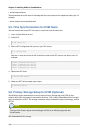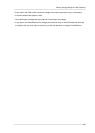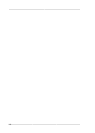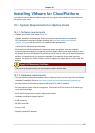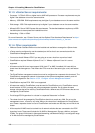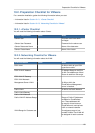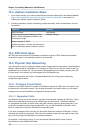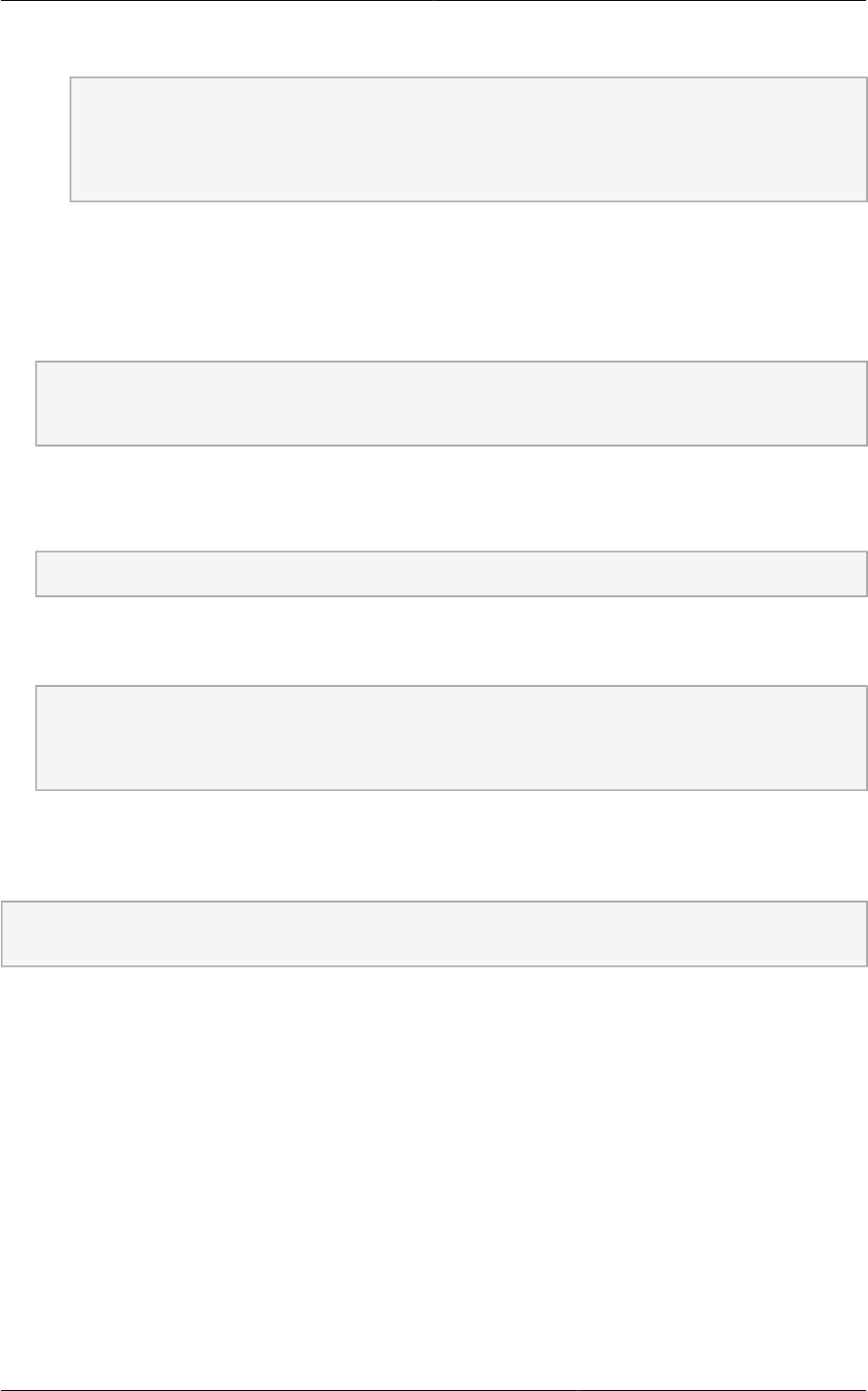
Physical Network Configuration for KVM
113
c. Create a repo file at /etc/yum.repos.d/rhel6.repo. In the file, insert the following lines:
[rhel]
name=rhel6
baseurl=file:///media
enabled=1
gpgcheck=0
4. Install the CloudPlatform packages. You should have a file in the form of “CloudPlatform-
VERSION-N-OSVERSION.tar.gz”.
Untar the file and then run the install.sh script inside it. Replace the file and directory names below
with those you are using:
# tar xzf CloudPlatform-VERSION-N-OSVERSION.tar.gz
# cd CloudPlatform-VERSION-N-OSVERSION
# ./install.sh
You should see a few messages as the installer prepares, followed by a list of choices.
5. Choose “A” to install the Agent software.
> A
6. When the agent installation is finished, log in to the host as root and run the following commands
to start essential services:
# service rpcbind start
# service nfs start
# chkconfig nfs on
# chkconfig rpcbind on
The CloudPlatform Agent is now installed.
If you find you need to stop or start the Agent, use these commands:
# service cloudstack-agent start
# service cloudstack-agent stop
9.4. Physical Network Configuration for KVM
You should have a plan for how the hosts will be cabled and which physical NICs will carry what types
of traffic. By default, CloudPlatform will use the device that is used for the default route. This device
will be placed in a CloudPlatform-created bridge.
The following network configuration should be done after installing the CloudPlatform Agent on the
host.
If a system has multiple NICs or bonding is desired, the admin may configure the networking on the
host. The admin must create a bridge and place the desired device into the bridge. This may be done
for each of the public network and the management network. Then edit /etc/cloudstack/agent/
agent.properties and add values for the following:
• public.network.device