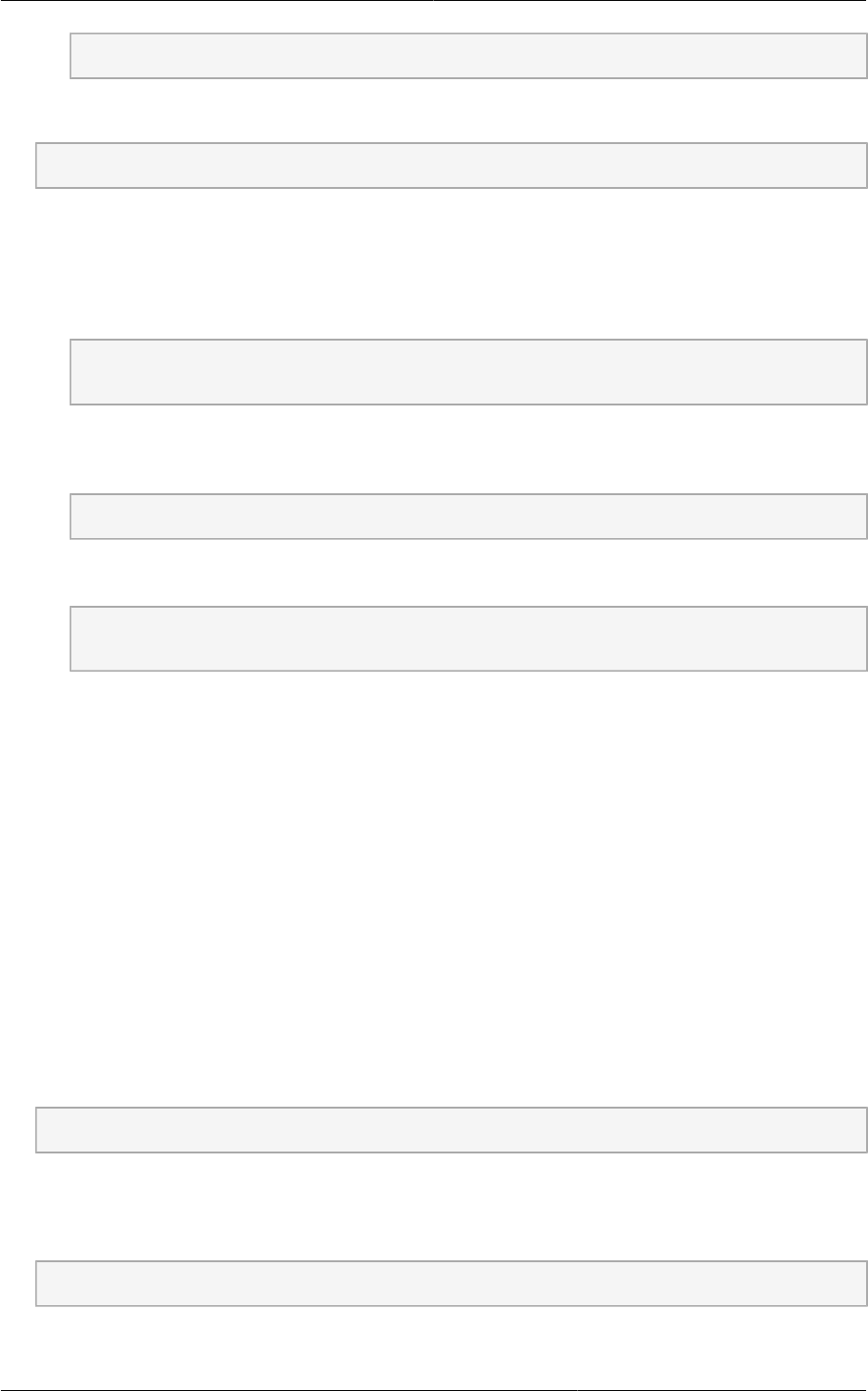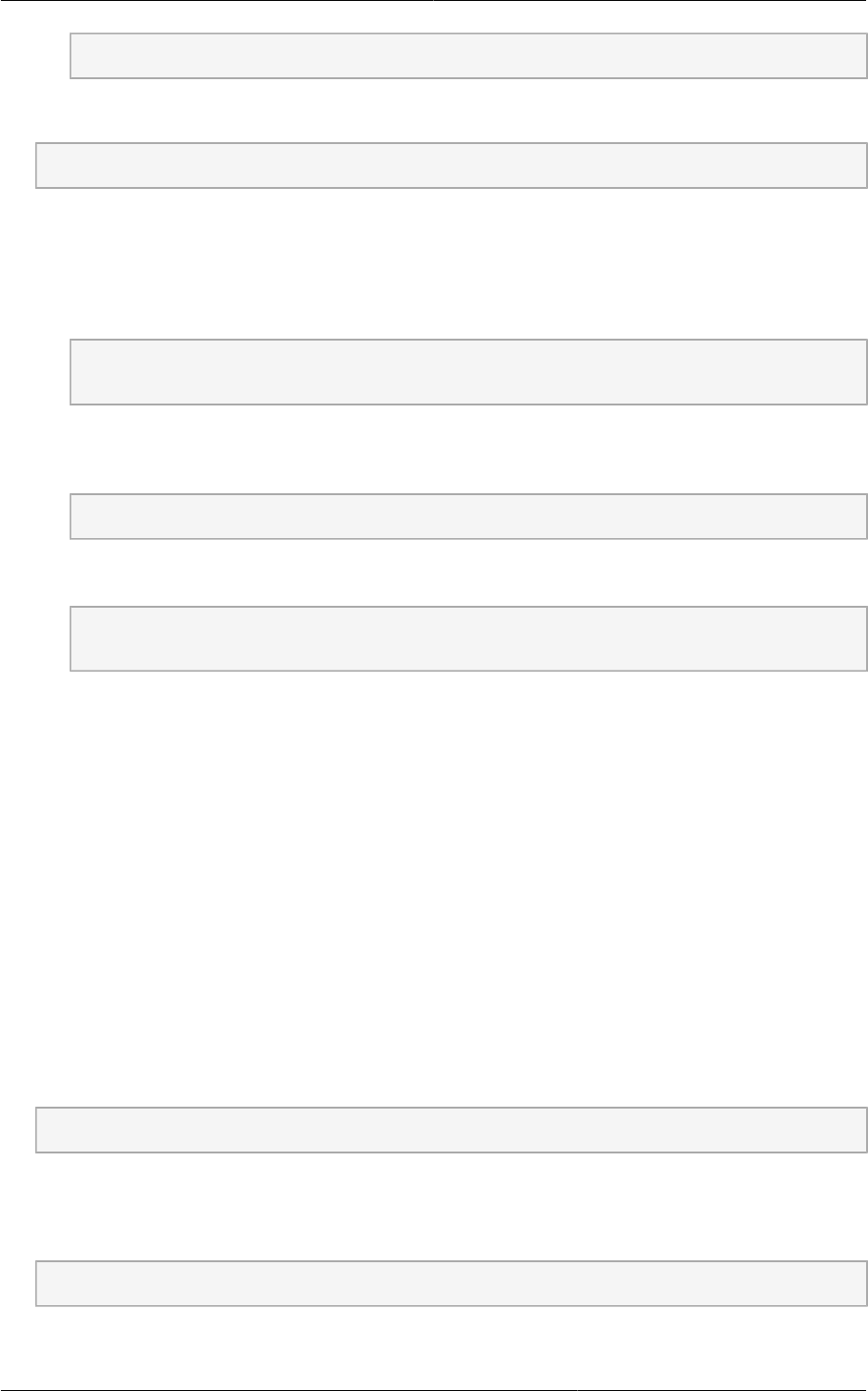
Chapter 8. Installing XenServer for CloudPlatform
104
# xe-install-supplemental-pack xenserver-cloud-supp.iso
2. If the XenServer host is part of a zone that uses basic networking, disable Open vSwitch (OVS):
# xe-switch-network-backend bridge
Restart the host machine when prompted.
3. If you are using XenServer 6.1 or greater, perform the following:
a. Run the following commands:
echo 1 > /proc/sys/net/bridge/bridge-nf-call-iptables
echo 1 > /proc/sys/net/bridge/bridge-nf-call-arptables
b. To persist the above changes across reboots, set the following values in the /etc/sysctl.conf
file. Run the following command:
sysctl -p /etc/sysctl.conf
Set these to 1:
net.bridge.bridge-nf-call-iptables = 1
net.bridge.bridge-nf-call-arptables = 1
The XenServer host is now ready to be added to CloudPlatform.
8.8. Primary Storage Setup for XenServer
CloudPlatform natively supports NFS, iSCSI and local storage. If you are using one of these storage
types, there is no need to create the XenServer Storage Repository ("SR").
If, however, you would like to use storage connected via some other technology, such as
FiberChannel, you must set up the SR yourself. To do so, perform the following steps. If you have
your hosts in a XenServer pool, perform the steps on the master node. If you are working with a single
XenServer which is not part of a cluster, perform the steps on that XenServer.
1. Connect FiberChannel cable to all hosts in the cluster and to the FiberChannel storage host.
2. Rescan the SCSI bus. Either use the following command or use XenCenter to perform an HBA
rescan.
# scsi-rescan
3. Repeat step 2 on every host.
4. Check to be sure you see the new SCSI disk.
# ls /dev/disk/by-id/scsi-360a98000503365344e6f6177615a516b -l
The output should look like this, although the specific file name will be different (scsi-<scsiID>):