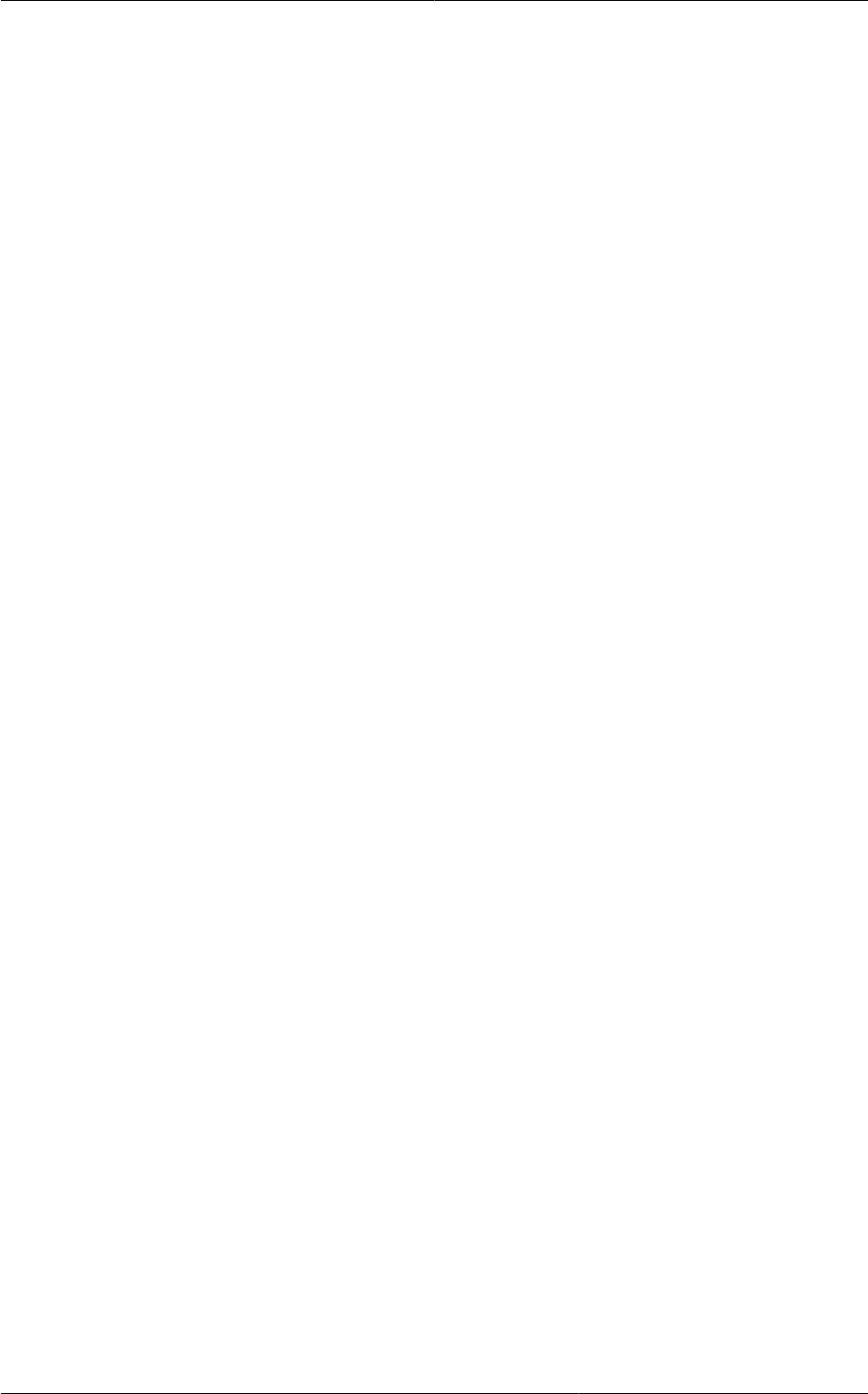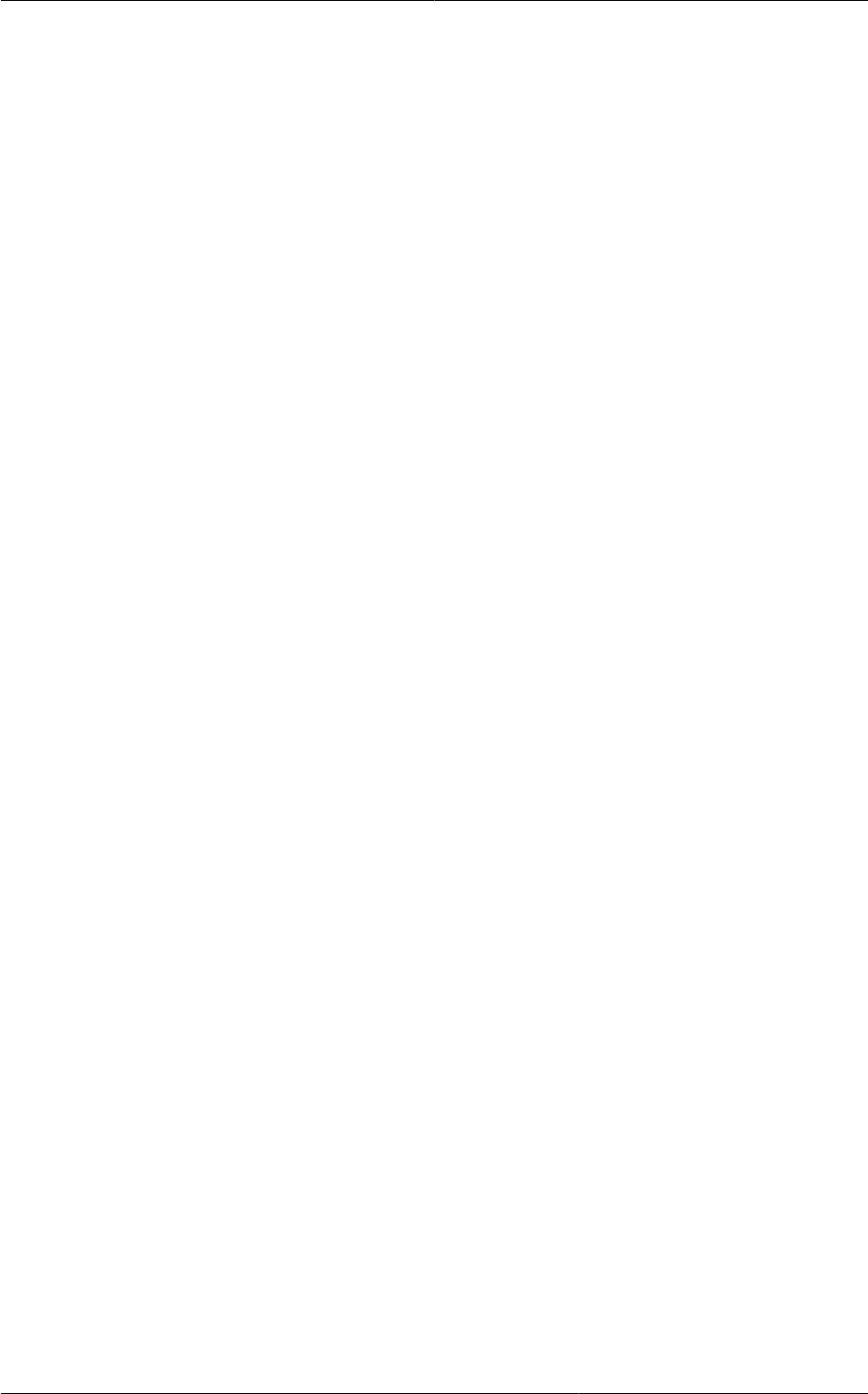
(Optional) Set Bare Metal Configuration Parameters
143
11.3.10. (Optional) Set Bare Metal Configuration Parameters
1. Log in as admin to the CloudPlatform UI. Click Global Settings. Make any desired modifications to
the bare metal configuration parameters.
• enable.baremetal.securitygroup.agent.echo (default: false)
• external.baremetal.resource.classname
• external.baremetal.system.url
• interval.baremetal.securitygroup.agent.echo (default: 10)
• timeout.baremetal.securitygroup.agent.echo (default: 3600)
• ucs.sync.blade.interval (default: 3600) tells how often CloudPlatform should sync with UCS to
get information about changes such as added or removed blades
2. Restart the CloudPlatform Management Server to put the new settings into effect.
11.3.11. Add a Bare Metal Zone
Your cluster(s) of bare metal hosts must be organized into a zone. This zone can contain only bare
metal hosts. You can have one or more bare metal zones in your cloud.
1. Log in as admin to the CloudPlatform UI.
2. In the left navigation, choose Infrastructure.
3. On Zones, click View More.
4. Click Add Zone. The Zone creation wizard will appear.
5. In Zone Type, choose Basic. This is for AWS-style networking. It provides a single network where
each instance is assigned an IP directly from the network. Guest isolation can be provided through
layer-3 means such as security groups (IP address source filtering).
6. Click Next.
7. You will be asked to enter the following details.
• Name. A name for the zone.
• DNS 1 and 2. These are DNS servers for use by guests in the zone. These DNS servers will be
accessed via the public network you will add later. The public IP addresses for the zone must
have a route to the DNS server named here.
• Hypervisor. Choose Baremetal.
• Network Offering. Choose the network offering you created in Section 11.3.8, “Create a Bare
Metal Network Offering”.
• Network Domain: (Optional) If you want to assign a special domain name to the guest VM
network, specify the DNS suffix.
• Public. A public zone is available to all users. A zone that is not public will be assigned to a
particular domain. Only users in that domain will be allowed to use this zone.
8. Click Next.