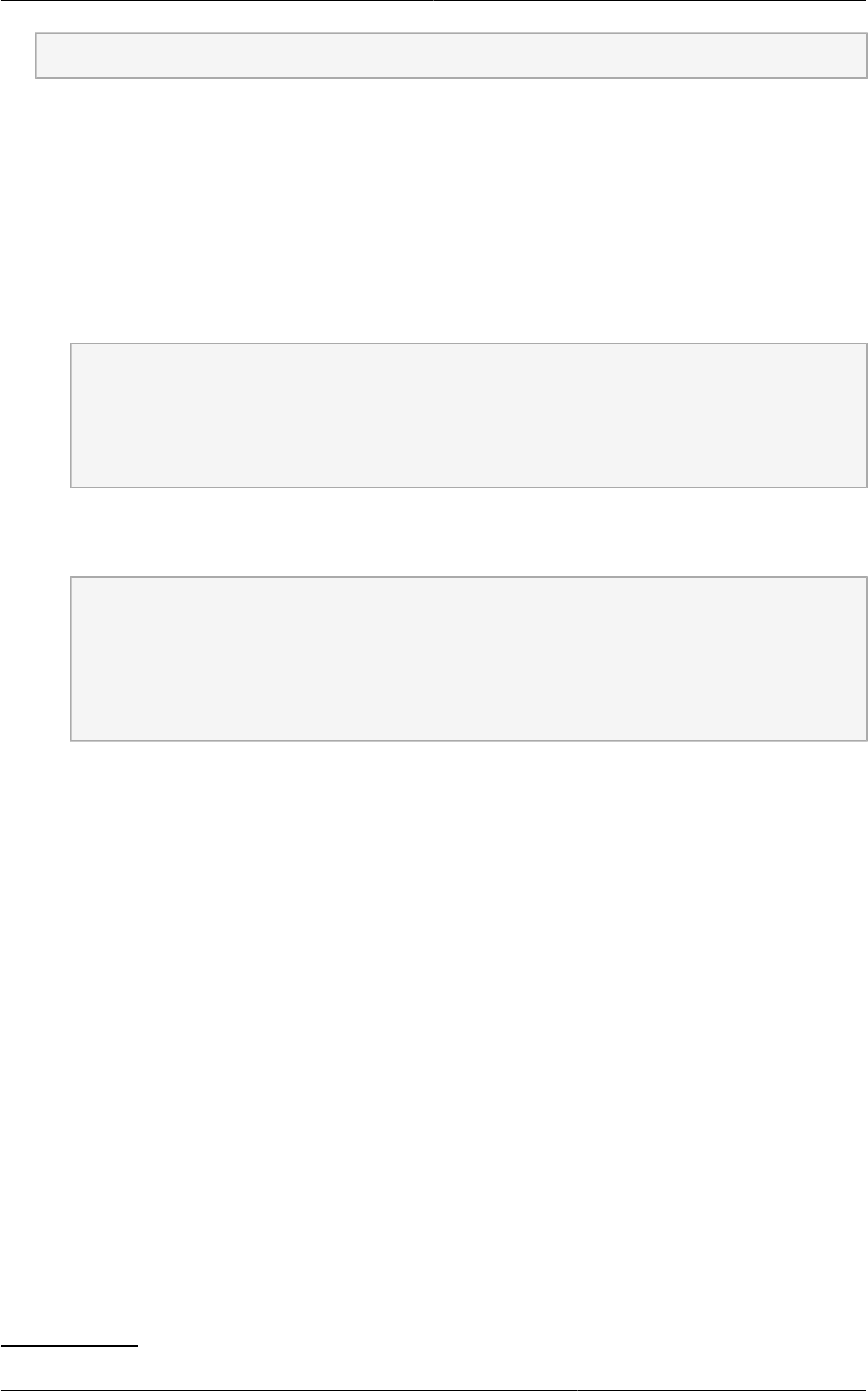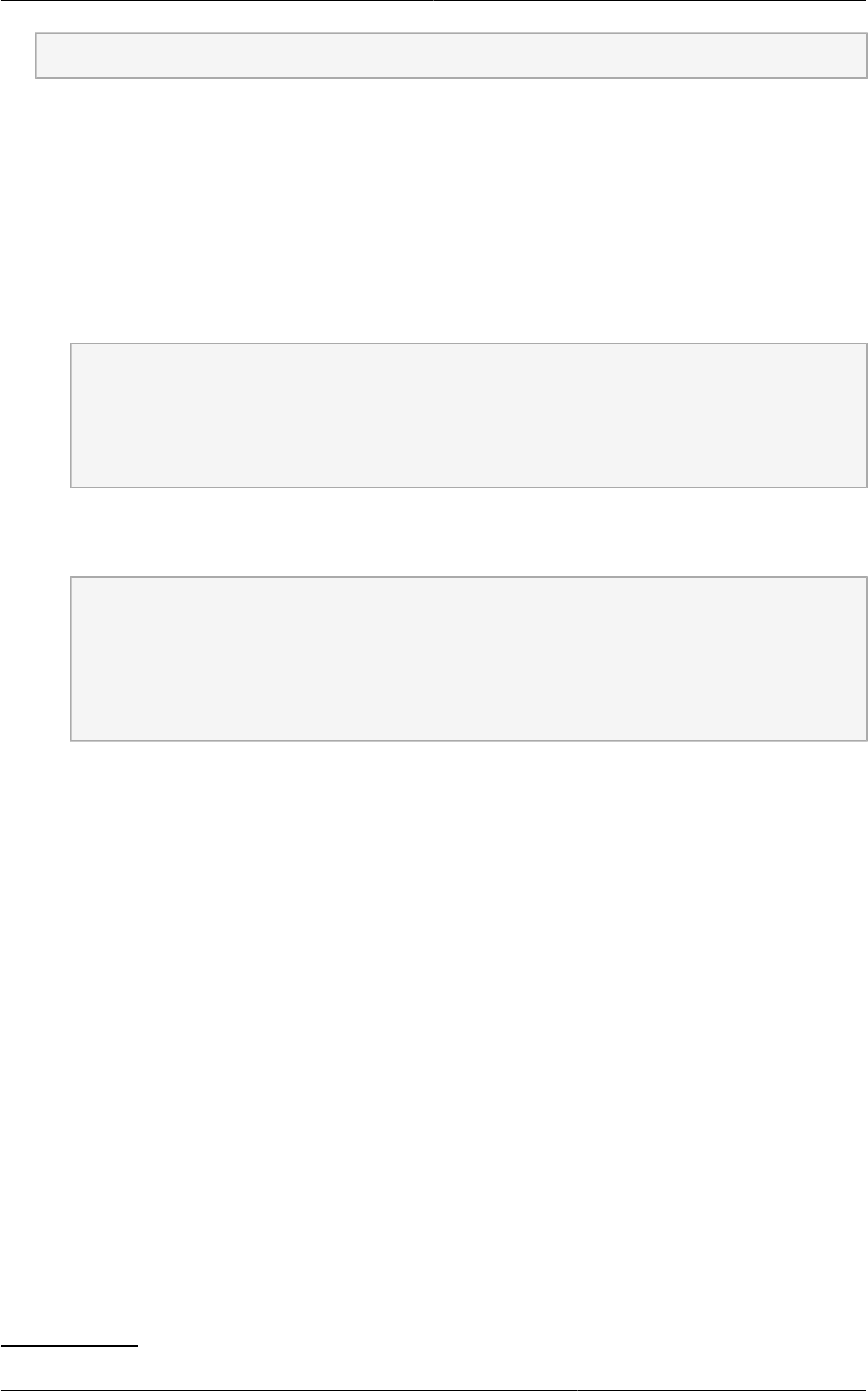
Prepare and Start Additional Management Servers
59
Domain = company.com
8. Reboot the Management Server host.
Two NFS shares called /export/primary and /export/secondary are now set up.
9. It is recommended that you test to be sure the previous steps have been successful.
a. Log in to the hypervisor host.
b. Be sure NFS and rpcbind are running. The commands might be different depending on your
OS. For example:
# service rpcbind start
# service nfs start
# chkconfig nfs on
# chkconfig rpcbind on
# reboot
c. Log back in to the hypervisor host and try to mount the /export directories. For example
(substitute your own management server name):
# mkdir /primarymount
# mount -t nfs <management-server-name>:/export/primary /primarymount
# umount /primarymount
# mkdir /secondarymount
# mount -t nfs <management-server-name>:/export/secondary /secondarymount
# umount /secondarymount
10. If you are setting up multiple Management Server nodes, continue with Section 5.4.8, “Prepare
and Start Additional Management Servers”. If you are setting up a single-node deployment,
continue with Section 5.4.10, “Prepare the System VM Template”.
5.4.8. Prepare and Start Additional Management Servers
For your second and subsequent Management Servers, you will install the Management Server
software, connect it to the database, and set up the OS for the Management Server.
1. Perform the steps in Section 5.4.2, “Prepare the Operating System”.
2. Download the Management Server onto the additional host where it will run. Get the software from
the following link.
https://www.citrix.com/English/ss/downloads/
You will need a MyCitrix account
2
.
3. Install the packages. You should have a file in the form of “CloudPlatform-VERSION-N-
OSVERSION.tar.gz”. Untar the file and then run the install.sh script inside it. Replace the file and
directory names below with those you are using:
2
http://www.citrix.com/lang/English/publicindex.asp?destURL=%2FEnglish%2FmyCitrix%2Findex.asp%3F