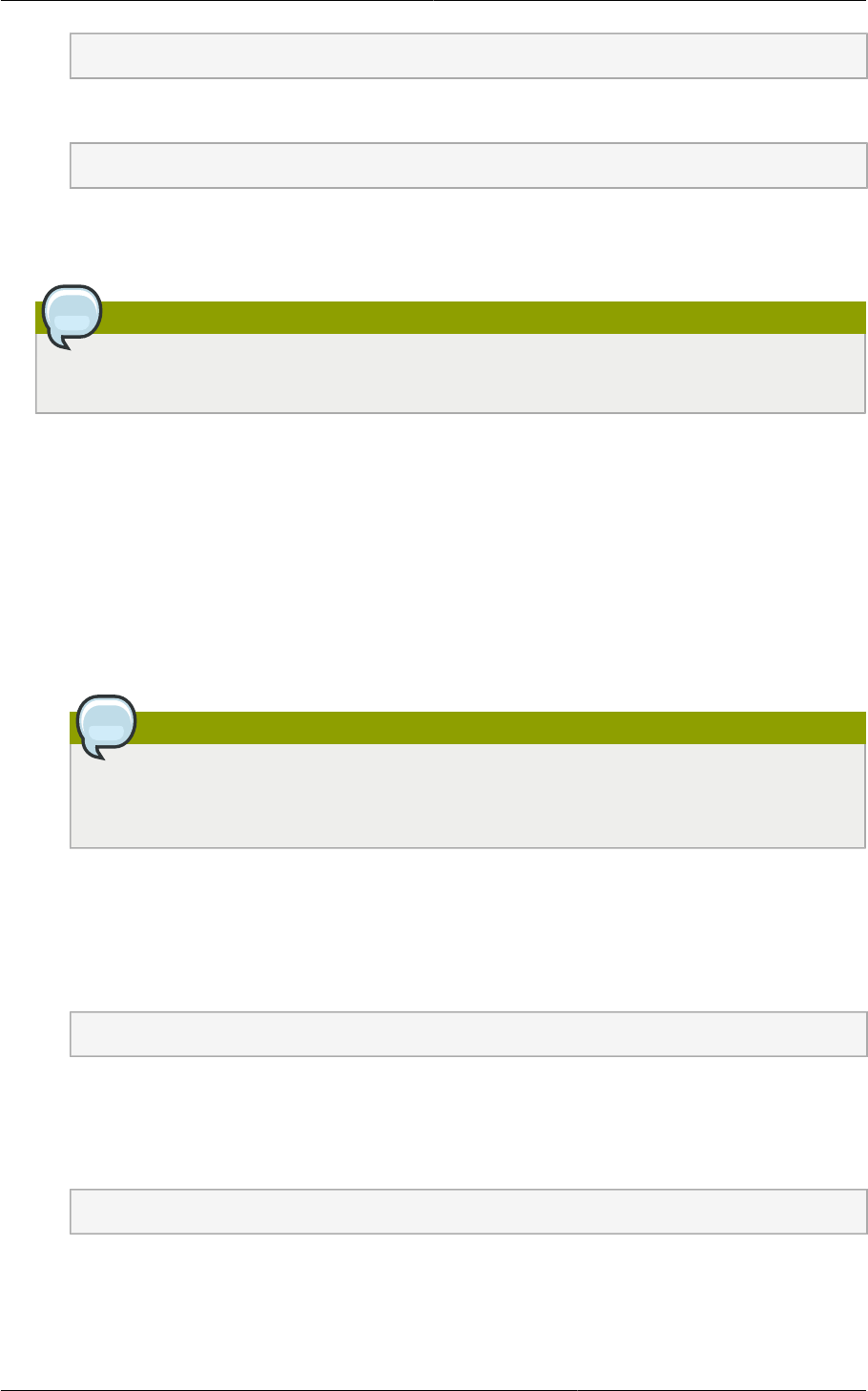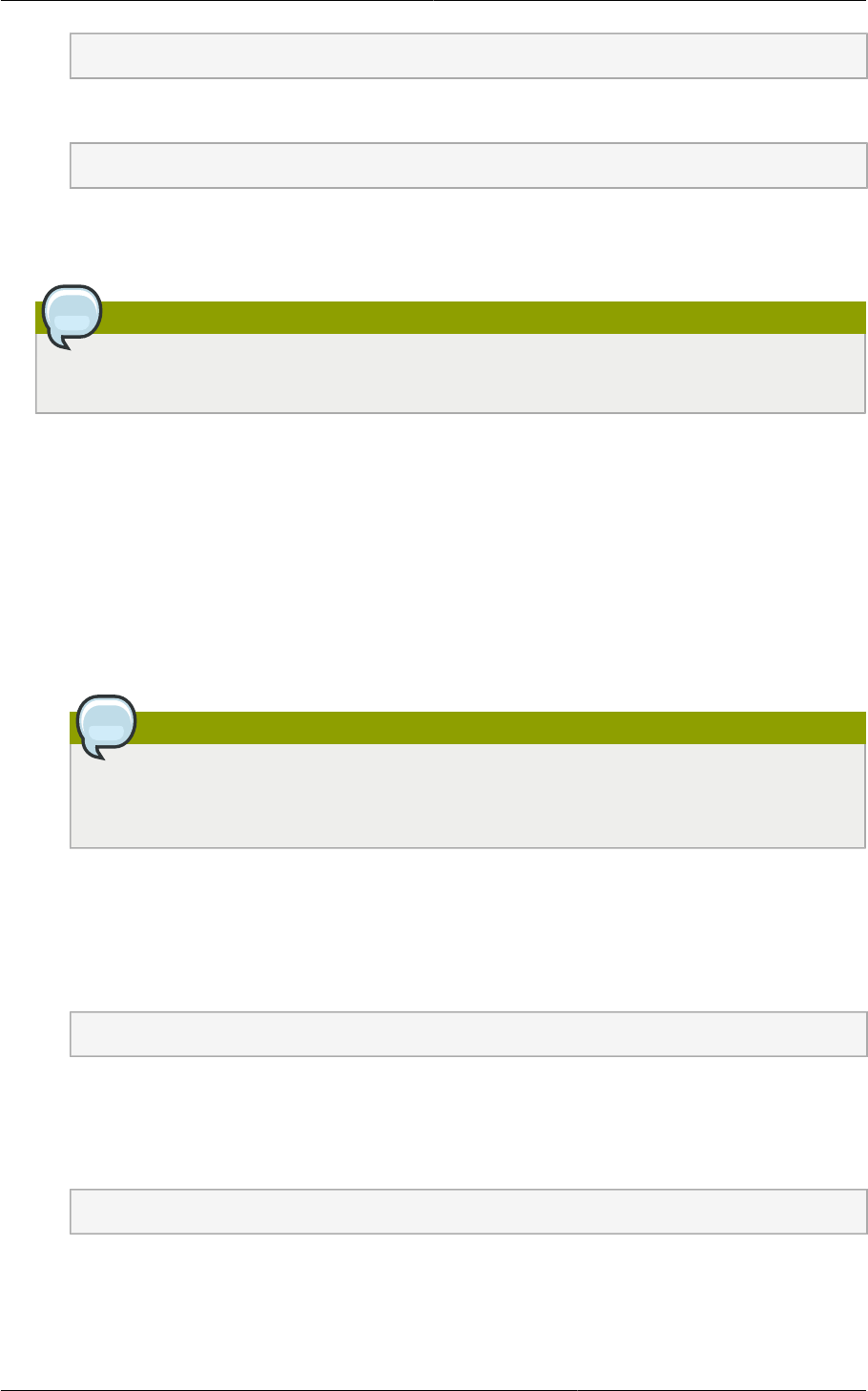
Chapter 4. Upgrade Instructions
26
# service libvirtd restart
i. Start the agent.
# service cloudstack-agent start
18. Log in to the CloudPlatform UI as administrator, and check the status of the hosts. All hosts
should come to Up state (except those that you know to be offline). You may need to wait 20 or 30
minutes, depending on the number of hosts.
Note
Troubleshooting: If login fails, clear your browser cache and reload the page.
Do not proceed to the next step until the hosts show in Up state. If the hosts do not come to the
Up state, contact support.
19. If you are upgrading from 3.0.1 or 3.0.2, perform the following:
a. Ensure that the admin port is set to 8096 by using the "integration.api.port" global parameter.
This port is used by the cloudstack-sysvmadm script later in the upgrade procedure. For
information about how to set this parameter, see “Setting Configuration Parameters” in the
Installation Guide.
b. Restart the Management Server.
Note
If you don't want the admin port to remain open, you can set it to null after the upgrade is
done and restart the Management Server.
20. Run the following script to stop, then start, all System VMs including Secondary Storage VMs,
Console Proxy VMs, and virtual routers.
a. Run the script once on one management server. Substitute your own IP address of the
MySQL instance, the MySQL user to connect as, and the password to use for that user. In
addition to those parameters, provide the "-a" argument. For example:
# nohup cloudstack-sysvmadm -d 192.168.1.5 -u cloud -p password -a > sysvm.log 2>&1 &
This might take up to an hour or more to run, depending on the number of accounts in the
system.
b. After the script terminates, check the log to verify correct execution:
# tail -f sysvm.log