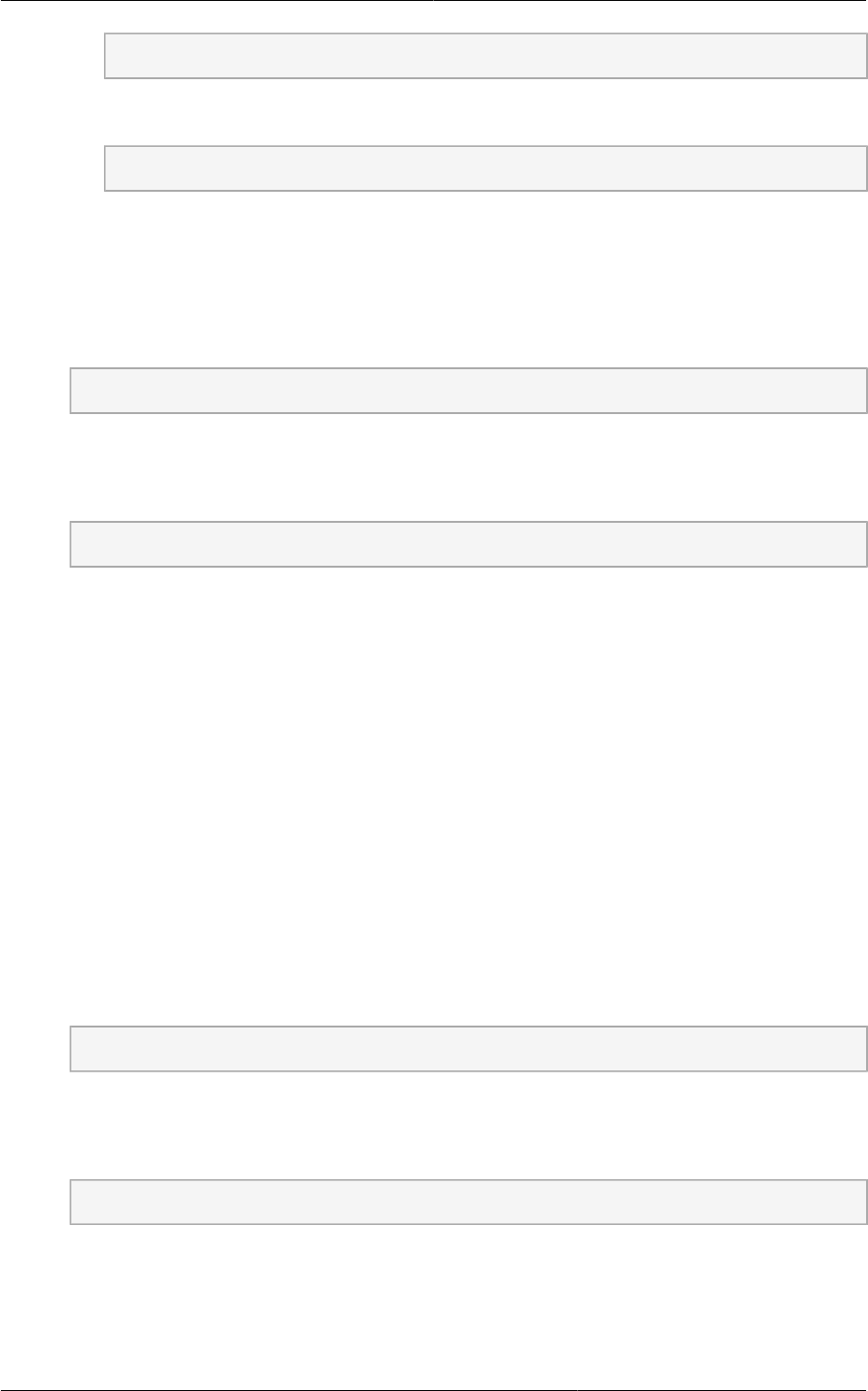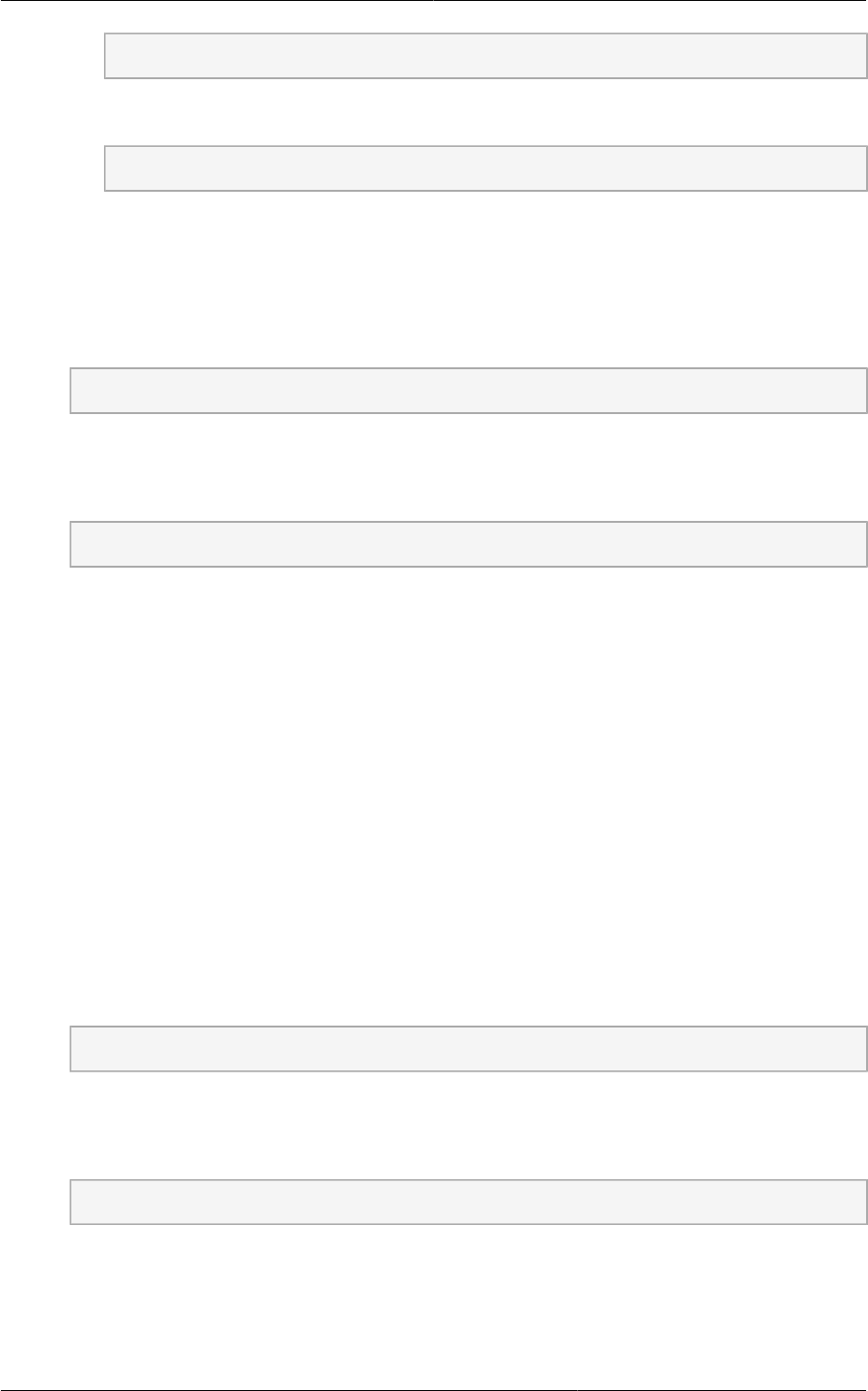
Chapter 4. Upgrade Instructions
40
xe patch-upload file-name=XS602E015.xsupdate
The command displays the UUID of the update file:
33af688e-d18c-493d-922b-ec51ea23cfe9
ii. Repeat the xe patch-upload command for all other XenServer updates:
XS602E004.xsupdate, XS602E005.xsupdate.
Take a note of the UUIDs of the update files. The UUIDs are required in the next step.
b. Apply XenServer hot fixes to master host:
xe patch-apply host-uuid=<master uuid> uuid=<hotfix uuid>
c. Repeat xe patch-apply command for all the hot fixes.
d. Install the required CSP files.
xe-install-supplemental-pack <csp-iso-file>
e. Restart the master host.
7. Cancel the maintenance mode on the master host.
8. Reconnect the XenServer cluster to CloudPlatform.
a. Log in to the CloudPlatform UI as root.
b. Navigate to the XenServer cluster, and click Actions – Manage.
c. Watch the status to see that all the hosts come up.
9. Hotfix the slave hosts in the cluster:
a. Put a slave host into maintenance mode.
Wait until all the VMs are migrated to other hosts.
b. Apply the XenServer hot fixes to the slave host:
xe patch-apply host-uuid=<master uuid> uuid=<hotfix uuid>
c. Repeat Step a through b for each slave host in the XenServer pool.
d. Install the required CSP files.
xe-install-supplemental-pack <csp-iso-file>
e. Restart the slave hosts.
Wait until all the slave hosts are up. It might take several minutes for the hosts to come up.
10. Cancel the maintenance mode on the slave hosts.