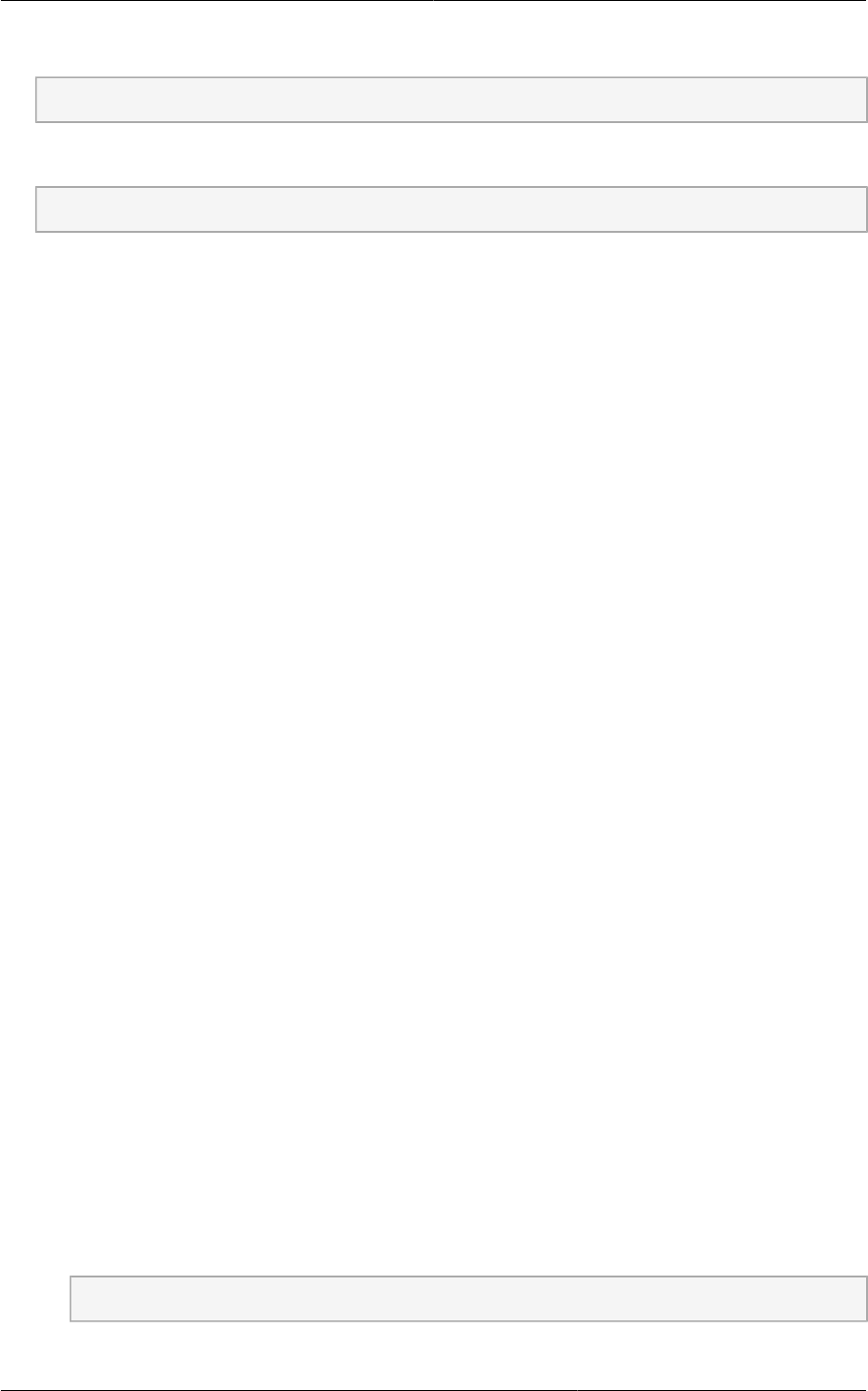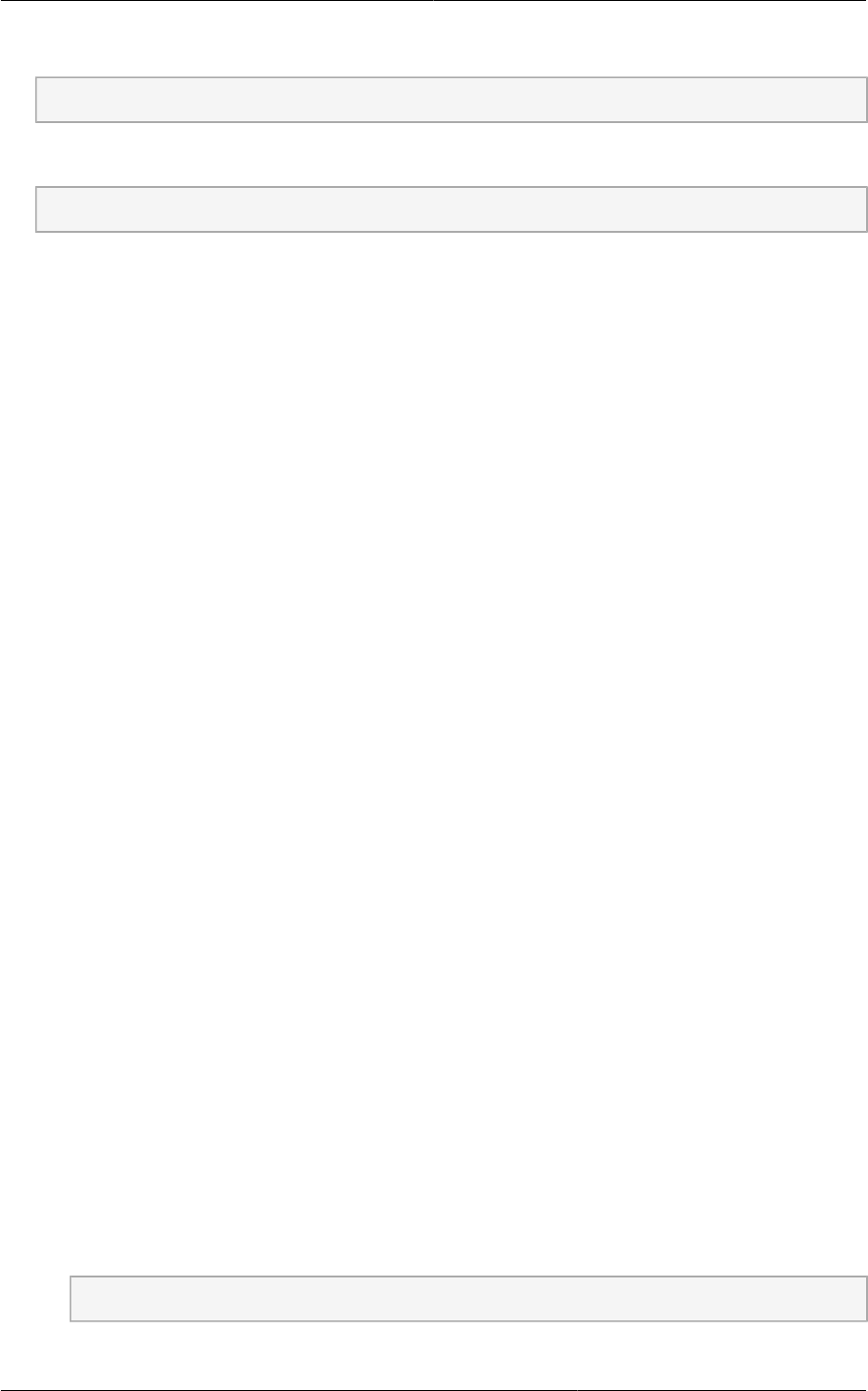
Licensing
103
3. Restart the NTP client.
# service ntpd restart
4. Make sure NTP will start again upon reboot.
# chkconfig ntpd on
8.6. Licensing
Citrix XenServer Free version provides 30 days usage without a license. Following the 30 day trial,
XenServer requires a free activation and license. You can choose to install a license now or skip
this step. If you skip this step, you will need to install a license when you activate and license the
XenServer.
8.6.1. Getting and Deploying a License
If you choose to install a license now you will need to use the XenCenter to activate and get a license.
1. In XenCenter, click Tools > License manager.
2. Select your XenServer and select Activate Free XenServer.
3. Request a license.
You can install the license with XenCenter or using the xe command line tool.
8.7. Install CloudPlatform XenServer Support Package
(CSP)
(Optional)
To enable security groups, elastic load balancing, and elastic IP on XenServer, download and install
the CloudPlatform XenServer Support Package (CSP). After installing XenServer, perform the
following additional steps on each XenServer host.
1. If you are using a version prior to XenServer 6.1, perform the following to get the CSP packages.
Beginning with XenServer 6.1, the CSP packages are available by default, so you can skip to the
next step if you are using one of these more recent versions.
a. Download the CSP software onto the XenServer host from one of the following links:
For XenServer 6.0.2:
http://download.cloud.com/releases/3.0.1/XS-6.0.2/xenserver-cloud-supp.tgz
For XenServer 5.6 SP2:
http://download.cloud.com/releases/2.2.0/xenserver-cloud-supp.tgz
b. Extract the file:
# tar xf xenserver-cloud-supp.tgz
c. Run the following script: