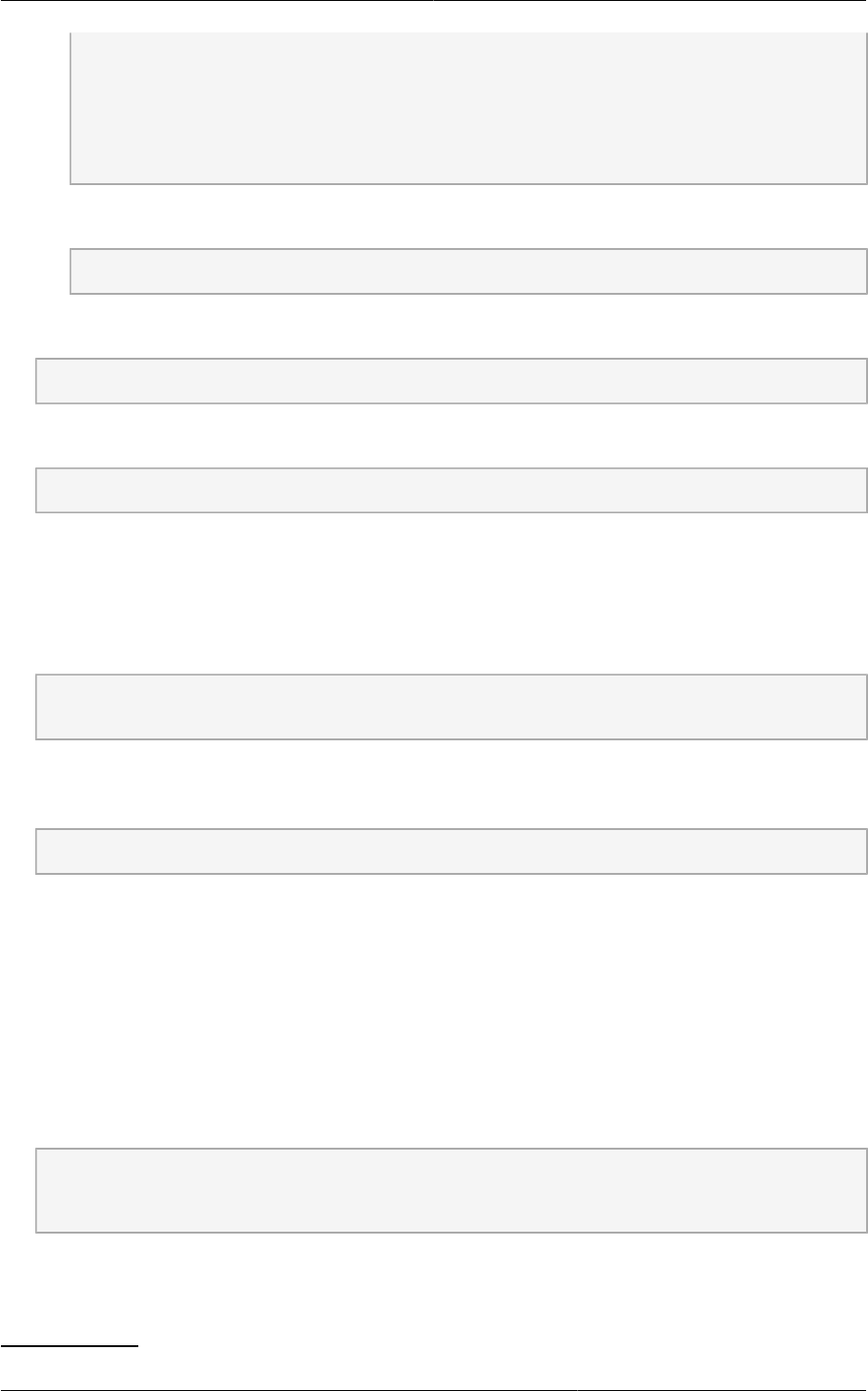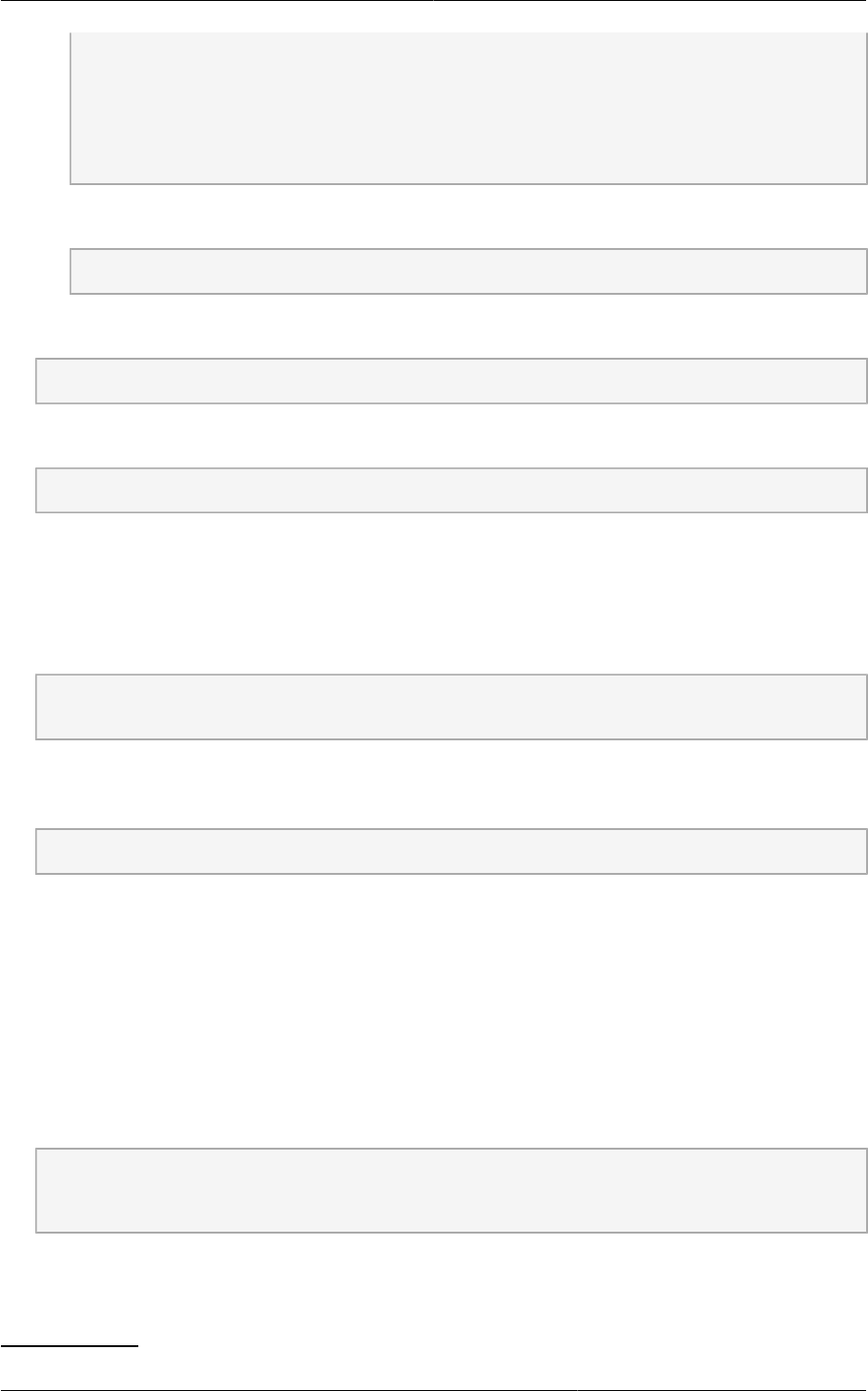
Chapter 4. Upgrade Instructions
32
enabled=1
gpgcheck=0
[cloudstack]
name=cloudstack
baseurl=file:///root/CloudPlatform-4.2.0-1-rhel6.3/6.3
enabled=1
gpgcheck=0
e. Upgrade the host operating system from RHEL 6.0 to 6.3:
yum upgrade
6. Stop all Usage Servers if running. Run this on all Usage Server hosts.
# service cloud-usage stop
7. Stop the Management Servers. Run this on all Management Server hosts.
# service cloud-management stop
8. On the MySQL master, take a backup of the MySQL databases. We recommend performing this
step even in test upgrades. If there is an issue, this will assist with debugging.
In the following commands, it is assumed that you have set the root password on the database,
which is a CloudPlatform recommended best practice. Substitute your own MySQL root password.
# mysqldump -u root -p<mysql_password> cloud >> cloud-backup.dmp
# mysqldump -u root -p<mysql_password> cloud_usage > cloud-usage-backup.dmp
9. (RHEL/CentOS 5.x) If you are currently running CloudPlatform on RHEL/CentOS 5.x, use the
following command to set up an Extra Packages for Enterprise Linux (EPEL) repo:
rpm -Uvh http://mirror.pnl.gov/epel/5/i386/epel-release-5-4.noarch.rpm
10. Download CloudPlatform 4.2 onto the management server host where it will run. Get the software
from the following link:
https://www.citrix.com/English/ss/downloads/
You need a My Citrix Account
3
.
11. Upgrade the CloudPlatform packages. You should have a file in the form of “CloudPlatform-4.2-
N-OSVERSION.tar.gz”. Untar the file, then run the install.sh script inside it. Replace the file and
directory names below with those you are using:
# tar xzf CloudPlatform-4.2-N-OSVERSION.tar.gz
# cd CloudPlatform-4.2-N-OSVERSION
# ./install.sh
You should see a few messages as the installer prepares, followed by a list of choices.
3
http://www.citrix.com/lang/English/publicindex.asp?destURL=%2FEnglish%2FmyCitrix%2Findex.asp%3F#