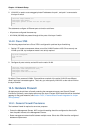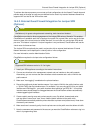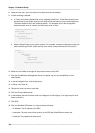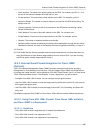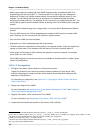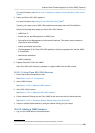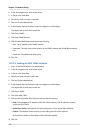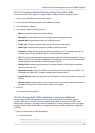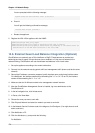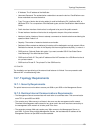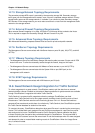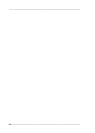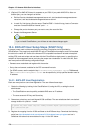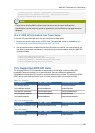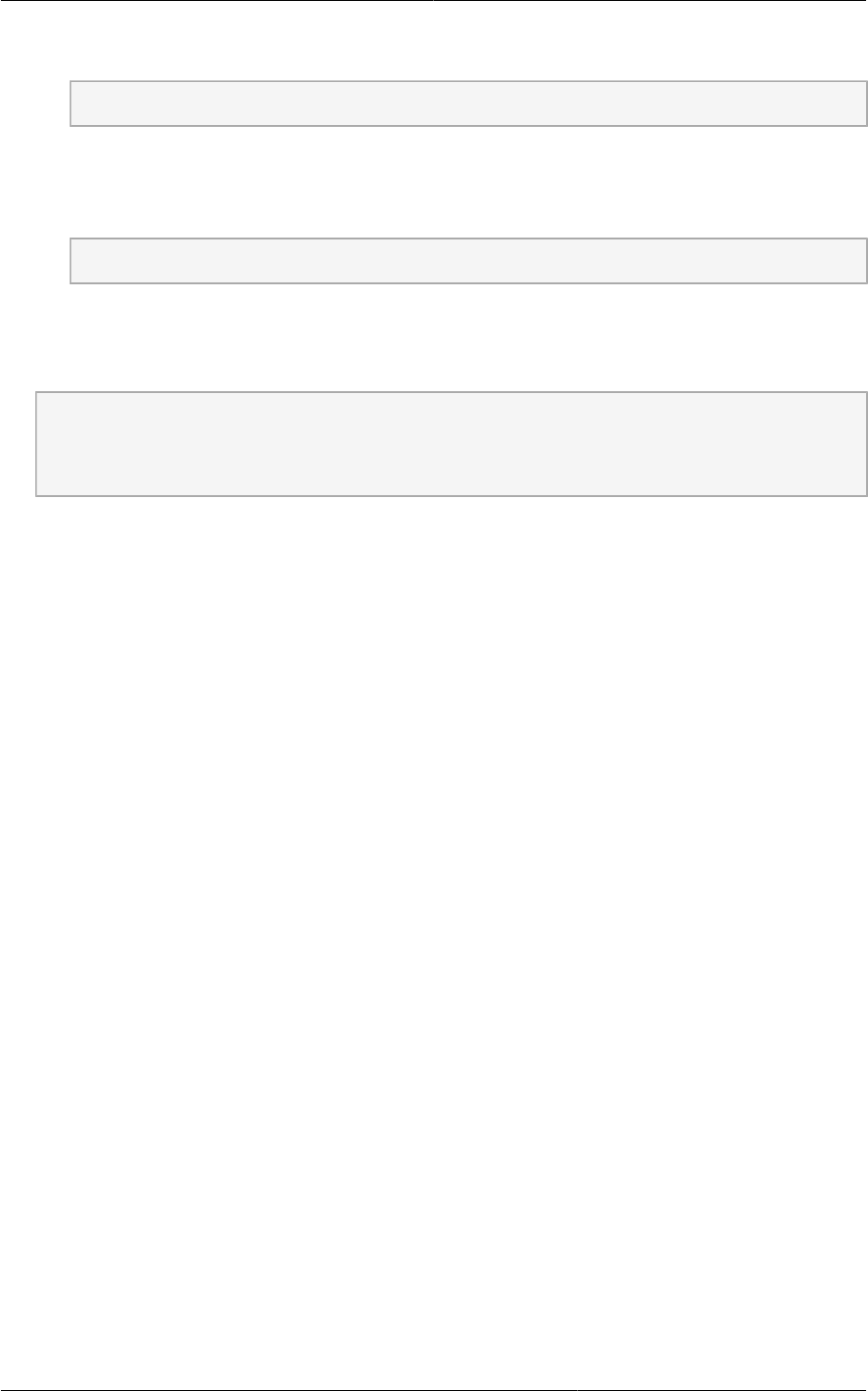
Chapter 14. Network Setup
172
You are prompted with the following message:
System config has been modified. Save? [Y]es/[N]o:"
b. Enter N.
You will get the following confirmation message:
"Proceed with reload? [confirm]"
c. Restart the appliance.
2. Register the ASA 1000v appliance with the VNMC:
ASA1000V(config)# vnmc policy-agent
ASA1000V(config-vnmc-policy-agent)# registration host vnmc_ip_address
ASA1000V(config-vnmc-policy-agent)# shared-secret key where key is the shared secret for
authentication of the ASA 1000V connection to the Cisco VNMC
14.6. External Guest Load Balancer Integration (Optional)
CloudPlatform can optionally use a Citrix NetScaler or BigIP F5 load balancer to provide load
balancing services to guests. If these devices are not installed, or if they are not selected in the
network offering, CloudPlatform will use the software load balancer in the virtual router.
1. Set up the appliance according to the vendor's directions.
2. Connect it to the networks carrying public traffic and management traffic (these could be the same
network).
3. Record the IP address, username, password, public interface name, and private interface name.
On a NetScaler, the interface names will be something like "1/1" or !/4". On an F5, the interface
names will be something like "1.1" or "1.2".
4. Make sure that the VLANs are trunked to the management network interface.
5. After the CloudPlatform Management Server is installed, log in as administrator to the
CloudPlatform UI.
6. In the left navigation bar, click Infrastructure.
7. In Zones, click View More.
8. Choose the zone you want to work with.
9. Click Physical Network and select the network you want to work with.
10. In the Network Service Providers node of the diagram, click Configure. (You might have to scroll
down to see this.)
11. Click NetScaler or F5.
12. Click the Add button (+) and provide the following:
For NetScaler: