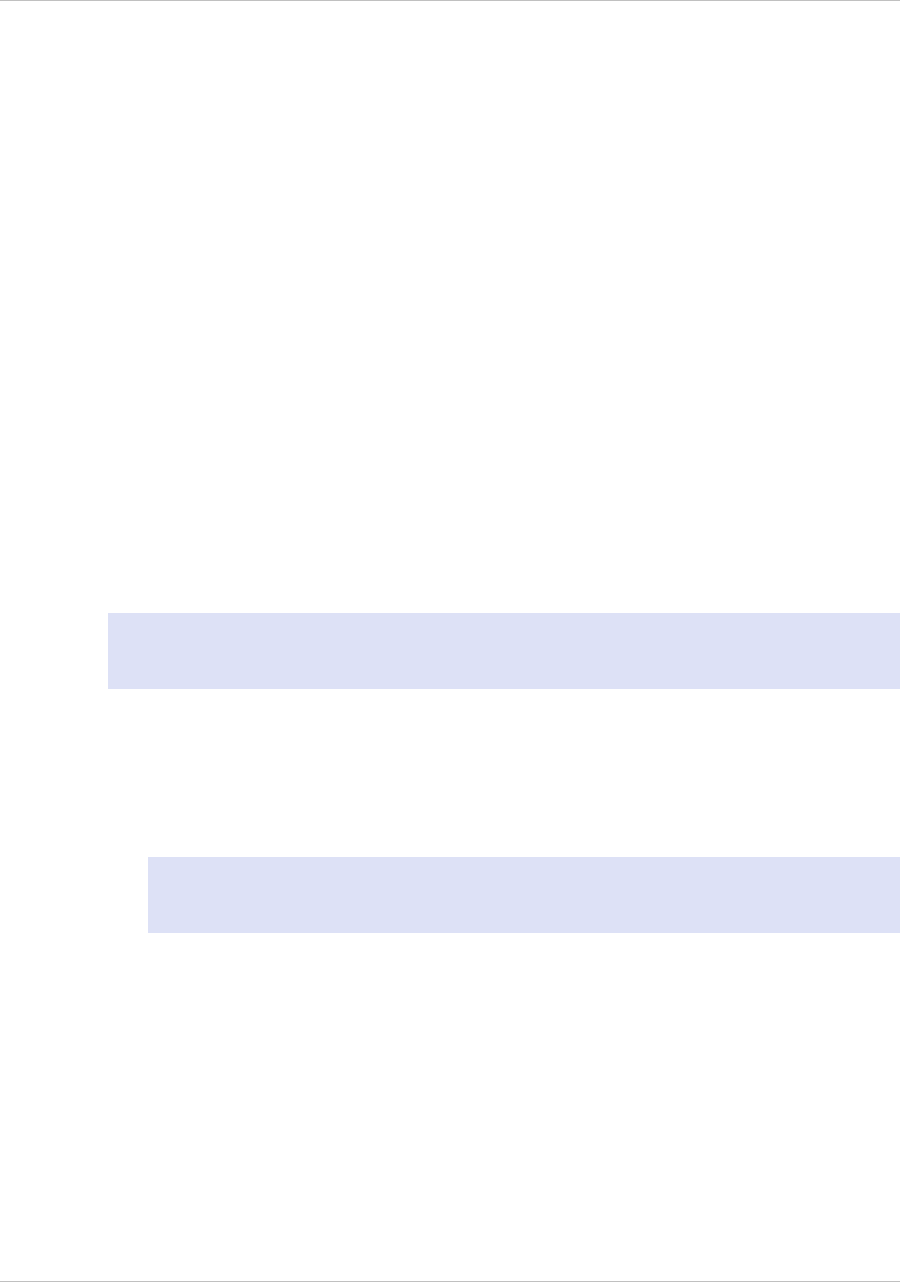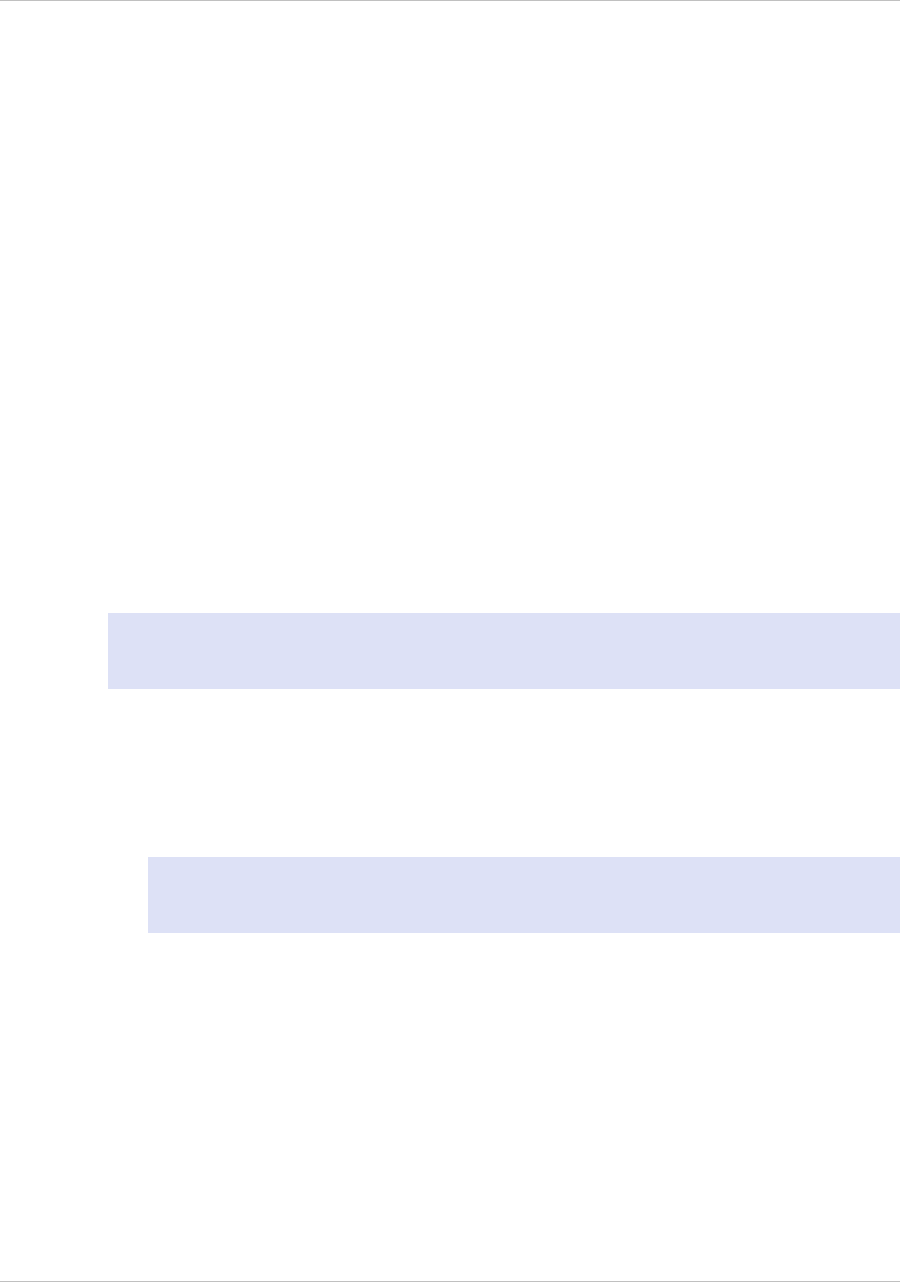
Accessing the LOM Port by using a Web
Browser
By using a web browser you can remotely log on to the LOM port to obtain information
about the appliance and perform different operations on the appliance.
To access the LOM by using a web browser
1. In a web browser, type the IP address of the LOM port. For initial configuration,
type the port’s default address: http://192.168.1.3
2. In the User Name box, type nsroot.
3. In the Password box, type nsroot.
Configuring the LOM Port
For initial configuration of the lights-out management (LOM) port, connect to the port's
default IP address and change it to the address that you want to use for remote
monitoring and management. Also specify the administrator credentials and the
network settings.
Note: The LEDs on the LOM port are unoperational by design on all MPX platforms,
except MPX 22040/22060/22080/22100/22120.
To Configure the NetScaler LOM Port
1. Connect the NetScaler LOM port to a management workstation or network.
2. In a web browser, type: http://192.168.1.3.
Note: The NetScaler LOM port is preconfigured with the IP address 192.168.1.3
and subnet mask 255.255.255.0.
3. In the User Name box, type nsroot.
4. In the Password box, type nsroot.
5. In the Configuration tab, click Network and type values for the following
parameters:
• IP Address—IP address of the LOM port.
• Subnet Mask—Subnet mask used to define the subnet of the LOM port.
• Default Gateway—IP address of the router that connects the LOM port to the
network.
6. Click Save.
Chapter 5 Lights Out Management Port of the NetScaler Appliance
104