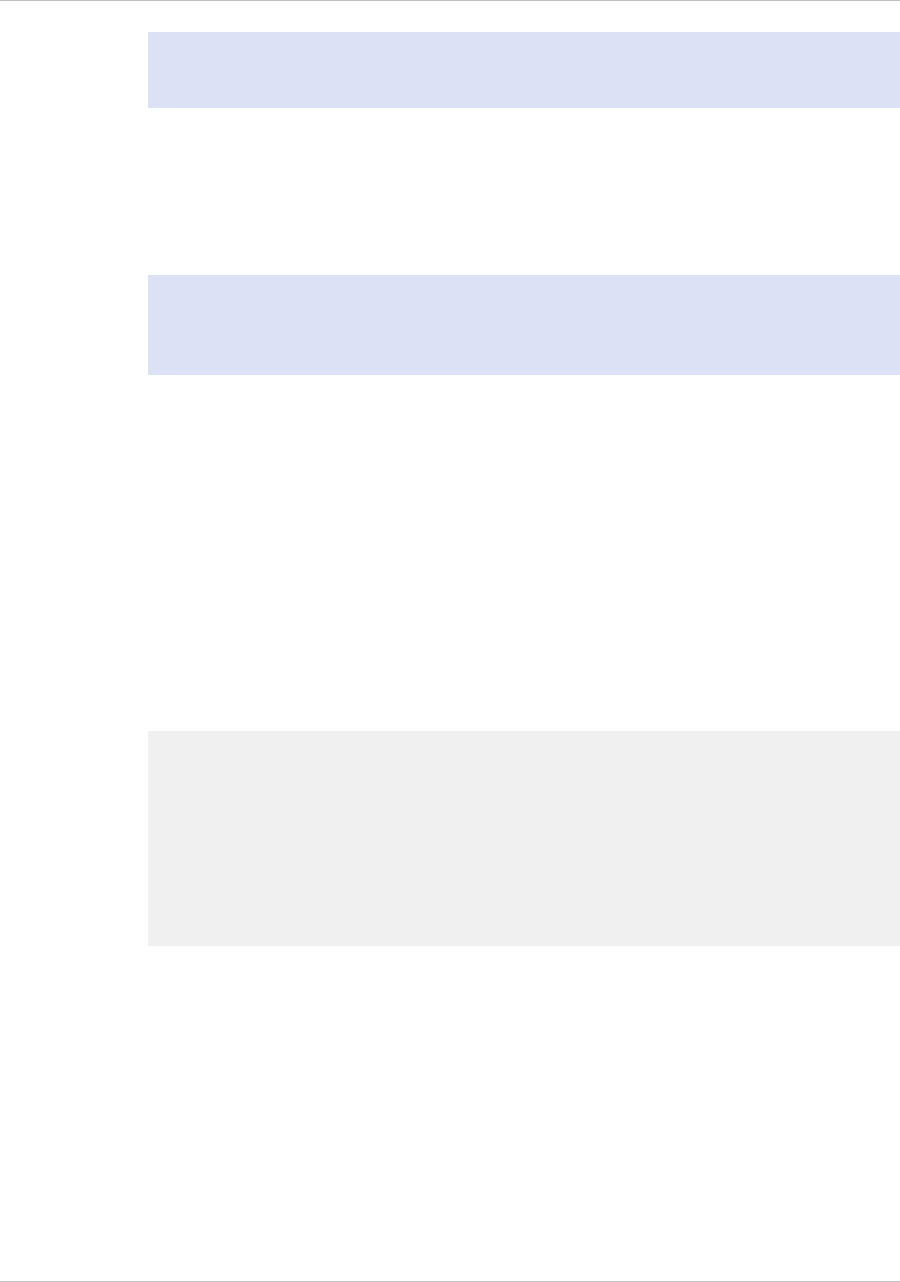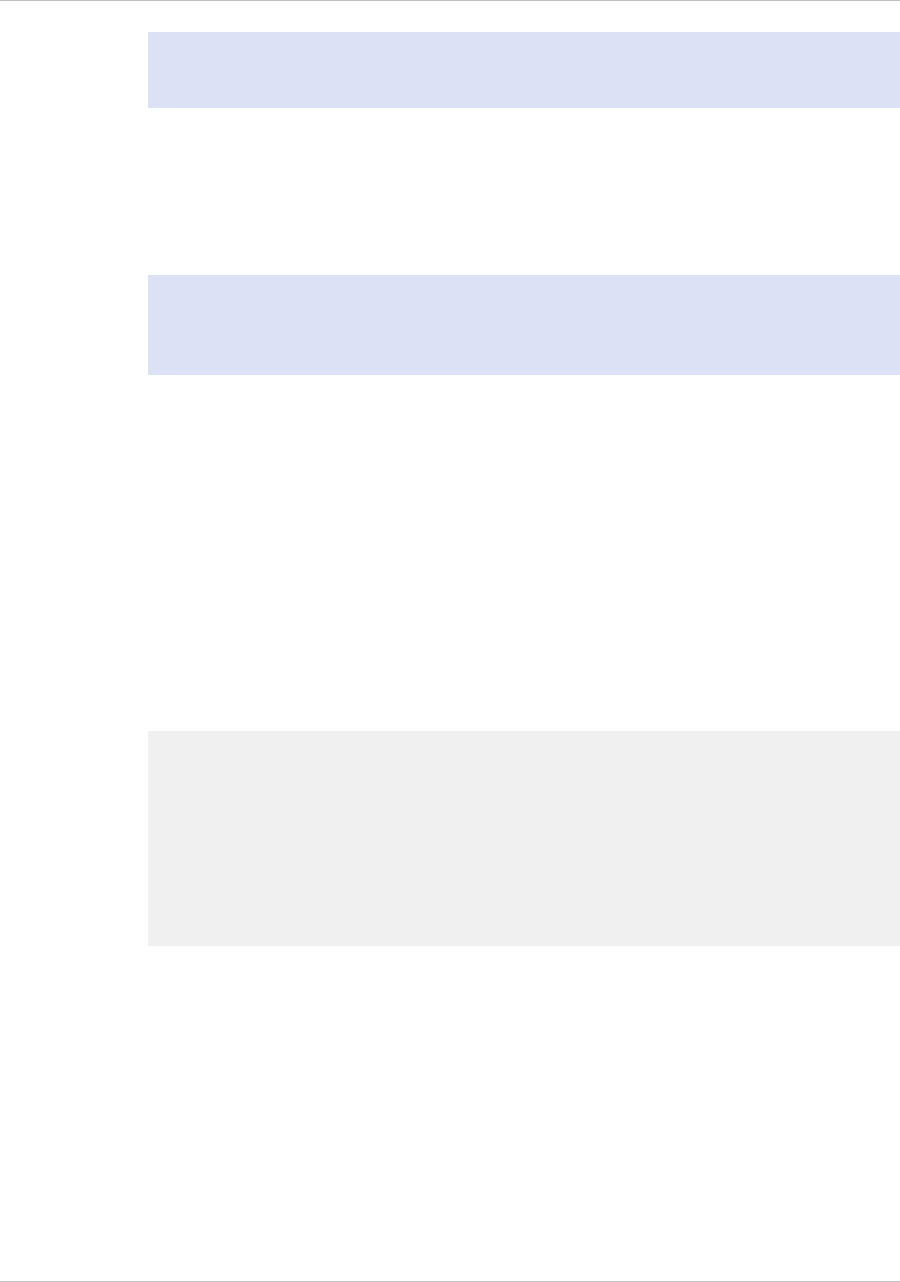
Note: You might have to press ENTER two or three times, depending on which
terminal program you are using.
4. Log on to the appliance with the administrator credentials.
Your sales representative or Citrix Customer Service can provide you with the
administrator credentials.
5. At the prompt, type config ns to run the NetScaler configuration script.
6. To complete the initial configuration of your appliance, follow the prompts.
Note: To prevent an attacker from breaching your ability to send packets to the
appliance, choose a non-routable IP address on your organization's LAN as your
appliance IP address.
You can replace steps 5 and 6 with the following NetScaler commands. At the
NetScaler command prompt, type:
set ns config -ipaddress<IPAddress> -netmask<subnetMask>
add ns ip<IPAddress> <subnetMask> -type<type>
add route<network> <netmask> <gateway>
set system user <userName> -password
save ns config
reboot
Example
set ns config -ipaddress 10.102.29.60 -netmask
255.255.255.0
add ns ip 10.102.29.61 255.255.255.0 -type snip
add route 0.0.0.0 0.0.0.0 10.102.29.1
set system user nsroot -password
Enter password: *****
Confirm password: *****
save ns config
reboot
You have now completed initial configuration of your appliance.
To continue configuring the appliance, choose one of the following options:
Citrix NetScaler.
If you are configuring your appliance as a standard NetScaler with other licensed
features, see "Load Balancing."
Citrix
®
Application Firewall
™
.
If you are configuring your appliance as a standalone application firewall, see
"Application Firewall."
Chapter 4 Initial Configuration
92