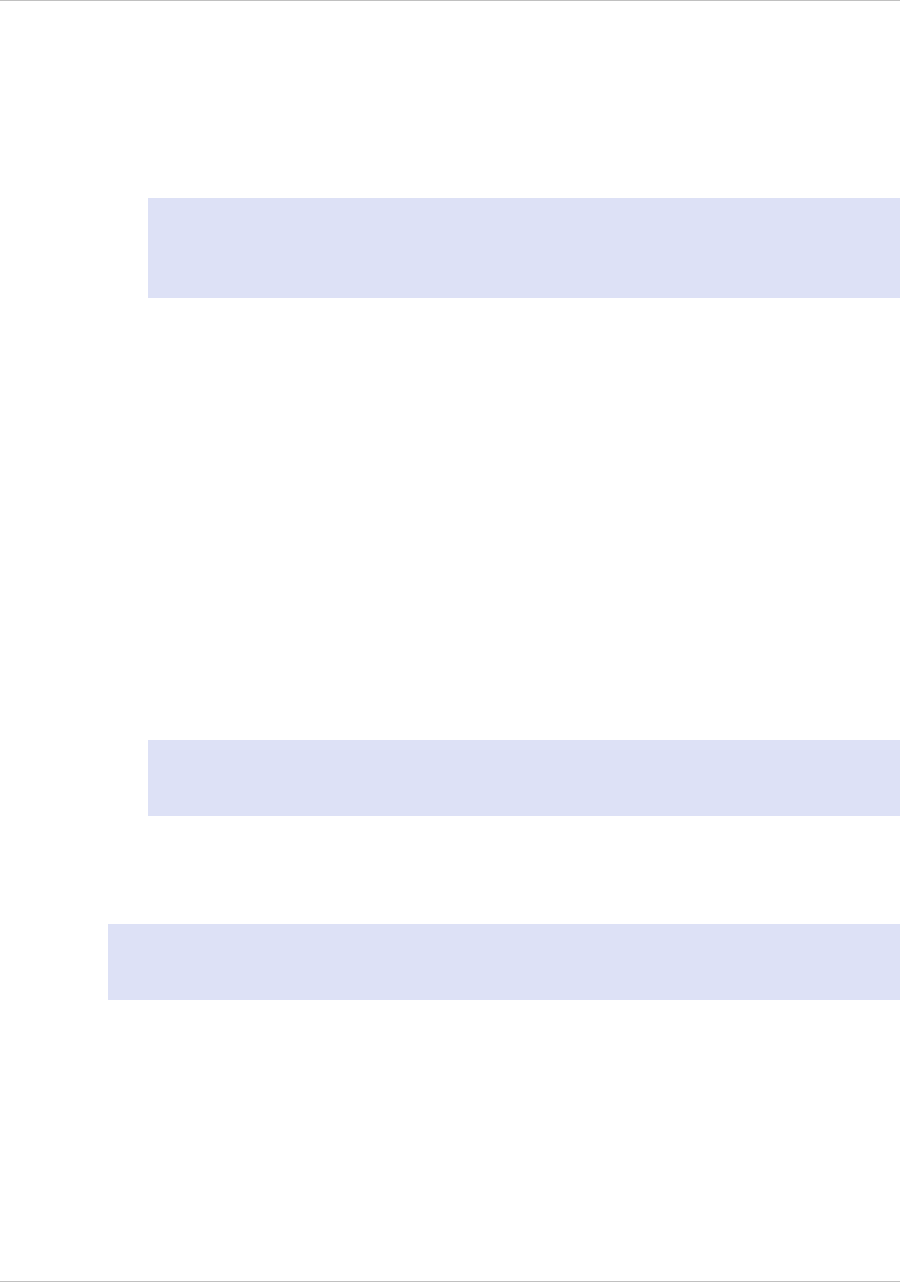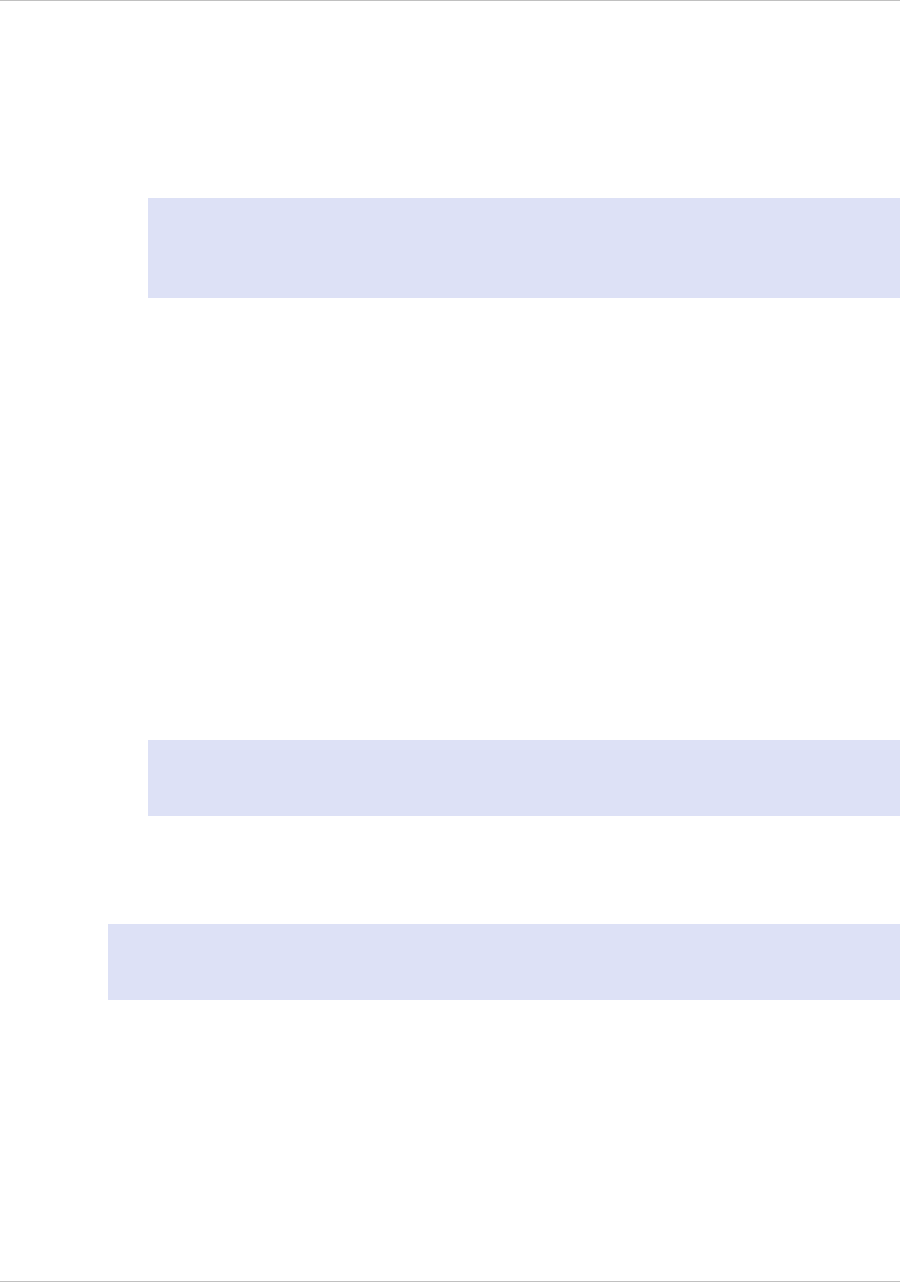
2. In User Name and Password, type the administrator credentials.
You can obtain the initial user name and password from your sales representative
or from Citrix Customer Service.
3. In Start in, select Configuration, and then click Login.
4. In the Setup Wizard, click Next, and then follow the instructions in the wizard.
Note: To prevent an attacker from breaching your ability to send packets to the
appliance, choose a non-routable IP address on your organization's LAN as your
appliance IP address.
You have now completed initial configuration of your appliance. To continue
configuring the appliance, choose one of the following options:
Citrix NetScaler.
If you are configuring your appliance as a standard NetScaler with other licensed
features, see "Load Balancing."
Citrix
®
Application Firewall
™
.
If you are configuring your appliance as a standalone application firewall, see
"Application Firewall."
Access Gateway.
If you are configuring your appliance as an Access Gateway, see "Access Gateway
9.3, Enterprise Edition."
Note: For information about deploying a high availability (HA) pair, see
"Configuring High Availability."
Using DHCP for Initial Access
Note: The terms NetScaler, NetScaler appliance, and appliance are used
interchangeably.
For initial configuration of a NetScaler appliance, Dynamic Host Configuration Protocol
(DHCP) can eliminate dependency on the console by providing a subnet IP (SNIP)
address at which you can access the appliance to configure it remotely. You can also
use DHCP after initial configuration if, for example, you want to move a NetScaler to a
different subnet.
To use DHCP, you must first specify the NetScaler vendor class identifier on a DHCP
server. Optionally, you can also specify the pool of IP addresses from which your
NetScaler appliance can acquire an IP address. If a pool is not specified, the address is
acquired from the general pool.
Chapter 4 Initial Configuration
94