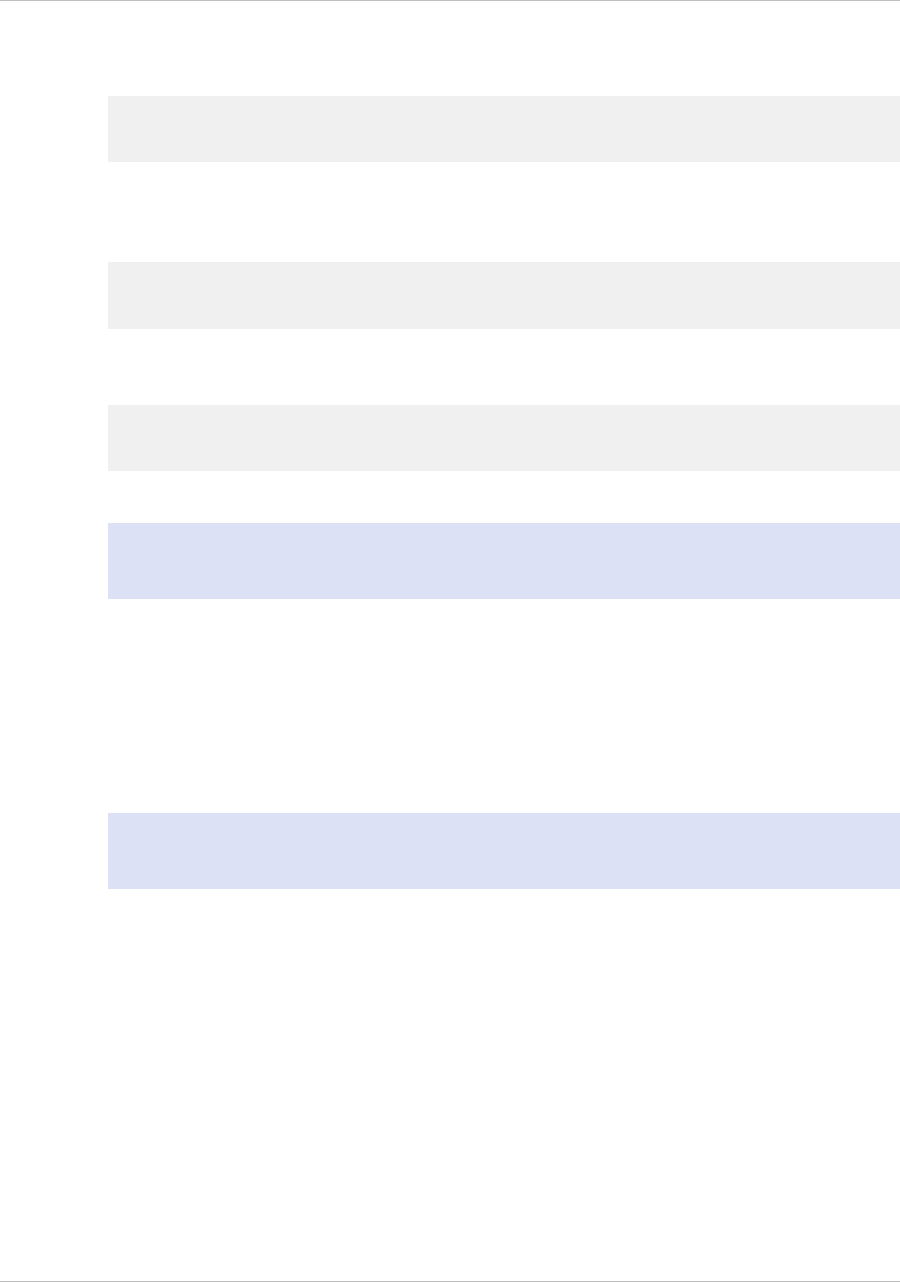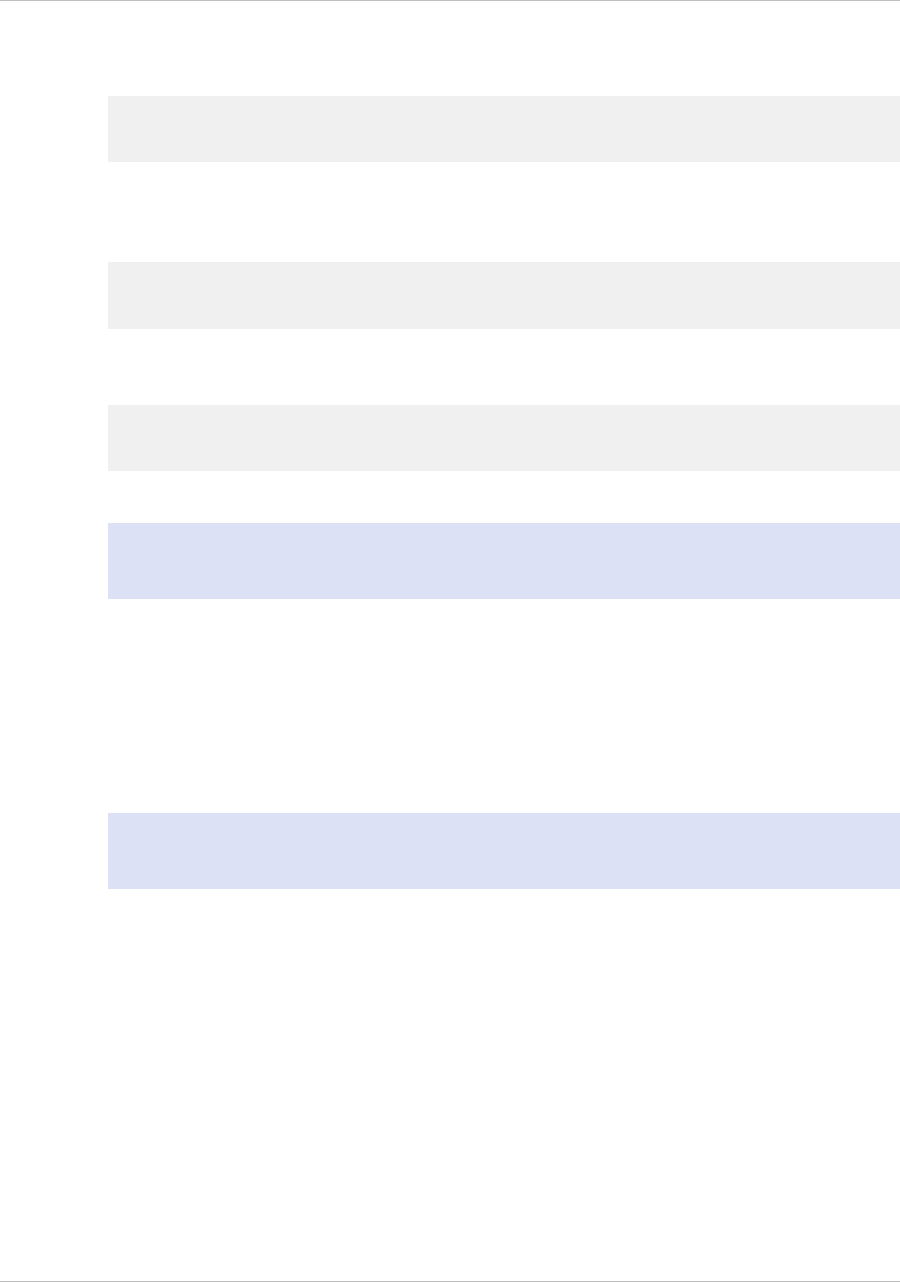
invalid, the following error message appears for three seconds, where xxx.xxx.xxx.xxx
is the IP address you entered, followed by a request to re-enter the value.
Invalid addr!
xxx.xxx.xxx.xxx
If you press the ENTER (.) key without changing any of the digits, the software
interprets this as a user exit request. The following message will be displayed for three
seconds.
Exiting menu...
xxx.xxx.xxx.xxx
If all the values entered are valid, when you press the ENTER key, the following
message appears.
Values accepted,
Rebooting...
The subnet mask, NSIP, and gateway values are saved in the configuration file.
Note: For information about deploying a high availability (HA) pair, see "Configuring
High Availability."
Using the NetScaler Serial Console
When you first install the appliance, you can configure the initial settings by using the
serial console. With the serial console, you can change the system IP address, create a
subnet or mapped IP address, configure advanced network settings, and change the
time zone.
Note: To locate the serial console port on your appliance, see "RS232 Serial Console
Port" in "Ports."
To configure initial settings by using a serial
console
1. Connect the console cable into your appliance. For more information, see
"Connecting the Console Cable" in "Connecting the Cables."
2. Run the vt100 terminal emulation program of your choice on your computer to
connect to the appliance and configure the following settings:
9600 baud, 8 data bits, 1 stop bit, parity, and flow control set to NONE.
3. Press ENTER.
The terminal screen displays the Logon prompt.
Citrix NetScaler Hardware Installation and Setup Guide
91