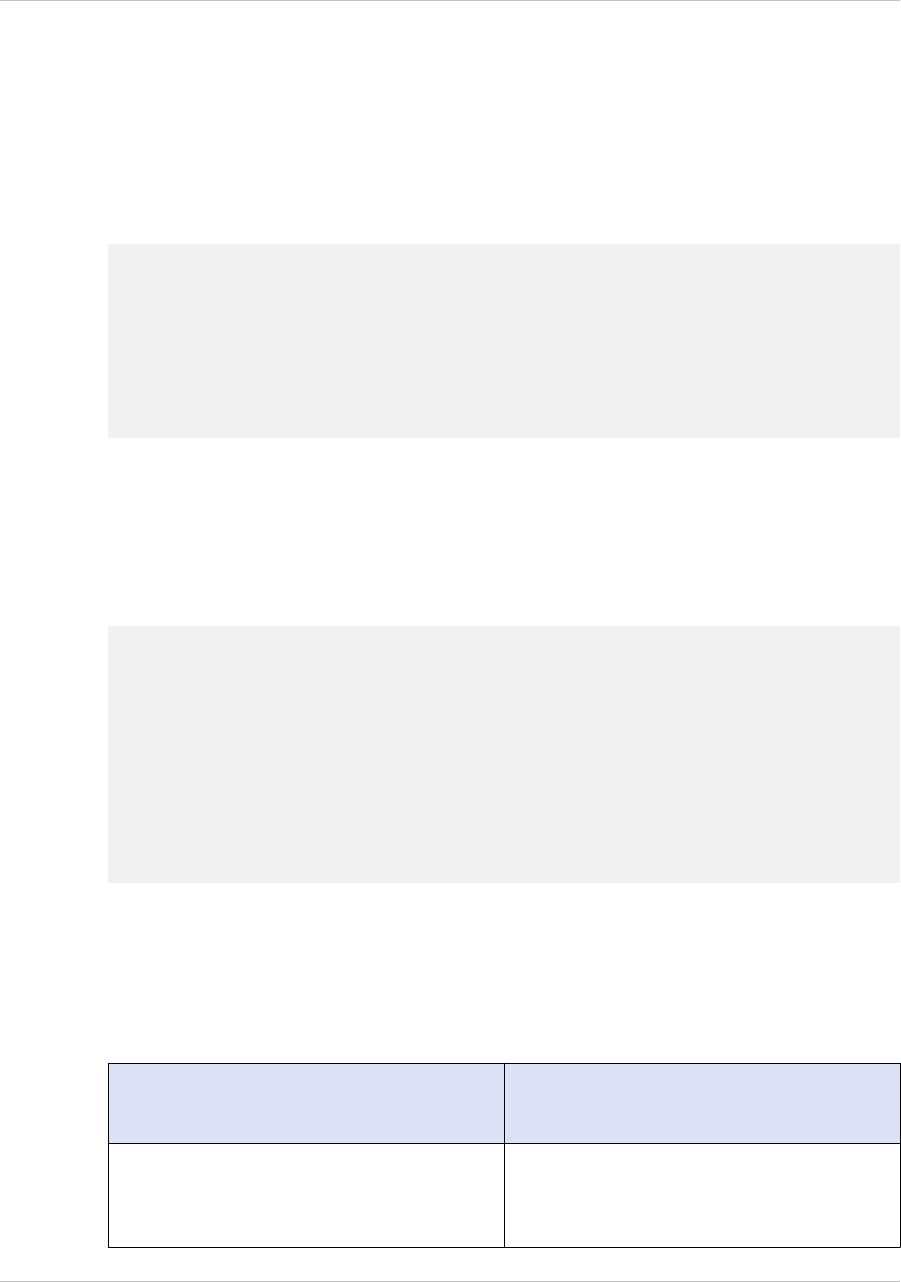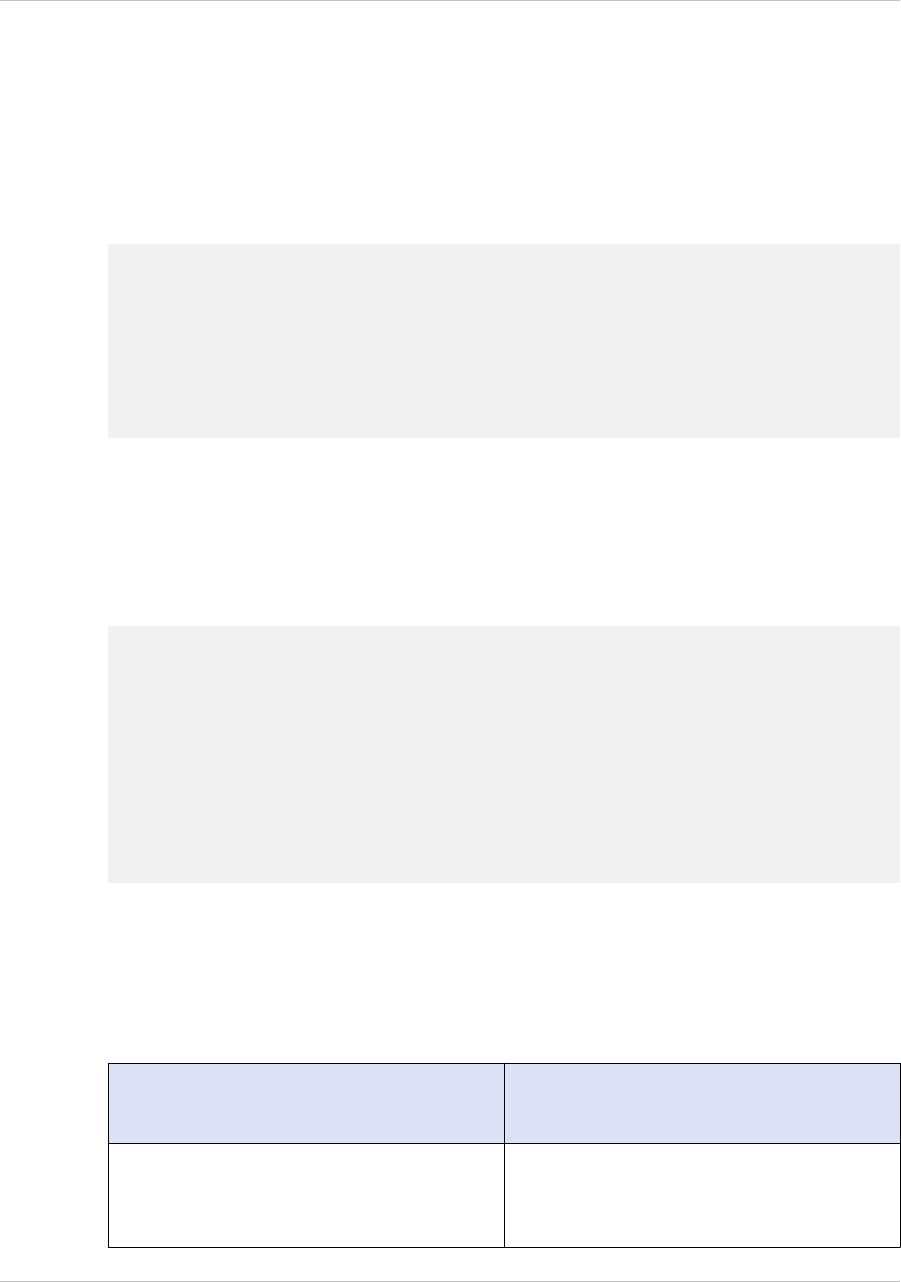
Alternatively, restarting the appliance automatically releases the DHCP IP address back
to the server pool.
You can find out the SNIP address assigned to the appliance from the NetScaler console
or from the DHCP server.
To find the SNIP address from the NetScaler console
At the console prompt, type:
> sh dhcpParams
DHCP Client on next reboot is ON
DHCP Client Current State: Active
DHCP Client Default route save: OFF
DHCP acquired IP:192.168.2.127
DHCP acquired Netmask:255.255.255.0
DHCP acquired Gateway:192.168.2.1
Done
To find the SNIP address from the DHCP server
Look in the dhcpd.leases file for the last entry with the sysid of your appliance in the
uid or client-hostname field.
Example: The following entry in a DHCP server's dhcpd.leases file verifies the binding
state of the appliance whose sysid is 45eae1a8157e89b9314f.
lease 192.168.2.127 {
starts 3 2013/08/19 00:40:37;
ends 3 2013/08/19 06:40:37;
cltt 3 2013/08/19 00:40:37;
binding state active;
next binding state free;
hardware ethernet 00:d0:68:11:f4:d6;
uid "45eae1a8157e89b9314f";
client-hostname "45eae1a8157e89b9314f";
In the above example, the binding state is ACTIVE and the IP address assigned to the
appliance is 192.168.2.127.
The following table describes DHCP-related CLI commands that you might want to use
when configuring a new NetScaler appliance.
Table 4-2. NetScaler CLI commands for using DHCP with a new NetScaler Appliance
Task At the NetScaler command prompt,
type:
To verify the DHCP fetched details, such
as IP address, subnet mask, and gateway
on the appliance
> sh dhcpParams
Citrix NetScaler Hardware Installation and Setup Guide
97