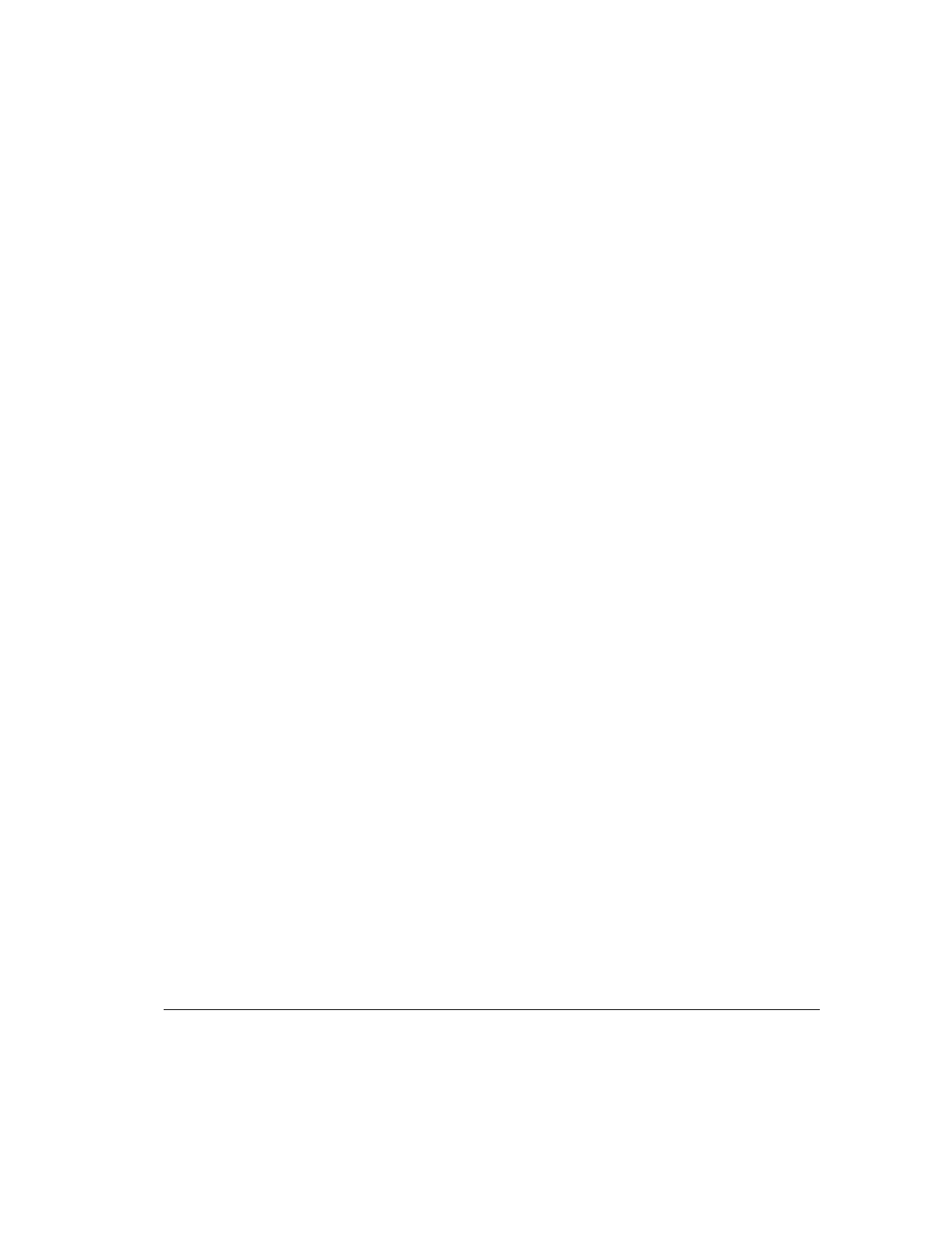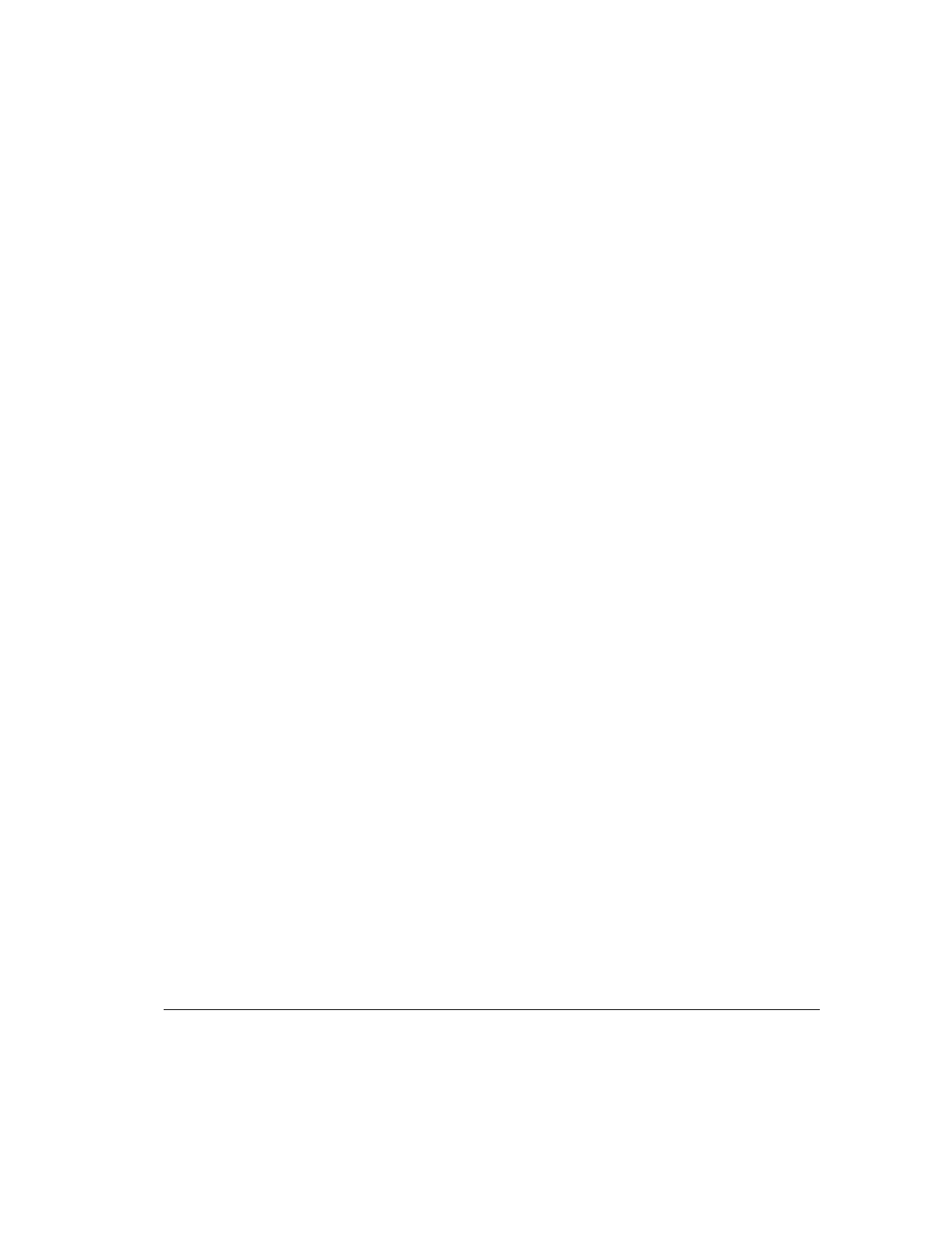
3-15
Compaq Professional Workstation AP200 Reference Guide
Writer: M. Church Project: Compaq Professional Workstation AP200 Reference Guide Comments: 352620-003
File Name: D-CH03.DOC Last Saved On: 1/19/99 9:39 AM
COMPAQ CONFIDENTIAL - NEED TO KNOW REQUIRED
QuickLock
QuickLock disables the keyboard and mouse interface without exiting open
applications.
Enabling QuickLock
1. Turn on or restart the workstation.
2. When you see the words “F10=Setup” appear in the bottom-right
corner of the screen, press F10.
NOTE: If you do not press the F10 key while the message is displayed, you
must manually turn the workstation off, then on again to access the utility.
3. From the main menu, select Security, then select Password Options.
4. To enable QuickLock, press the up/down arrow keys to move the
Keyboard Quicklock selection, then use the left/right arrow keys to
select Enable.
5. To enable Quicklock in Energy Saver mode, press the up/down arrow
keys to move the Quicklock in Energy Saver mode selection, then use
the left/right arrow keys to select Enable.
6. Save the configuration and exit the utility.
7. Restart the workstation.
Disabling the Keyboard and Mouse
Interface
Enter the QuickLock key combination (Ctrl+Alt+L) to disable the keyboard
and mouse (or other input device connected to the mouse connector). The
applications you are running cannot be accessed, but remain in view.