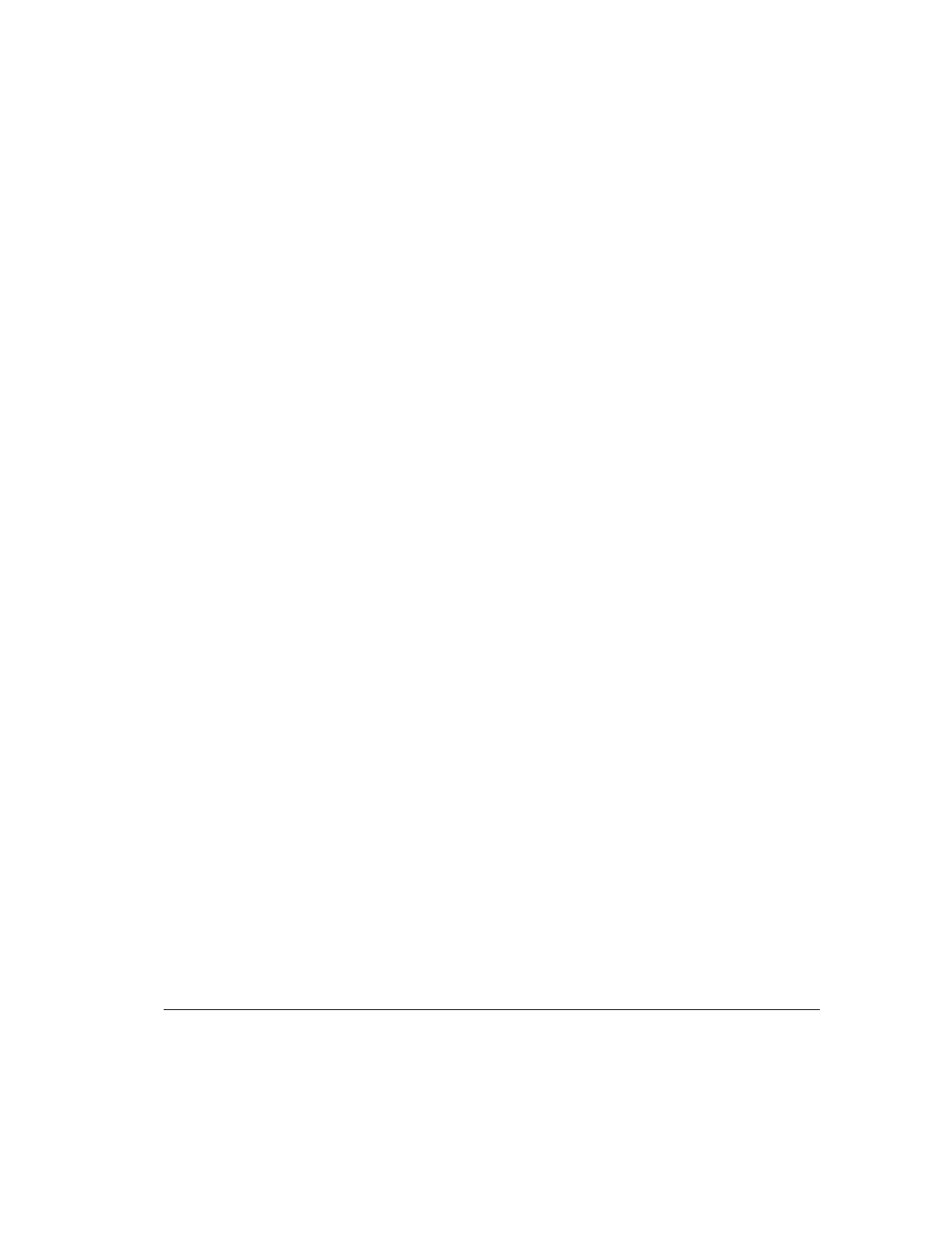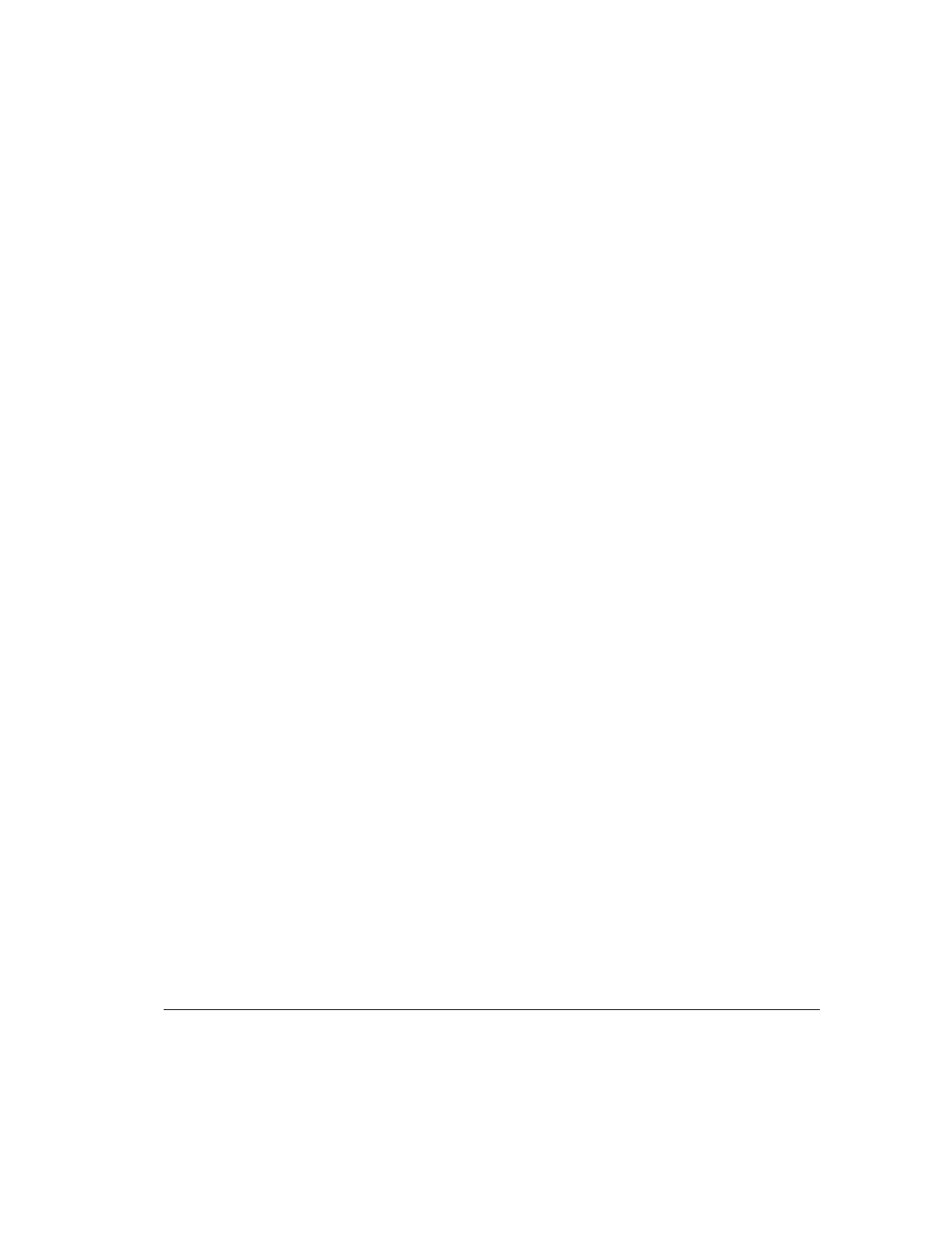
3-25
Compaq Professional Workstation AP200 Reference Guide
Writer: M. Church Project: Compaq Professional Workstation AP200 Reference Guide Comments: 352620-003
File Name: D-CH03.DOC Last Saved On: 1/19/99 9:39 AM
COMPAQ CONFIDENTIAL - NEED TO KNOW REQUIRED
After configuring the power button to function as a suspend button, press the
power button to put the system in a very low power state (suspend). Press the
button again to quickly bring the system out of suspend to full power status. To
completely turn off all power to the system, press and hold the power button for
four seconds.
NOTE: If you have selected the
Blink LED during Energy Save
option in
Computer Setup, the power-on light will blink once every two seconds while
the workstation is in suspend. See the “Using Computer Setup” section in
Chapter 2 of this guide for more information.
Power Management
Use the Timeouts option under the Power menu in Computer Setup to enable,
customize, or disable standby timeouts. This feature shuts down certain
components of the workstation when they are not in use, saving energy without
having to shut down the workstation.
NOTE: When using a power-managed system, disable monitor timeouts in
Computer Setup first, then establish the settings in the operating system to
avoid potential conflicts.
Use Display Properties to establish, modify, or disable Power Management
settings for the monitor. To access Display Properties, right-click on the
Windows Desktop, then choose Properties.
Advanced Configuration and Power
Interfaces (ACPI) Capable
ACPI defines a hardware interface that allows a standard way to integrate
power management features throughout the workstation system, including
hardware, operating system, and application software. This enables the
workstation to automatically turn on and off peripherals such as CD-ROMs,
network cards, hard drives, and printers. With the ACPI technology, peripherals
will also be able to activate the workstation. For example, the simple act of
inserting a CD-ROM will turn on the workstation and activate a monitor.