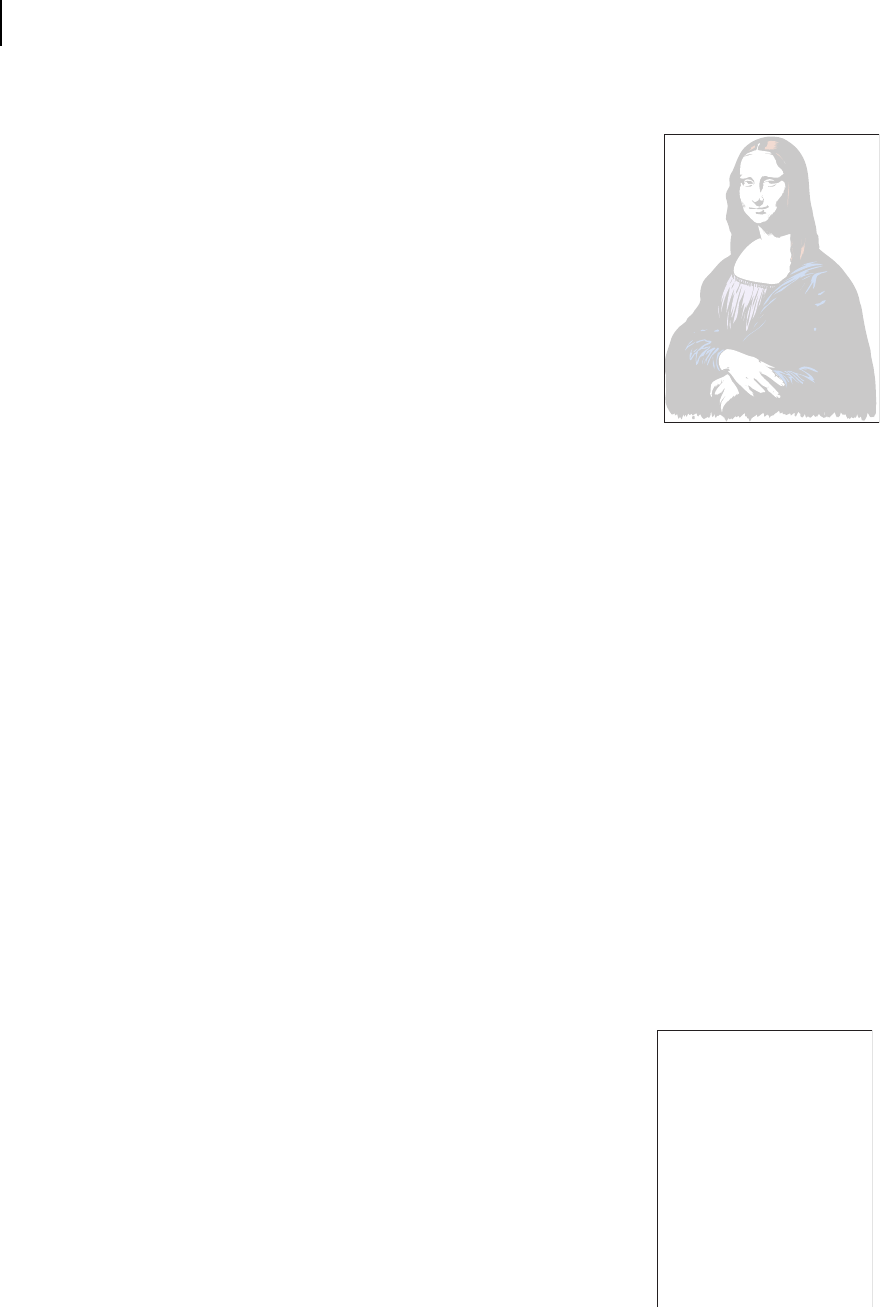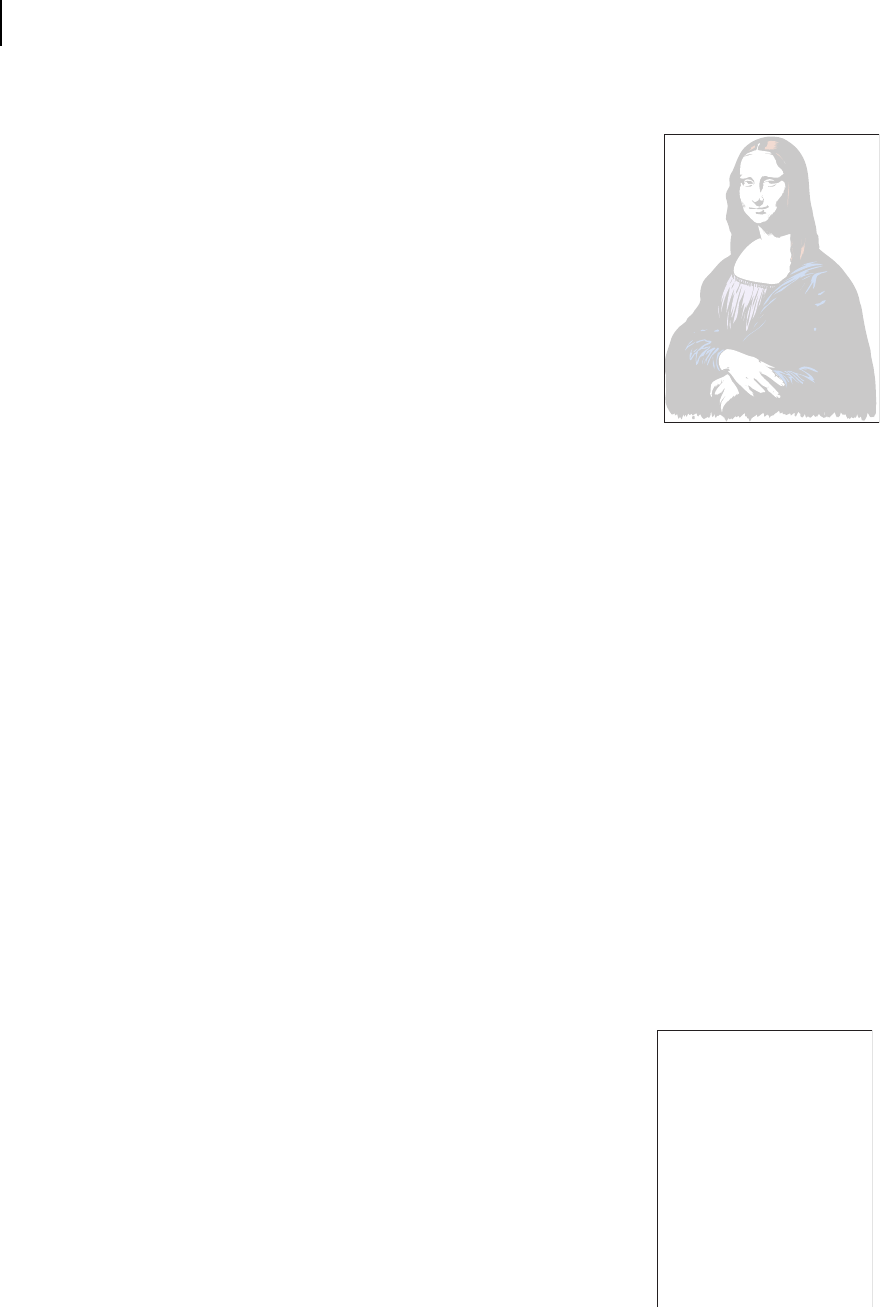
Apr 02
5-28 Compuprint PageMaster 402N User Guide
Print Image Quality Problems
Image is extremely faint and/or image contains blank areas
The following characteristics define this print image problem:
• The print is very light.
• There are no dark black areas.
• Parts of images, letters, or words may be missing.
• The image may easily rub off.
• White areas on the page are generally clean, with no toner con-
tamination.
• The control panel does not display an error code.
The following procedure guides you through multiple actions that
may solve this print image quality problem. Proceed one step at a time
until the problem is solved—you may not need to complete the entire procedure. If one of the steps
in this procedure corrects the problem but the identical problem returns in less than 50 prints, call
for service.
1. Attempt to increase toner in the printer developer system by running 20 copies of a page with
only a few lines of text on it.
If you have been printing pages that contain dense text or heavy graphics, you may have tem-
porarily depleted the toner in the printer developer system. Running 20 copies of minimum
text should increase image darkness.
2. Replace all of the paper in the paper trays with newly opened paper.
The paper in the trays may be damp or damaged, resulting in poor image transfer. New paper
may correct the problem.
3. Replace the toner cartridge with a new one.
The cartridge may have reached end of life or may be damaged.
4. Call your service technician.
This image quality problem may be caused by a malfunctioning or broken component that
requires service.
Entire Page is Blank
The following characteristics define this print image problem:
• The entire page is blank—there is no image, neither a very faint
image nor a partial image.
• The control panel does not display an error code.
The following procedure guides you through multiple actions that
may solve this print image quality problem. Proceed one step at a time
until the problem is solved—you may not need to complete the entire
procedure. If one of the steps in this procedure corrects the problem
but the identical problem returns in less than 50 prints, call for service.
1. Remove the toner cartridge from the printer, then reinstall it
making sure it is securely seated inside the printer.