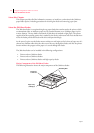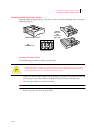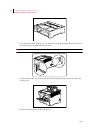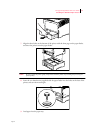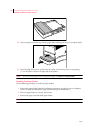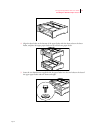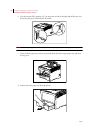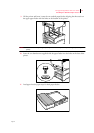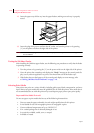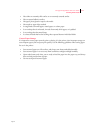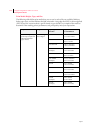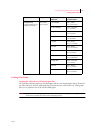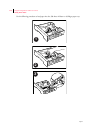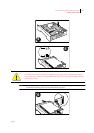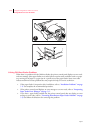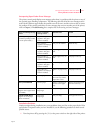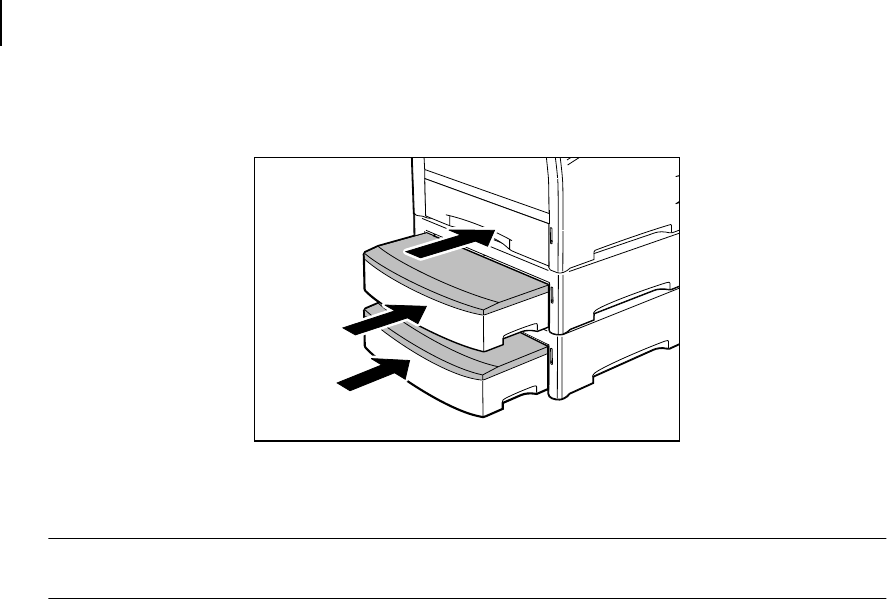
Apr 02
7-10 Compuprint PageMaster 402N User Guide
Testing the 500 Sheet Feeder
12. Insert the paper trays all the way into the paper feeders, making sure each tray is properly
seated.
13. Insert the plug of the power cord into the AC outlet, and turn the printer on by pressing
[ I ] on the power switch on the right side of the printer.
NOTE: If an error message appears on the control panel display, see the Chapter titled “Error Messages” in
the User Manual.
Testing the 500 Sheet Feeder
After installing the 500 sheet paper feeder, use the following test procedure to verify that the feeder
is operating correctly.
1. Turn the printer on by pressing the [ I ] on the power switch on the right side of the printer.
2. Once the printer has warmed up and displays the “Ready” message on the control panel dis-
play, use any software application to print a few sheets from each of the feeder trays.
3. If the feeder does not feed paper or if the control panel displays an error message, refer
to“Solving 500 Sheet Feeder Problems” on page 7-16.
Selecting Print Media
Your printer can print on a variety of media, including plain paper, labels, transparencies, and enve-
lopes. Always use print media that meet the guidelines for use with this printer. Print media that is
not recommended for use with this printer may cause frequent paper jams or poor print quality.
Paper and Print Media To Avoid
Do not use paper or print media that has any of the following characteristics:
• Does not meet the paper and media size and weight specifications for this printer
• Is not labeled for use with xerographic printers or xerographic copiers
• Cannot withstand temperatures of up to 310°F/155°C
• Is in a sealed package that is obviously damaged or wet
• Is excessively wrinkled, curled, torn, or warped
• Is folded or creased