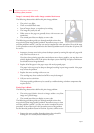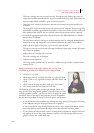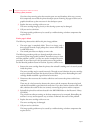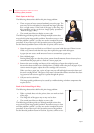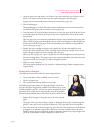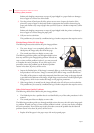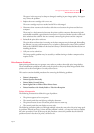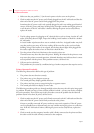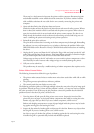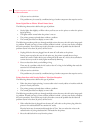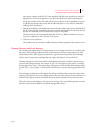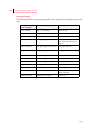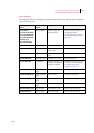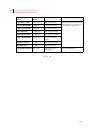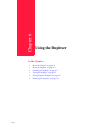Apr 02
5-36 Compuprint PageMaster 402N User Guide
Miscellaneous Problems
1. Make sure that you push the [ I ]on the main power switch to turn on the printer.
2. Check to make sure the AC power cord is firmly plugged into the AC wall outlet and that the
other end of the AC power cord is firmly plugged into the printer.
Sometimes the AC power cord is only partially plugged in and is not making good electrical
contact. If the AC power cord keeps working loose you might consider moving the printer to
a safer location. If the AC wall outlet is broken, allowing the power cord to easily fall out,
replace the outlet.
3. Test for voltage present by plugging an AC electrical device, such as a lamp, into the AC wall
outlet. If the lamp does not light, inspect the building circuit breakers or check for a broken
AC wall outlet.
A circuit breaker trips because there was an overload on the line. A tripped breaker may indi-
cate that you have too many AC devices working off the same line or that you have faulty
building wiring. If the breaker is not tripped, but the lamp doesn’t light when plugged into
the outlet, replace the outlet or have an electrician check the line.
4. Turn the printer off and wait 20 minutes, then turn the printer on.
Thermal sensors may have shut down the printer. Waiting 20 minutes for the printer to reset
may return the printer to normal operation. A thermal shutdown may indicate there is a more
serious problem with the printer. If the problem reoccurs, call for service.
5. Call your service technician.
This problem may be caused by a malfunctioning or broken component that requires service.
Printer Operates Erratically
The following characteristics define this type of problem:
• The printer does not function correctly.
• The printer may go into frequent warm-up.
• The control panel may display garbled characters.
• The printer may lose power or stop printing for no apparent reason.
• The control panel does not display an error code.
The following procedure guides you through multiple actions that may solve this print image qual-
ity problem. Proceed one step at a time until the problem is solved—you may not need to complete
the entire procedure. If one of the steps in this procedure corrects the problem but the identical
problem returns in less than 50 prints, call for service.
1. Check to make sure the AC power cord is firmly connected to the AC wall outlet and that the
other end of the AC power cord is firmly connected to the printer.
A loose or partially connected AC power cord may cause erratic operation. If the AC power
cord is repeatedly loose or disconnected, you may consider moving the printer to a safer loca-
tion. If the AC wall outlet is broken, allowing the power cord to easily fall out, replace the
outlet.
2. Check to make sure the computer interface cable is firmly connected to the printer and that
the other end of the cable is firmly connected to the computer.