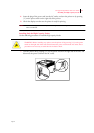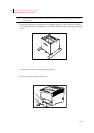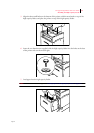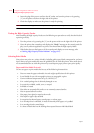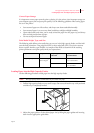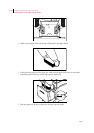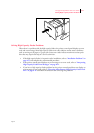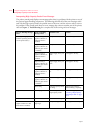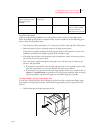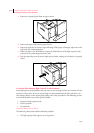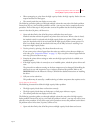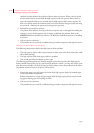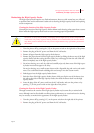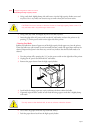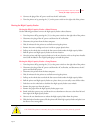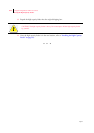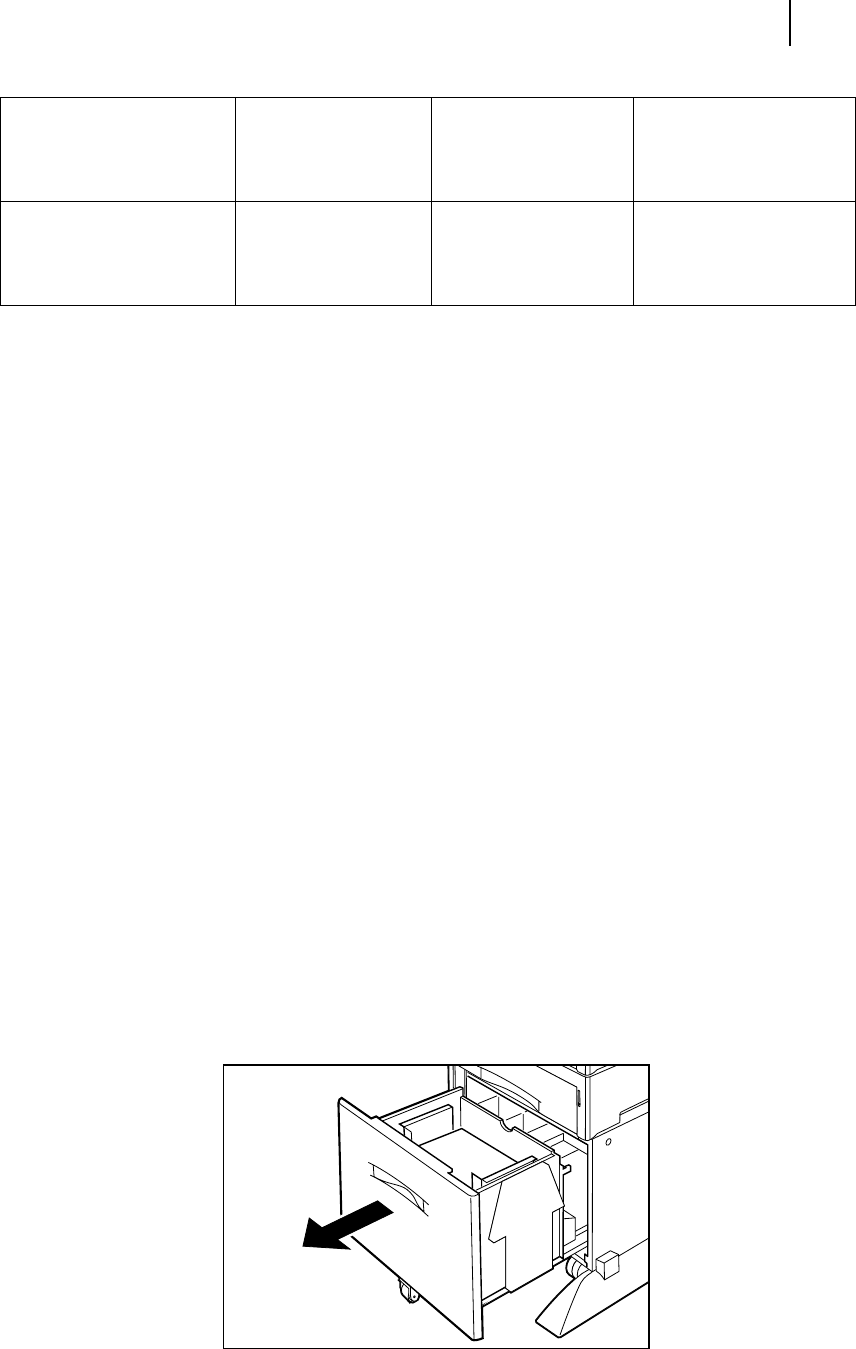
Apr 02
Compuprint PageMaster 402N User Guide 8-15
Solving High Capacity Feeder Problems
Installation Problems
Simple oversights during installation may cause problems when you first use the high capacity
feeder. If the high capacity feeder is inoperative after you have installed it, use the following proce-
dure to check several possible causes.
1. Turn the printer off by pressing the [ O ] on the power switch on the right side of the printer.
2. Make sure that the printer is properly seated on the high capacity feeder.
If the printer is properly seated but the high capacity feeder is still inoperative, return to the
installation procedure and carefully repeat all of the installation steps.
3. If the high capacity feeder is still inoperative after reinstallation, remove it from the printer so
you can run tests on the printer alone.
4. Print a few sheets of paper through the main paper tray or the front tray to make sure the
printer is still operational.
z
If the printer is operational when the high capacity feeder is not attached, contact either
your sales representative or a service technician and report your problem.
z
If the printer is not operational when the high capacity feeder is not attached, refer to
Chapter 5: Troubleshooting for procedures to correct printer problems. After correcting
the printer problem, return to this chapter to reinstall the high capacity feeder.
Clearing a High Capacity Feeder Paper Jam
If an E0 error code precedes the error message on the first line of the control panel display, paper
has jammed at the high capacity feeder. Use the following procedure to clear a paper jam in this
location:
1. Pull the high capacity feeder paper drawer out.
LOAD PAPER TRAY3
(applies to HCF if one 500
sheet paper feeder is
installed)
Paper Size/
Paper Type
Tray 3 is empty. Load paper into the tray.
HCF UNIT FAILURE Call Service The HCF has failed. Turn the printer off, then
turn it on. If the problem
reoccurs, contact an
authorized service provider.