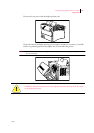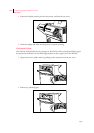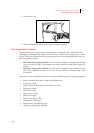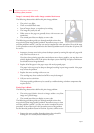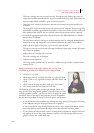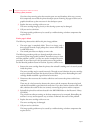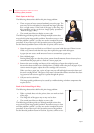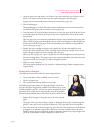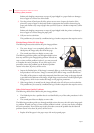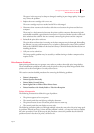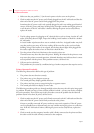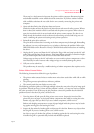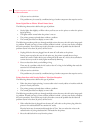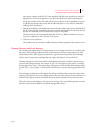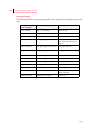Apr 02
Compuprint PageMaster 402N User Guide 5-33
Print Image Quality Problems
1. Open the paper trays and check to see if there is any toner inside the trays. If there is toner
inside a tray, remove and clean the trays, then replace the paper with clean paper.
A paper jam can cause small amount of toner to contaminate a paper tray.
2. Print 10 blank pages.
Printing blank pages can clean the printer system of small amounts of toner that may have
contaminated the paper path as a result of a recent paper jam.
3. Turn the printer off, wait 10 minutes for the fuser to cool, then open all of the printer access
covers and inspect the interior of the printer for toner contamination. Clean off any toner
that you find.
After any paper jam, toner from the jammed sheet of paper may contaminate the paper path.
When a sheet of paper passes through the printer, toner contamination is inadvertently trans-
ferred to the back side of the paper. If the contamination proves difficult or impossible for
you to remove, go to step 4.
4. Remove the toner cartridge and inspect it for small pieces of paper that might be stuck
between the drum and the toner frame. Carefully remove the pieces of paper. If you cannot
remove the paper, replace the toner cartridge with a new one.
When you clear a paper jam, a piece of paper may tear off and lodge between the drum and
the toner cartridge frame. This paper scrap creates a channel that allows toner from the clean-
ing system to leak out onto paper as it passes through the printer.
5. Call your service technician.
This image quality problem may be caused by a malfunctioning or broken component that
requires service.
Finished Print is Damaged
The following characteristics define this print image problem:
• The printed sheet is either wrinkled, torn, or creased.
• There is no paper jam.
• The control panel does not display an error code.
The following procedure guides you through multiple actions that
may solve this print image quality problem. Proceed one step at a time
until the problem is solved—you may not need to complete the entire
procedure. If one of the steps in this procedure corrects the problem
but the identical problem returns in less than 50 prints, call for service.
1. Replace all of the paper in the paper trays with newly opened
paper.
The paper in the trays may be damp, warped, or damaged. As the paper travels through the
printer, it may catch or tear on printer components. New paper may correct the problem.
2. Print a few sheets out of the main paper tray and a few prints out of the front tray. If the dam-
age appears to be isolated to paper that is fed from one source, carefully inspect the source
feeder for scraps of paper or obviously broken components. Remove any scraps of paper that
you find. If you discover a broken component, call for service.