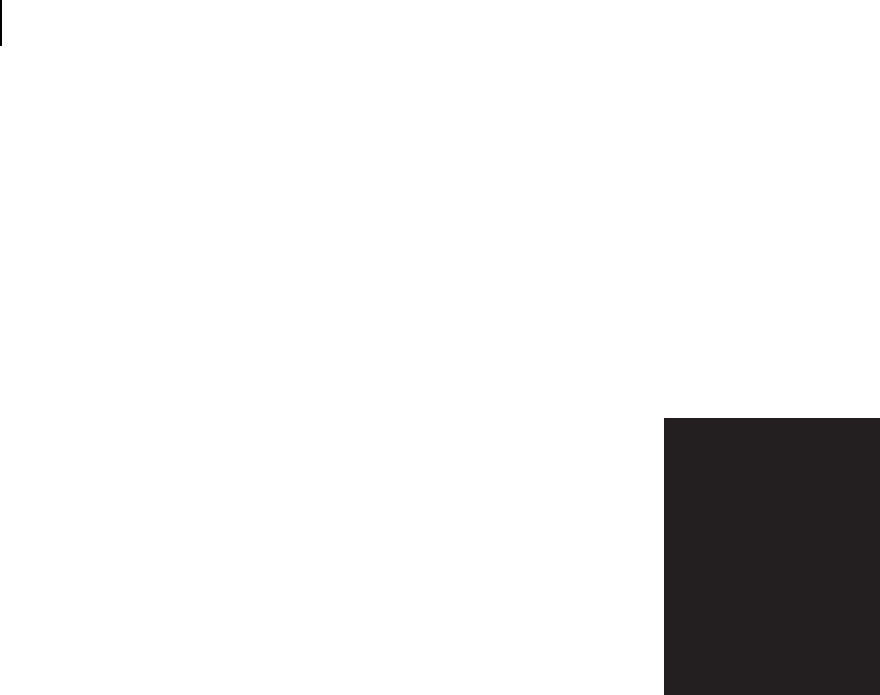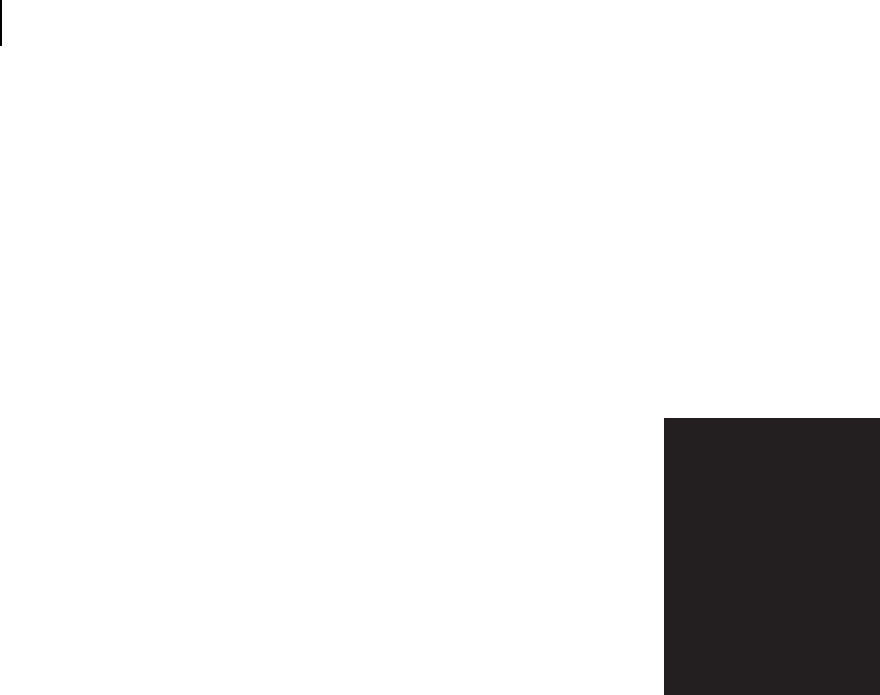
Apr 02
5-30 Compuprint PageMaster 402N User Guide
Print Image Quality Problems
If you have been running prints that contain sparse text and abundant white area, you may
have temporarily over-toned the printer developer system. Running 20 pages of dense text or
graphics should use up the extra toner in the developer system.
3. Replace the toner cartridge with a new one.
The toner cartridge imaging circuity or the cleaning system may be damaged.
4. Call your service technician.
This image quality problem may be caused by a malfunctioning or broken component that
requires service.
Entire page is black
The following characteristics define this print image problem:
• The entire page is completely black. There is no image, only a
sheet of paper covered, except perhaps for a narrow white border,
in solid black toner.
• The control panel does not display an error code.
The following procedure guides you through multiple actions that
may solve this print image quality problem. Proceed one step at a time
until the problem is solved—you may not need to complete the entire
procedure. If one of the steps in this procedure corrects the problem
but the identical problem returns in less than 50 prints, call for service.
1. Remove the toner cartridge from the printer, then reinstall it making sure it is securely seated
inside the printer.
The toner cartridge may be seated incorrectly. Through use and vibration, the toner cartridge
may have disconnected from the electrical contacts inside the printer. Reinstalling the toner
cartridge should reestablish a good electrical connection.
2. Disconnect then reconnect the interface cable that runs between the printer and the host
computer.
There may be a bad connection between the printer and the computer. Reconnecting both
ends should reestablish a good electrical connection. If you have another interface cable avail-
able, substitute that cable for the one currently connecting the printer and the computer.
3. Reinstall the print driver software located in the DRIVERS folder on the Electronic Library
CD-ROM.
The print driver software running on the host computer may be corrupted. Reinstalling the
software is an easy and inexpensive way to isolate or eliminate the source of the problem.
4. Replace the toner cartridge with a new one.
The toner cartridge may be damaged.
5. Call your service technician.
This image quality problem may be caused by a malfunctioning or broken component that
requires service.