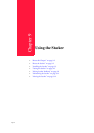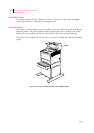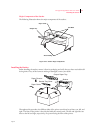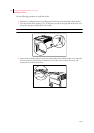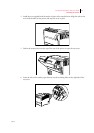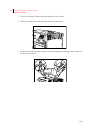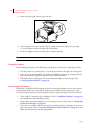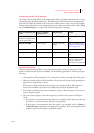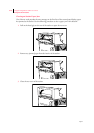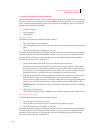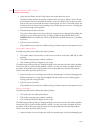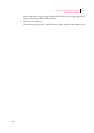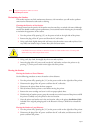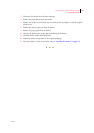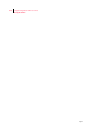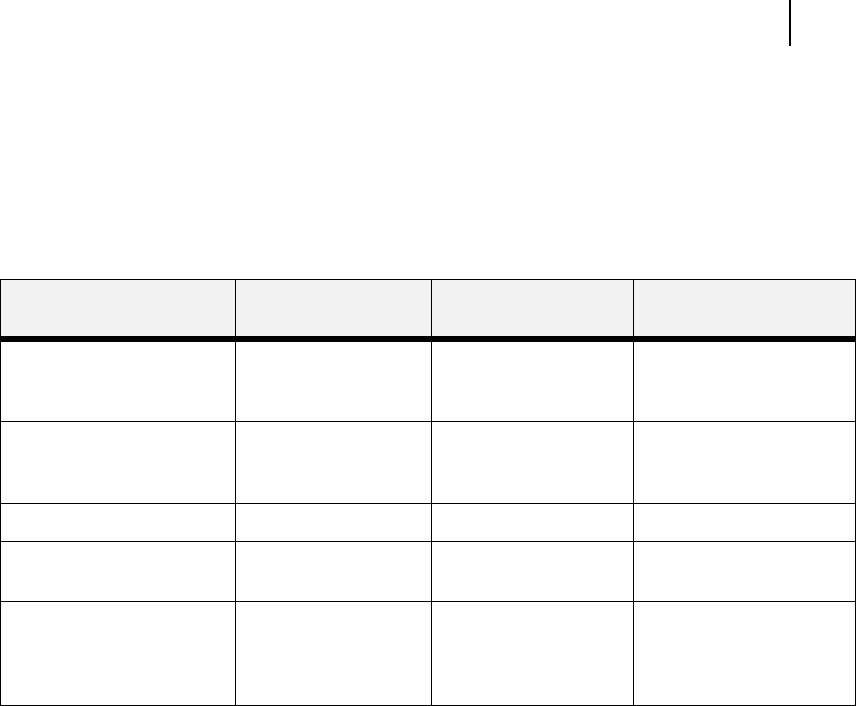
Apr 02
Compuprint PageMaster 402N User Guide 9-9
Solving Stacker Problems
Interpreting Stacker Error Messages
The printer control panel displays error messages when there is a problem with the printer or any of
the optional paper-handling components. The following table lists all of the error messages associ-
ated with the stacker, the possible cause of the error, and the action to take to correct the problem.
If the control panel shows an error message that concerns another part of the printer, refer to Chap-
ter 5: Troubleshooting for a complete list of all warning and error messages.
Installation Problems
Simple oversights during installation may cause problems when you first use the stacker. If the
stacker is inoperative after you have installed it, use the following procedure to check several possi-
ble causes.
1. Turn the printer off by pressing the [ O ] on the power switch on the right side of the printer.
2. Make sure that the stacker is firmly attached to the printer and that the wiring attaching the
paper diverter to the printer is intact.
If the stacker is firmly attached and the wiring is intact but the stacker is still inoperative,
return to the installation procedure and carefully repeat all of the installation steps.
3. If the stacker is still inoperative after reinstallation, remove it from the printer so you can run
tests on the printer alone.
4. Print a few sheets of paper to the main output tray to make sure the printer is still opera-
tional.
• If the printer is operational when the stacker is not attached, contact either your sales rep-
resentative or a service technician and report your problem.
• If the printer is not operational when the stacker is not attached, refer to Chapter 5:
Troubleshooting for procedures to correct printer problems. After correcting the printer
problem, return to this chapter to reinstall the stacker.
Error or Warning Message
Line 1
Error or Warning
Message Line 2
Possible Cause Action
(Warning message, printer
continues operating and line
1 shows printer status.)
Stacker Full The stacker is full. Remove paper from the
tray.
E8 JAM STACKER Remove paper There is a jam at the
stacker.
Remove the paper jam. See
“Clearing an Stacker Paper
Jam” on page 9-10.
E5 COVER OPEN Stacker The stacker is open. Close the stacker cover.
STACKER FULL Remove Paper The stacker is full. Remove paper from the
tray.
STACKER FAIL Call Service The stacker has failed. Turn the printer off, then
turn it on. If the problem
reoccurs, contact an
authorized service provider.