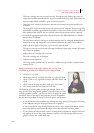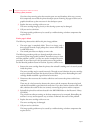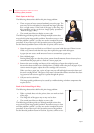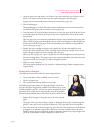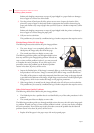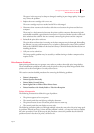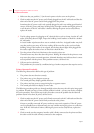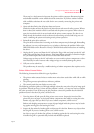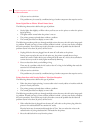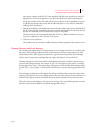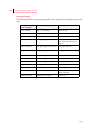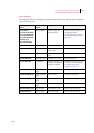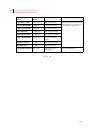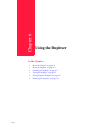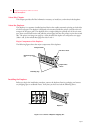Apr 02
Compuprint PageMaster 402N User Guide 5-37
Miscellaneous Problems
There may be a bad connection between the printer and the computer. Reconnecting both
ends should reestablish a more reliable electrical connection. If you have another interface
cable available, substitute the new cable for the one currently connecting the printer and
computer.
3. Open and then firmly close all printer doors and covers.
Interlock switches monitor the position of printer doors and covers for safety reasons. When a
door is closed, the interlock switch is activated and the printer can operate. When a door is
open, the interlock switch is not activated and the printer cannot operate. If a door is not
firmly closed, the interlock switch can bounce between being activated and being not acti-
vated—confusing the system and causing erratic printer operation.
4. Reinstall the print driver software.
The print driver software that is running on the host computer may be damaged. Reinstalling
the software is an easy and inexpensive way to isolate or eliminate the problem. Refer to the
DRIVERS folder on the Electronic Library CD-ROM for detailed instructions on installing
the driver.
5. Unplug the AC power cord from the AC wall outlet. Plug a 100 watt lamp into the AC wall
outlet and watch the lamp for 30 minutes. If the lamp flickers noticeably or dims then bright-
ens, you should replace the outlet or have an electrician check the line.
Voltage surges or drops at the AC wall outlet can cause sensitive printer components to func-
tion erratically. In some instances wide voltage swings can seriously damage the printer.
6. Call your service technician.
This problem may be caused by a malfunctioning or broken component that requires service.
Printer Makes Unusual Noises
The following characteristics define this type of problem:
• The printer makes unusual noises or makes more noises than usual either while idle or while
printing.
• The printer generates printed sheets without a problem.
• The control panel does not display an error code.
The following procedure guides you through multiple actions that may solve this print image qual-
ity problem. Proceed one step at a time until the problem is solved—you may not need to complete
the entire procedure. If one of the steps in this procedure corrects the problem but the identical
problem returns in less than 50 prints, call for service.
1. Turn the printer off and open all of the printer access covers. Inspect the interior of the
printer for pieces of paper or obviously broken components that could be causing the noise.
Remove any paper that you find. If you see a broken component, call for service.
Broken and dangling components or scraps of paper lodged inside the printer may be brush-
ing against moving parts and causing the noise.
2. Inspect the fan outlets for broken grills or objects stuck in the fans. Remove any objects from
the fan grill. If you see a broken grill or cover, call for service.
An object or part of a broken fan grill may be bushing against the fan and causing the noise.
A broken fan grill is a potential safety hazard and should be replaced.