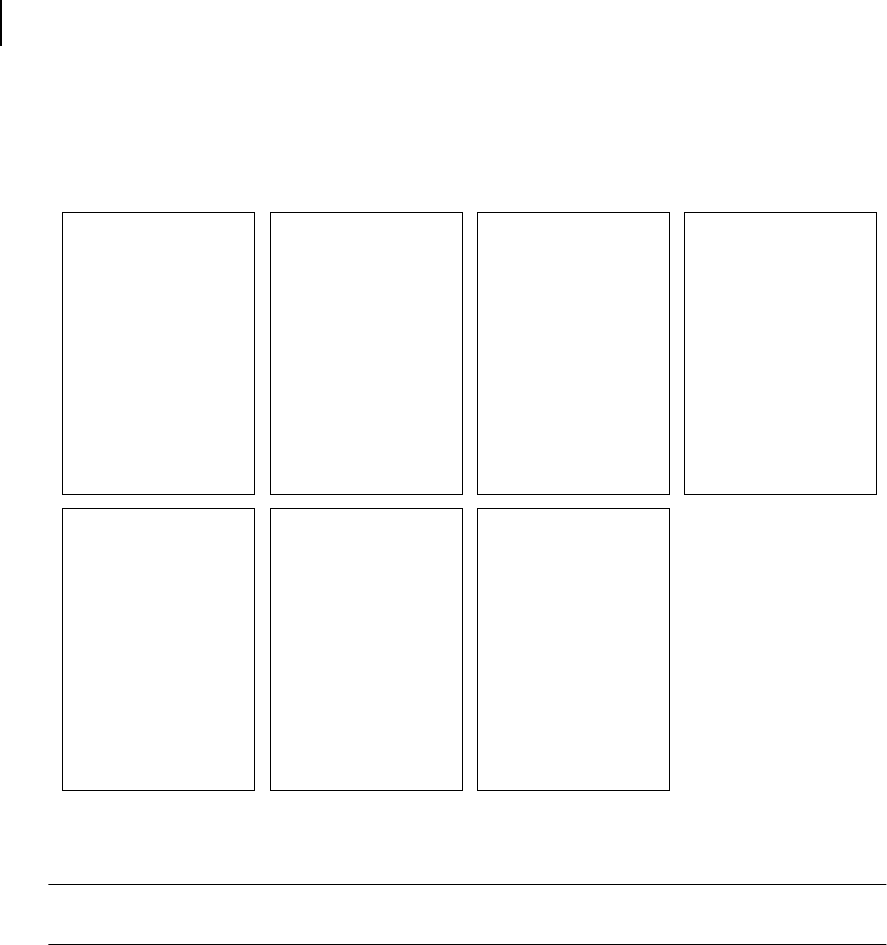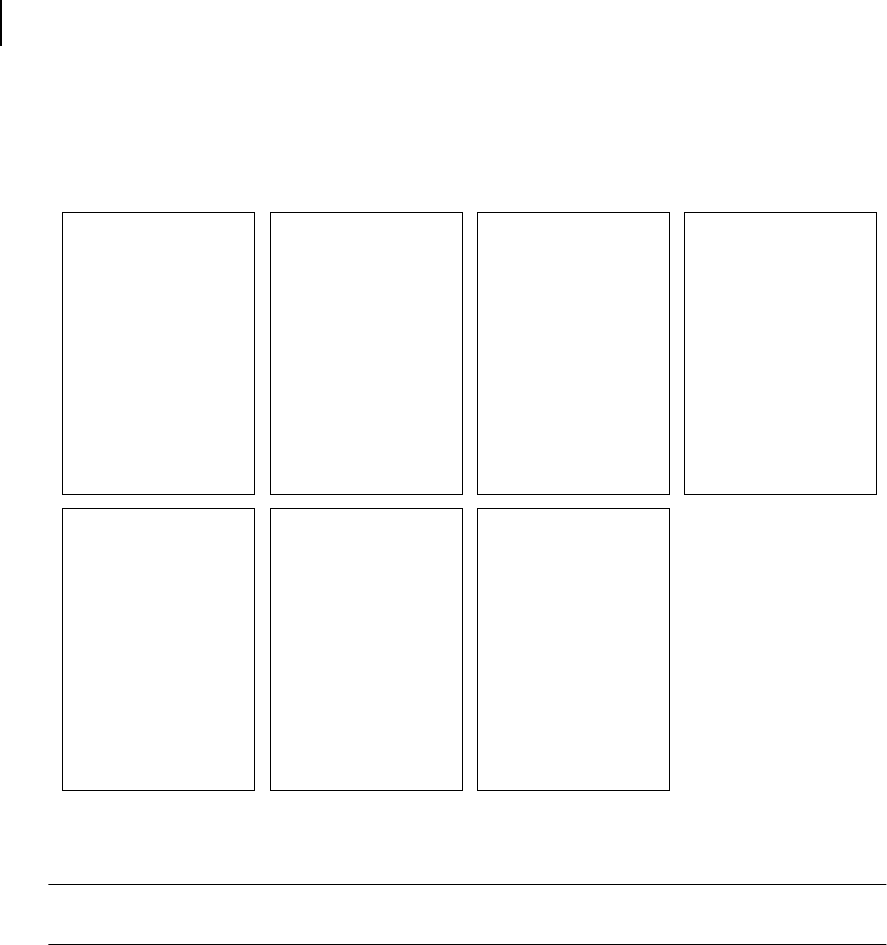
Apr 02
3-6 Compuprint PageMaster 402N User Guide
Menu Structure
Menu Structure
The following figure shows the structure of the control panel main menus and submenus. For more
specific information about using and navigating the printer menu system, see the User Guide pro-
vided on the Electronic Library CD-ROM.
Figure 3-11: Printer Menu Structure.
NOTE: Additional menus and submenus may appear in the printer menu system when other options are
installed.
Paper Menu
The Paper Menu provides access to the printer settings for various paper-handling functions. Use
the following procedure to enter the paper menu:
1. Press the MENU button on the control panel.
2. Press the NEXT button until the text “Paper Menu” is shown on the second line of the dis-
play.
3. Press the SELECT button to enter the Paper Menu.
4. Press the NEXT button to move through the submenus: Copies, Default Source, Manual
Feed, Output Tray, Media Size/Type, Tr ay L in kin g, Blank Pages, and Output Linking.
5. Use the procedures in the following table to access and change the printer paper-handling set-
tings:
Paper Menu
Copies
Default Source
Manual Feed
Output Tray
Media Size/Type
Front
Tray 1
Tray 2 (optional)
Tray 3 (optional)
Tray Linking
Blank Pages
Interface Menu
Port
Parallel
Parallel Setup
Interpreter
Fo rm at
Mode
PS Menu
Print PS Errors
Manual Feed TO
PCL Menu
Orientation
Font Source
Font Number
Pitch
Symbol Set
Macro Filter
Lines Per Page
CR mode
LF Mode
FF Mode
System Menu
Factory Defaults
Display Language
Powersaver
Wait Timeout
Job Timeout
Jam Recovery
Hex Print
Quality Menu
Resolution
Toner Saver
Functions
Reset Printer
Print Summary
Print Test
Print Fonts