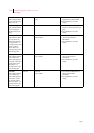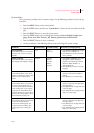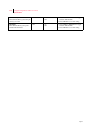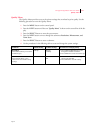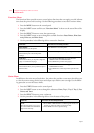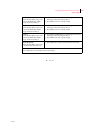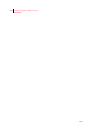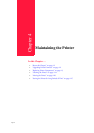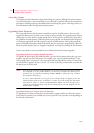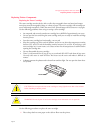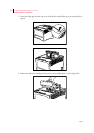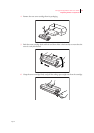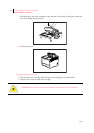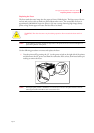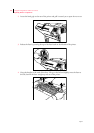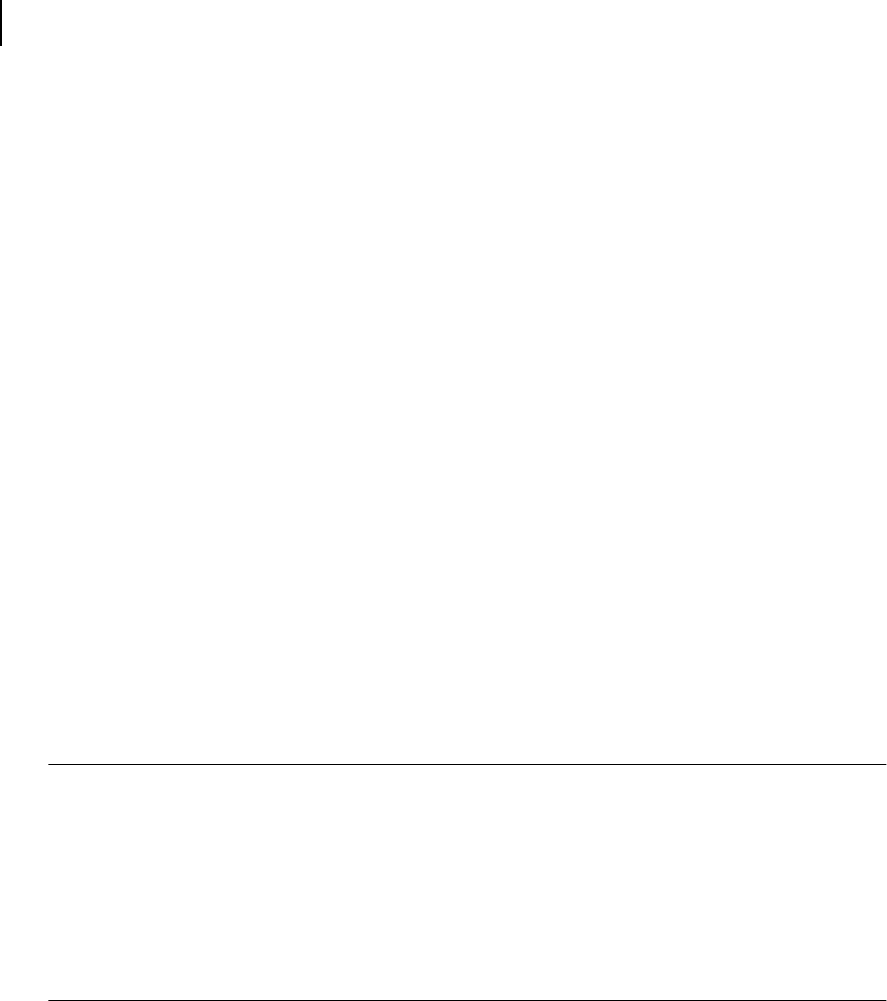
Apr 02
4-2 Compuprint PageMaster 402N User Guide
Upgrading Printer Firmware
About this Chapter
This chapter provides information about maintaining your printer. Although the printer requires
very little maintenance, with normal daily use you will need to perform some routine maintenance
procedures, including replacing consumable items and cleaning the printer. This chapter also con-
tains information about moving and storing the printer.
Upgrading Printer Firmware
The executable firmware for the printer controller is stored in FLASH memory. You can easily
upgrade this firmware on site when a new version of code is available. The upgrade process involves
sending the new code, which is usually named with a .LOD extension, to the printer using either
the parallel or network interface. When the printer receives the file, it will automatically recognize it
as a firmware upgrade file and will program it into the FLASH memory. During this process the
printer will display information about each sub-file that it is receiving or programming. When fin-
ished, the printer displays the text “Upgrade Completed” and reboots, executing the new firmware.
Contact your dealer or service provider for more information about firmware upgrades.
Upgrading Firmware Using the Parallel Interface
To upgrade the printer using the parallel interface, go to the DOS prompt and use the copy com-
mand to copy the new file to the printer. For example, type “copy newversion.lod/b lpt1” at the
DOS prompt, where “newversion” is the name of the firmware upgrade file and “lpt1” is the printer
you would like to upgrade. Be sure to use the “/b” switch on the copy command line to ensure that
the data is sent in binary mode.
NOTE: If you are using a PC that is not running Windows or if you do not have any printer drivers installed
and configured to use the parallel interface, you will need to configure the parallel port for
permanent retry by entering the following command PRIOR to entering the copy command
discussed above: mode lpt1:,,p
If you are running Windows, you may get an error message during the upgrade process that
indicates that the printer is busy or that there is a printer error. This message box will contain
check-boxes for “Retry” or “Cancel”. DO NOT SELECT CANCEL. This error message is only a
result of the printer programming a large file into FLASH memory and will disappear once the
programming is completed.
Upgrading Firmware Using the Network Interface
To upgrade printer firmware using the network interface, simply send the new file to the printer
using whatever procedure you normally use to send a print file. This procedure varies depending on
the network environment.