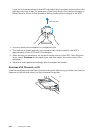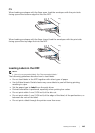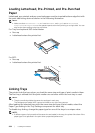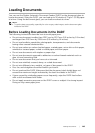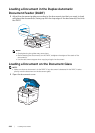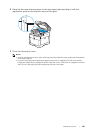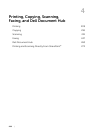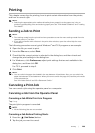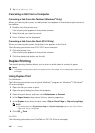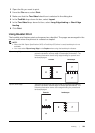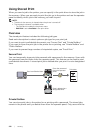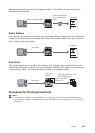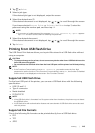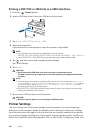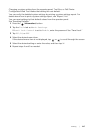210
|Printing
3 Tap Stop Stop Job.
Canceling a Job From a Computer
Canceling a Job From the Taskbar (Windows
®
Only)
When you send a job to print, a small printer icon appears in the bottom right corner of
the taskbar.
1 Double-click the printer icon.
A list of print jobs appears in the printer window.
2 Select the job you want to cancel.
3 Press <Delete> on the keyboard.
Canceling a Job From the Dock (OS X Only)
When you send a job to print, the printer icon appears in the Dock.
The following procedure uses OS X 10.10 as an example.
1 Click the printer icon.
A list of print jobs appears in the printer window.
2 Click the delete job button on the left.
Duplex Printing
The duplex printing feature allows you to print on both sides of a sheet of paper.
NOTE:
• The duplex printing feature does not support thick cover paper, thick coated paper, labels, and
envelopes.
Using Duplex Print
For Windows
®
:
The following procedure uses a typical Windows
®
program on Windows
®
7/Windows
®
10 as an example.
1 Open the file you want to print.
2 Open the print dialog box from the program.
3 Select the print driver, and then click Preferences General.
4 In the Paper Source drop-down list box, select a paper tray.
5 In the Duplex drop-down list box, select Flip on Short Edge or Flip on Long Edge.
NOTE:
• For details about the Flip on Short Edge and Flip on Long Edge options, see
"
Flip on Short
Edge
"
and
"
Flip on Long Edge.
"
6 Click OK Print.
For OS X:
The following procedure uses TextEdit on OS X 10.10 as an example.