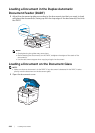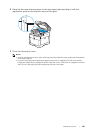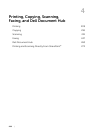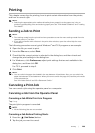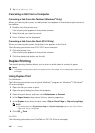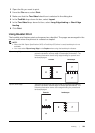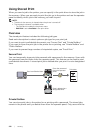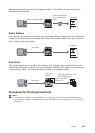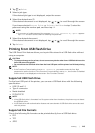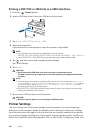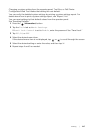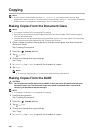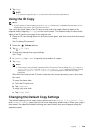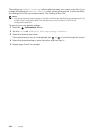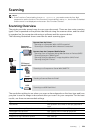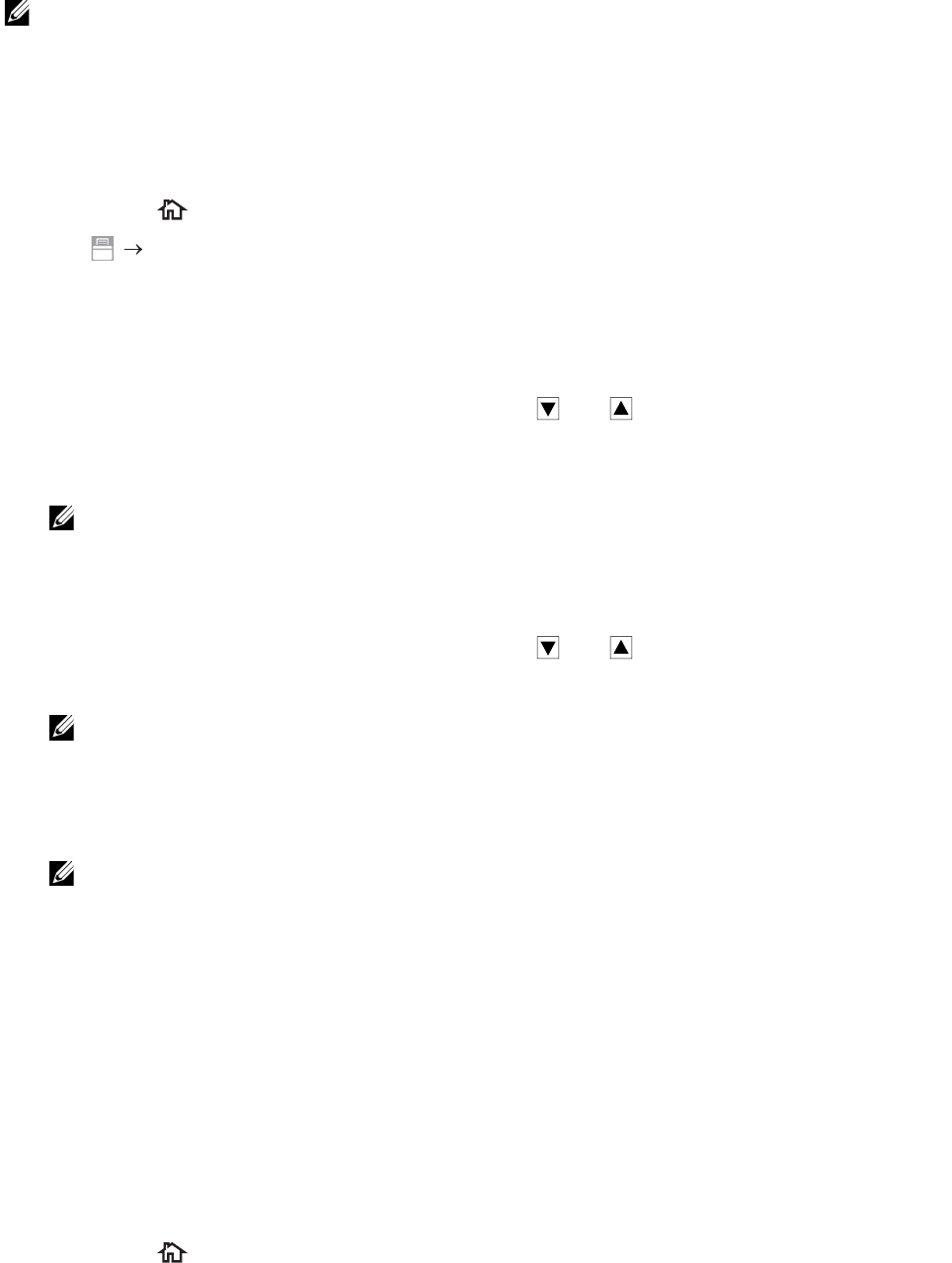
214
|Printing
Storing Print Jobs With the Print Driver
To use the stored print feature, you need to select Secure Print, Proof Print, Private
Mailbox, or Public Mailbox from Job Type in the General tab of the print driver. The job
is stored in the memory until you request to print it from the operator panel.
NOTE:
• You must specify a password for the Secure Print and Private Mailbox jobs.
• If a document name is not assigned to your print job in the print driver, the job's name is identified
using the printer's time and date of submission to distinguish it from other jobs you have stored
under your name.
Printing the Stored Jobs From the Operator Panel
1 Press the (Home) button.
2 Tap Print.
3 Select a job type.
If the desired job type is not displayed, swipe the screen.
4 Select the desired user ID.
If the desired document is not displayed, tap or to scroll through the screen.
If you have selected Secure Print or Private Mailbox in step 3, enter the
password using the number pad, and then tap OK.
NOTE:
• If you enter an invalid password, the message Incorrect password Try again. appears.
Tap Close to return to the screen for entering the password.
5 Select the desired document.
If the desired document is not displayed, tap or to scroll through the screen.
To specify the number of copies, tap Quantity.
NOTE:
• For Secure Print, Quantity is not available.
6 For Secure Print, tap Print and Delete.
For Private Mailbox, tap Print.
NOTE:
• For Secure Print, the data in the memory is deleted after printing.
• For Private Mailbox, you can delete the data in the memory after printing if you select the
Print and Delete check box.
7 Tap OK.
The stored job will be printed.
Deleting Stored Jobs
With Secure Print, a job that has been stored is deleted after printing or deleted at a
designated time entered on the operator panel.
For other jobs, these jobs remain stored until you delete them from the operator panel.
To delete the stored jobs:
1 Press the (Home) button.