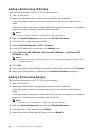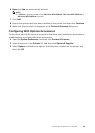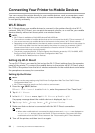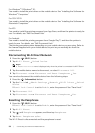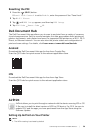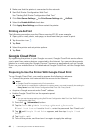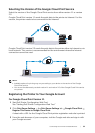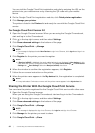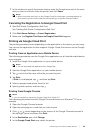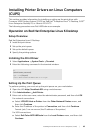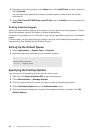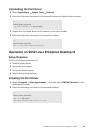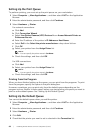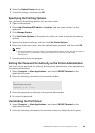62
| Connecting Your Printer to Mobile Devices
You can visit the Google Cloud Print registration web site by entering the URL on the
printout into your web browser or by scanning the QR code with your mobile
device.
4 On the Google Cloud Print registration web site, click Finish printer registration.
5 Click Manage your printers.
The printer is listed in the Printers list and ready for use with the Google Cloud Print
service.
For Google Cloud Print Version 2.0
1 Open the Google Chrome browser. When you are using the Google Chromebook,
start and log in to the Chromebook.
2 Click in the top right corner, and then select Settings.
3 Click Show advanced settings in the bottom of the page.
4 Click Google Cloud Print Manage.
NOTE:
• If a message is displayed under New Devices to sign in to Chrome, click sign in and sign in to
Chrome.
5 Click Register for the printer you want to register.
NOTE:
• If Bonjour (mDNS) is disabled, the newly added printer is not displayed in New devices. In this
case, start Dell Printer Configuration Web Tool. Click Print Server Settings the Print Server
Settings tab Port Settings. Select the Bonjour (mDNS) check box.
6 When the window to confirm the registration appears, click Register.
7 Follow the on-screen instruction on the printer.
8 When the printer name appears in the My devices list, the registration is completed.
NOTE:
• It may take about 5 minutes or more until the printer name appears in the My devices list.
Sharing the Printer With the Google Cloud Print Service
You can share the printer registered for the Google Cloud Print service with other users.
1 Open the Google Chrome browser.
When you are using the Google Chromebook, start and log in to the Chromebook.
2 Click in the top right corner, and then select Settings.
3 Click Show advanced settings in the bottom of the page.
4 Click Google Cloud Print Manage.
NOTE:
• If a message is displayed to sign in to Chrome, click sign in and sign in to Chrome.
5 Click Manage for the printer you want to share.
6 Click Google Cloud Print Share.