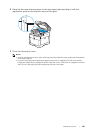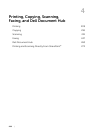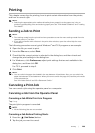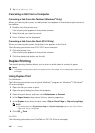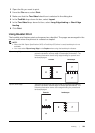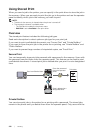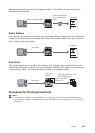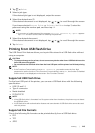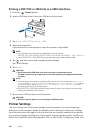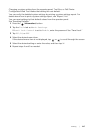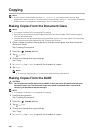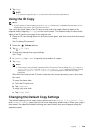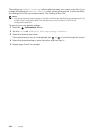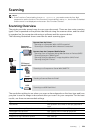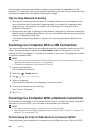Printing |
215
2 Tap Print.
3 Select a job type.
If the desired job type is not displayed, swipe the screen.
4 Select the desired user ID.
If the desired document is not displayed, tap or to scroll through the screen.
If you have selected Secure Print or Private Mailbox in step 3, enter the
password using the number pad, and then tap OK.
NOTE:
• If you enter an invalid password, the message Incorrect password Try again. appears.
Tap Close to return to
the screen for entering the password.
5 Select the desired document.
If the desired document is not displayed, tap or to scroll through the screen.
6 Tap Delete.
Printing From USB Flash Drive
The USB Direct Print feature allows you to print files stored in a USB flash drive without
using a computer.
CAUTION:
• To prevent damage to the printer, do not connect any device other than a USB flash drive to the
front USB port of the printe
r.
• Do not remove the USB flash drive from the front USB port until the printer has finished printing.
NOTE:
• If the Functions Control setting is set to On (Password), you need to enter the four-digit
passwo
rd to use the function. If the Functions Control setting is set to Off, the function is disabled
and the menu is not displayed on the screen. See "Functions Control."
Supported USB Flash Drive
For the front USB port of the printer, you can use a USB flash drive with the following
specification:
• USB 2.0 and 1.1
• Type A connector
• Metal shielded
• FAT16/FAT32
NOTE:
• If the USB flash drive is formatted in a file system other than the
above, the printer may not detect
the USB flash drive.
• A USB flash drive with authentication feature and some brands of USB flash drive cannot be used
with this printer.
Supported File Formats
Files in the following file formats can be printed directly from a USB flash drive:
• PDF
• TIFF
• JPEG