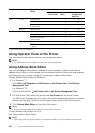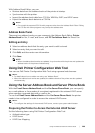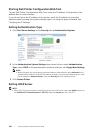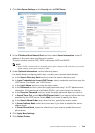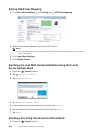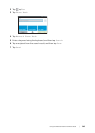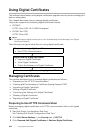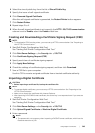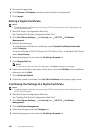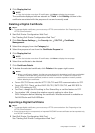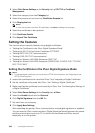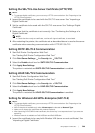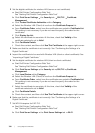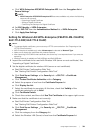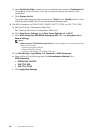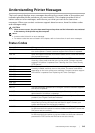306
| Using Digital Certificates
5 Re-enter the password.
6 Click Browse of File Name, and then select the file to be imported.
7 Click Import.
Setting a Digital Certificate
NOTE:
• To manage digital certificates, you must set up HTTPS communication. See "Preparing to Use
HTTPS Communication."
1 Start Dell Printer Configuration Web Tool.
See "Starting Dell Printer Configuration Web Tool."
2 Click Print Server Settings the Security tab SSL/TLS Certificate
Management.
3 Perform the following:
To set a Wireless LAN (Server) certificate, select Trusted Certificate Authorities
within Category.
To set a certificate of SSL/TLS Server, SSL/TLS Client, IPsec, or Wireless LAN (Client),
select Local Device.
4 Select the purpose of use from the Certificate Purpose list.
5 Click Display the List.
NOTE:
• If the list includes more than 20 certificates, click Next to display the next page.
6 Select the certificate to associate. At this time, check that Validity of the certificate
selected is set to Valid.
7 Click Certificate Details.
8 Check the content, and then click Use This Certificate at the upper-right corner.
Confirming the Settings of a Digital Certificate
NOTE:
• To manage digital certificates, you must set up HTTPS communication. See "Preparing to Use
HTTPS Communication."
1 Start Dell Printer Configuration Web Tool.
See "Starting Dell Printer Configuration Web Tool."
2 Click Print Server Settings the Security tab SSL/TLS Certificate
Management.
3 Click Certificate Management.
4 Select the category from the Category list.
5 Select the purpose of use from the Certificate Purpose list.