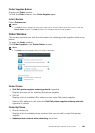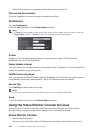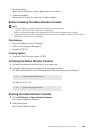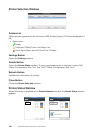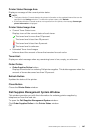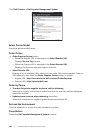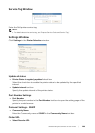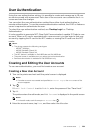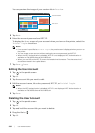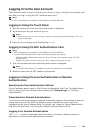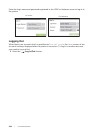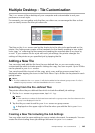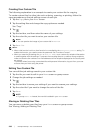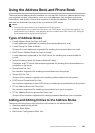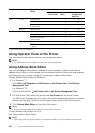User Authentication |
291
User Authentication
Using the user authentication setting, it is possible to create and manage up to 18 user
accounts secured with a password. Each user of the accounts can customize the Home
screen and save the changes.
You can select the user authentication method from either local authentication or
remote authentication. To use the remote authentication method, the LDAP or Kerberos
server is required to authenticate the user.
To select the user authentication method, see "Desktop Login" or "Desktop
Authentication."
It is also possible to associate NFC (Near Field Communication) capable ID Cards to user
account. When an ID card is associated with a user account, you can login to that user
account by tapping the ID card to the NFC reader, or waving the ID card over the NFC
reader.
NOTE:
• The printer supports the following card types:
-MIFARE
®
Ultralight
- MIFARE Standard (Classic) 1K
- MIFARE Standard (Classic) 4K
• The NFC feature is available on Dell H625cdw and Dell H825cdw.
• The portal screen is available when you select the local authentication.
• Remote authentication is available for Dell S2825cdn only.
Creating and Editing the User Accounts
To use user authentication, you must first create a user account.
Creating a New User Account
1 Turn on the printer and wait until the portal screen is displayed.
NOTE:
• If another account was created and specified as Initial Login, the Home screen of the
account appears.
2 Tap .
If Panel Lock Control is set to Enable, enter the password. See "Panel Lock."
3 Tap OK.
The printer enters the edit mode, and Add Account is displayed in the portal screen.
NOTE:
• In the edit mode, each tile except Add Account has .
4 Enter the account name, tap Done, and then select the tile color.