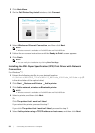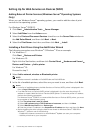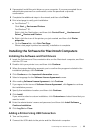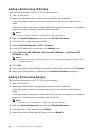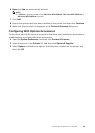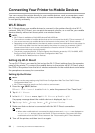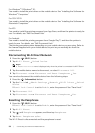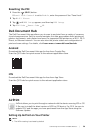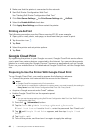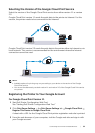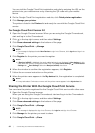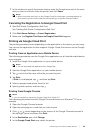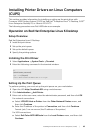58
| Connecting Your Printer to Mobile Devices
For Windows
®
7/Windows
®
10:
You need to install the print driver on the mobile device. See "Installing the Software for
Windows
®
Computers."
For OS X 10.10:
You need to install the print driver on the mobile device. See "Installing the Software for
Macintosh Computers."
For iOS:
You need to install the printing program from App Store, and then the printer is ready for
use. For details, see "Dell Document Hub."
For Android:
You need to install the printing program from Google Play™, and then the printer is
ready for use. For details, see "Dell Document Hub."
The printing procedure varies depending on your mobile device you are using. Refer to
the manual supplied with your mobile device to print as you normally do from the
mobile device.
Disconnecting Wi-Fi Direct Network
1 Press the (Wi-Fi) button.
2 Tap Wi-Fi Direct Paired Device.
NOTE:
• The Paired Device menu is displayed only when the printer is connected via Wi-Fi Direct.
3 Tap the mobile device name to disconnect, or select Disconnect All.
4 Tap Disconnect now or Disconnect and Reset Passphrase Yes.
You can also disconnect the mobile device from the following steps:
1 Press the (Information) button.
2 Tap the Tools tab Admin Settings Network Wi-Fi Direct Paired
Device.
If Panel Lock Control is set to Enable, enter the password. See "Panel Lock."
3 Tap Disconnect All.
4 Tap Disconnect now or Disconnect and Reset Passphrase Yes.
Resetting the Passphrase
1 Press the (Wi-Fi) button.
If Panel Lock Control is set to Enable, enter the password. See "Panel Lock."
2 Tap Wi-Fi Direct.
3 Tap until Passphrase appears, and then tap Passphrase.
4 Tap Reset Passphrase Yes.
The Wi-Fi Direct is disconnected and the passphrase is reset.