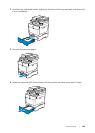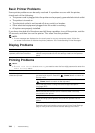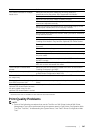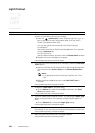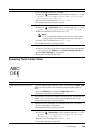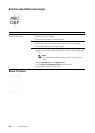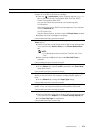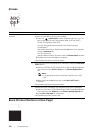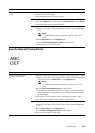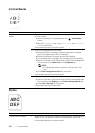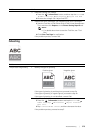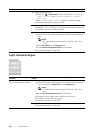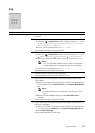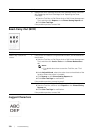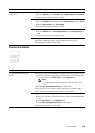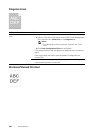Troubleshooting |
373
Equally Spaced Colored Dots
Problem Action
Part or the entire printout is
black.
1 Make sure that the drum cartridges are installed correctly. See
"Installing a Drum Cartridge."
If the problem persists, proceed to step 2.
2Check that Output Color is set to Color in the print driver.
a On the Graphics tab, Make sure that Output Color is set to Color.
If the problem persists, proceed to step 3.
3 Replace the drum cartridges. See "Replacing the Drum Cartridges."
a Start the Tool Box on Dell Printer Hub or Dell Printer Management
Tool.
NOTE:
• For details about how to start the Tool Box, see "Tool
Box."
bClick Chart Print on the Diagnosis tab.
c Click 4 Colors Configuration Chart for verification.
If the problem persists, contact Dell.
Problem Action
The printout has equally
spaced colored dots
1 Locate the cause of the problem using the Pitch Configuration Chart.
a Start the Tool Box on Dell Printer Hub or Dell Printer Management
Tool, and then click Chart Print on the Diagnosis tab.
NOTE:
• For details about how to start the Tool Box, see "Tool
Box."
bClick Pitch Configuration Chart for verification.
c Compare the space between the color spots on your output with
that on the Pitch Configuration Chart, and then locate the cause
of the problem.
If the location of the problem is drum cartridge, proceed to step 2.
If the cause of the problem is not located, contact Dell.
2 Replace the drum cartridges. See "Replacing the Drum Cartridges."
a Start the Tool Box on Dell Printer Hub or Dell Printer Management
Tool.
bClick Chart Print on the Diagnosis tab.
c Click Pitch Configuration Chart for verification.
If the problem persists, contact Dell.