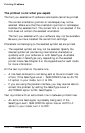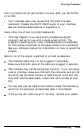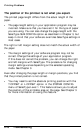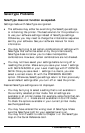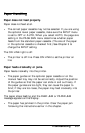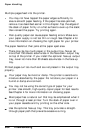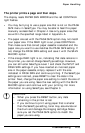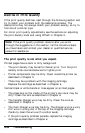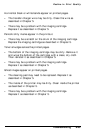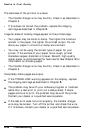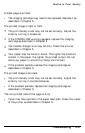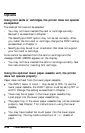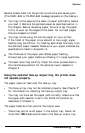Paper Handling
Multiple pages feed into the printer.
l You may not have tapped the paper edges sufficiently to
ensure smooth paper feeding. If the paper has also jammed,
remove it as described earlier in this chapter. Tap the edges of
the stack of paper firmly on a flat surface to even up the stack;
then reinsert the paper. Try printing again.
l Poor quality paper can cause paper feeding errors. Make sure
your paper supply is not too thin or rough. See Chapter 4 for
more information on choosing the right paper for your printer.
The paper feeds but then jams at the paper eject area.
l There may be too much paper in the output tray. Never let
more than 150 sheets accumulate in the face-down output tray
on top of the printer. If you install the optional face-up output
tray, never let more than 50 sheets accumulate in the face-up
tray.
Printed pages curl too much and are not placed in the output tray
properly.
Your paper may be moist or damp. The printer is sensitive to
moisture absorbed by the paper. Do not store your paper in a
humid or damp environment.
You may not be using the correct type of paper for your
printer. Use smooth, high-quality copier paper for best results.
See Chapter 4 for more information on choosing paper.
Most paper has a natural curl that may be emphasized when it
is run through a laser printer. Turn the stack of paper over in
your paper cassette and try printing on the other side.
Use the optional face-up tray. This tray provides a straight-
through paper path that prevents excessive curling.
6-32
Troubleshooting