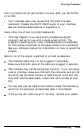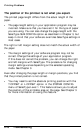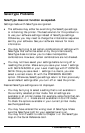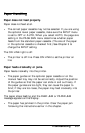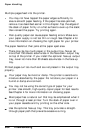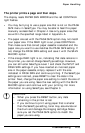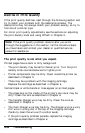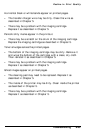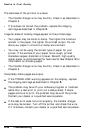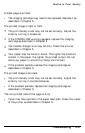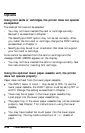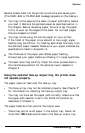Paper Handling
The printer prints a page and then stops.
The display reads PAPER SIZE ERROR and the red CONTINUE
light flashes.
l You may be trying to use a paper size that is not on the PAGE
SIZE menu in SelecType. You may be able to feed this paper
manually as described in Chapter 4. Use only paper sizes that
are within the specified range listed in Appendix A.
l The paper size set with the PAGE SIZE option may not match
your paper size. If the FEED light is out, press CONTINUE.
Then make sure that correct paper cassette is selected and the
paper size you want to use matches the PAGE SIZE setting. If
not, change the PAGE SIZE setting and save it with the SAVE
MACRO option.
l If the orange FEED light is on, indicating that data remains in
the printer, you cannot change SelecType settings. However,
you can still enter SelecType Level 1 and check the INPUT and
PAGE SIZE settings. If you have inserted an incorrect paper
size in the paper cassette, simply replace it with the size
indicated in PAGE SIZE and continue printing. If the SelecType
settings are incorrect, press RESET to clear the data in the
printer. Next, change the paper size setting to match the size of
the paper you are using. Save the new setting with the SAVE
MACRO option and continue with your printing. For more
information on using SelecType, see Chapter 3.
CAUTION:
l When you press the RESET button, any data
remaining in the printer is lost.
l If you continue to print using paper that is smaller
than the SelecType setting, toner may accumulate on
the drum and damage the imaging cartridge. Make
sure you set the PAGE SIZE option to match the
paper you are using.
Troubleshooting
6-33