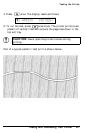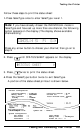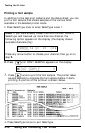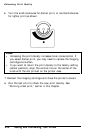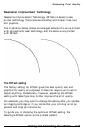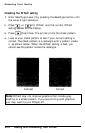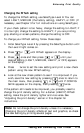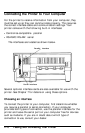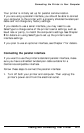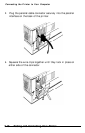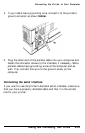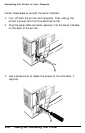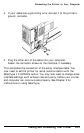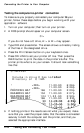Enhancing Print Quality
Changing the RITech setting
To change the RITech setting, use SelecType Level 2. You can
select LIGHT, MEDIUM (the factory setting), HEAVY, or OFF. (If
necessary, see Chapter 3 for full instructions on using SelecType.)
If your check pattern is too heavy, change the setting to LIGHT; if
it is too light, change the setting to HEAVY; if you are printing
gray shading or screen patterns, change the setting to OFF.
To change your RITech setting, follow these steps:
1.
2.
3.
4.
5.
Enter SelecType Level 2 by pressing the SelecType button until
the Level 2 light comes on.
Press or until RITech appears on the display.
Press once and then press or until your
desired setting (LIGHT, MEDIUM, HEAVY, or OFF) appears
on the display.
Press twice to set the new setting and print a new check
pattern using the new RITech setting.
Look at the new check pattern to see if it is improved. If you
wish, save the new setting by pressing once to return to
the main menu, then pressing or until P CONFIG
SAVE appears on the display, then pressing twice.
If the pattern still needs to be improved, you probably need to
change the print density setting. For a darker (HEAVY) RITech
setting, make the print density lighter and vice versa. See
“Adjusting the print density” earlier in this chapter for
instructions.
Note: Do not change the print density unless it is necessary.
Changing the print density affects all text and graphics, so check
the new setting by printing several pages.
Testing and Connecting Your Printer
2-15