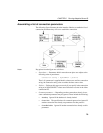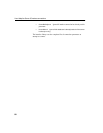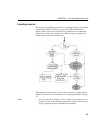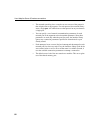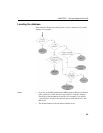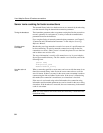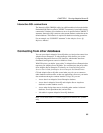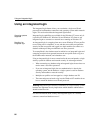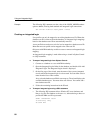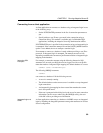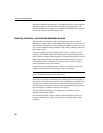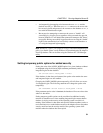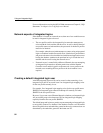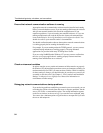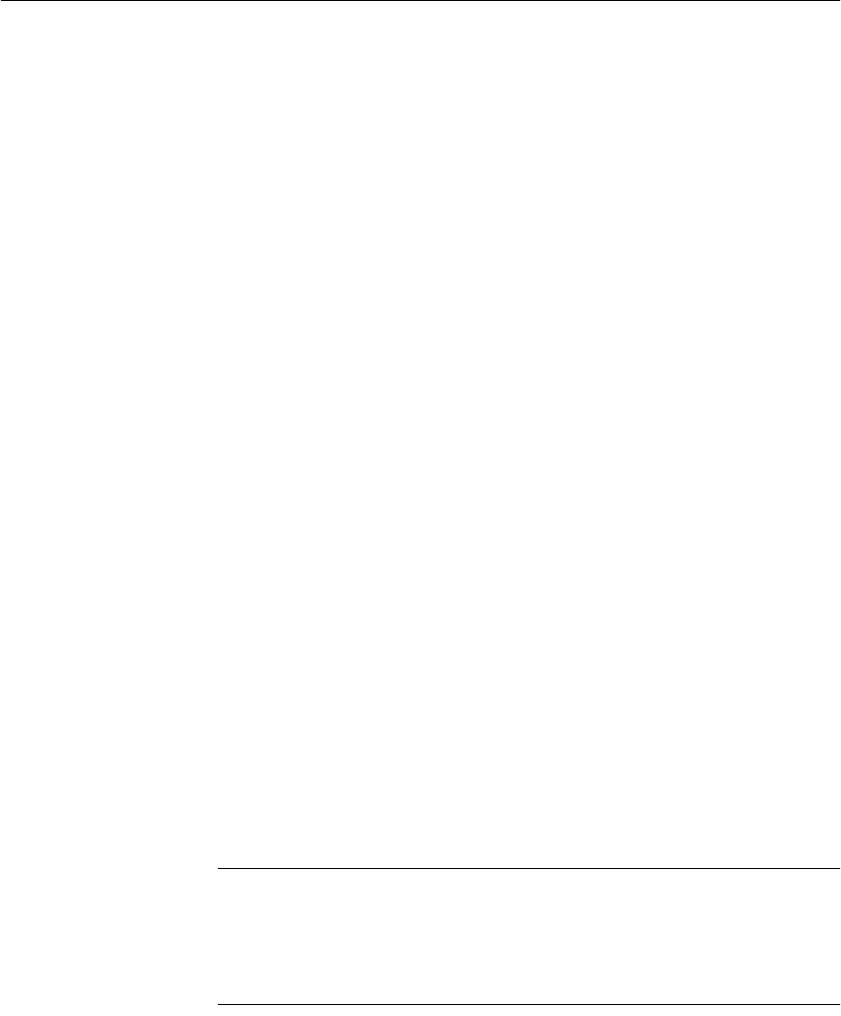
CHAPTER 2 Running Adaptive Server IQ
87
Using integrated logins
Several steps must be implemented in order to connect successfully via an
integrated login.
❖ To use an integrated login:
1 Enable the integrated login feature in a database by setting the value of the
LOGIN_MODE database option to either
Mixed or Integrated (the option
is case insensitive), in place of the default value of
Standard. This step
requires DBA authority).
2 Create an integrated login mapping between a user profile and an existing
database user. This can be done using a SQL statement.
3 Connect from a client application in such a way that the integrated login
facility is triggered.
Each of these steps is described in the sections below.
Enabling the integrated login feature
The LOGIN_MODE database option determines whether the integrated login
feature is enabled. As database options apply only to the database in which they
are found, different databases can have a different integrated login setting even
if they are loaded and running within the same server.
The LOGIN_MODE database option accepts one of following three values
(which are case insensitive).
• Standard This is the default setting, which does not permit integrated
logins. An error occurs if an integrated login connection is attempted.
• Mixed With this setting, both integrated logins and standard logins are
allowed.
• Integrated With this setting, all logins to the database must be made
using integrated logins.
Warning! Setting the LOGIN_MODE database option to Integrated restricts
connections to only those users who have been granted an integrated login
mapping. Attempting to connect using a user ID and password generates an
error. The only exception to this are users with DBA authority (full
administrative rights).